Edit Distance Calculation (EDC) indicates the number of changes required to produce a final translation. The edit distance score provided in XTM Cloud’s reports leverages the CharacTER metric. It calculates the number of characters edited in a machine-translated target segment divided by the total number of characters in that segment. Edit Distance delivers in-depth insights into machine translation quality and the amount of linguistic effort required from human translators. This enables accurate, effort-based pricing for post-editorial work.
Edit Distance Scores range from 0 to 1 where 0 denotes a machine translated segment that requires no further editing. A score of 1 corresponds to a segment that requires a complete edit of the machine translation output. Edit Distance Score can therefore have a significant impact on project costs.
There are two types of EDC report that you can generate in XTM Cloud:
- Extended Table
This report presents Edit Distance Score for each segment, each workflow step and each language. It can be downloaded as an HTML, PDF, or Excel file. - Project cost, metrics and assignments
This report gives you insights into the total project cost before and after edit distance score was applied. It offers you a clear picture of the cost savings resulting from edit distance calculation.
To generate both reports, you need to:
-
-
- Enable Edit Distance Calculation in the Workflow options and enable Calculate cost based on edit distance in XTM Cloud settings. For further information, see How to enable the edit distance calculation metric and payments for MT matched segments
- Activate Edit Distance Calculation for each workflow step. Go to Project Editor > Workflow. Click the Edit workflow button. When the Workflow Editor window opens, check the Calculate edit distance box for any workflow step.
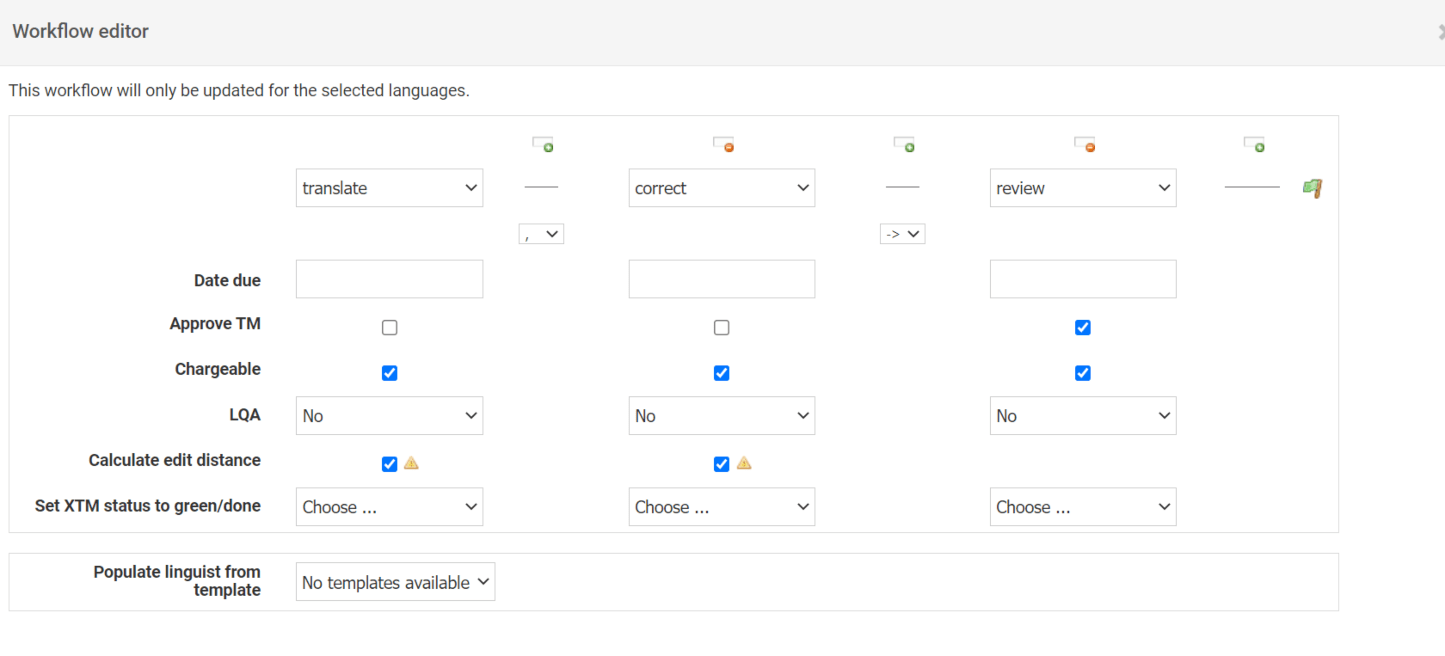
How to generate an Extended Table report:
1. Go to Project Editor > Files. Click in the Preview column. From the dropdown menu, choose the type of report file format you want to generate – PDF, HTML or Excel.
in the Preview column. From the dropdown menu, choose the type of report file format you want to generate – PDF, HTML or Excel.
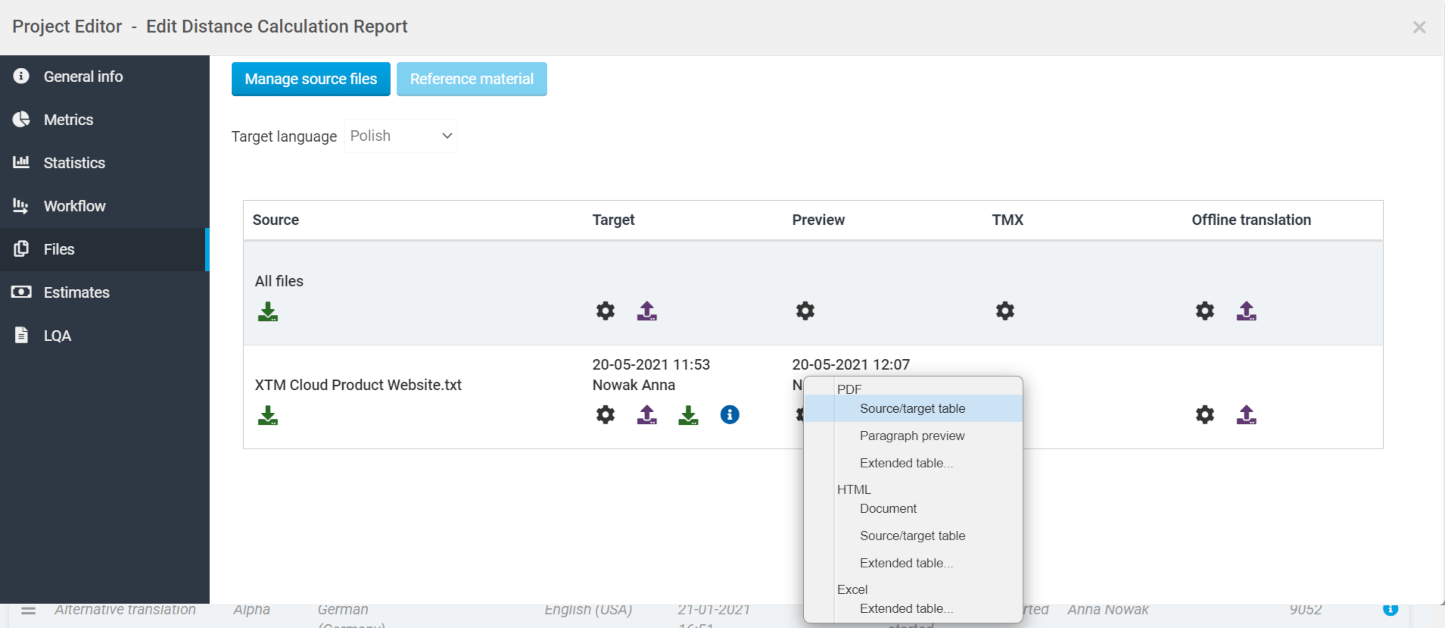
2. In the Excel Extended table options window, check the Edit Distance Score box. Click Generate.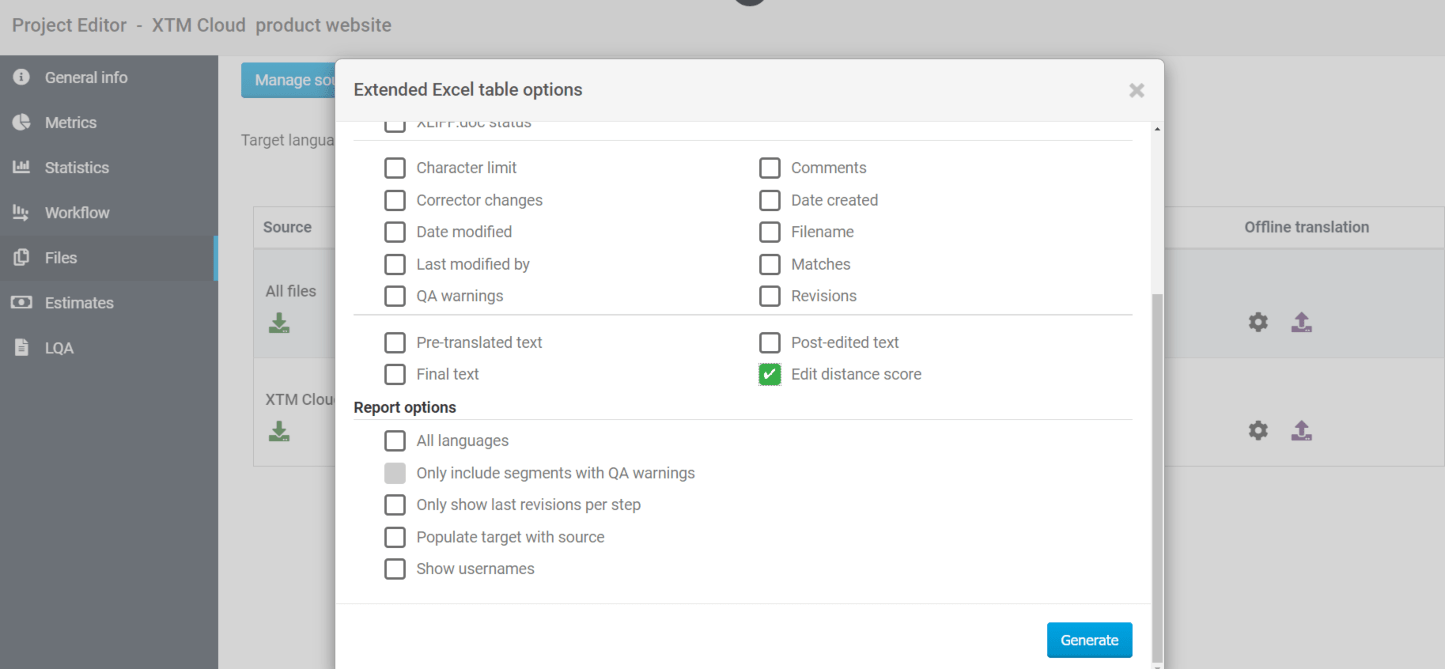
3. Click to download the generated report.
to download the generated report.
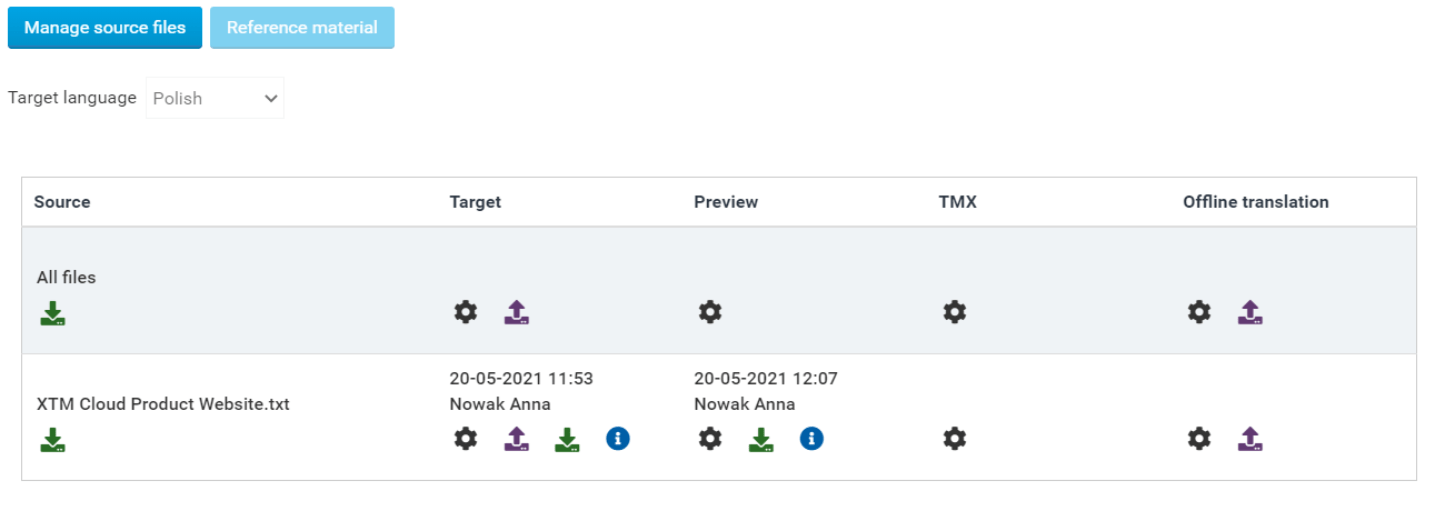
4. Below is an example of the Excel Extended Table Report.
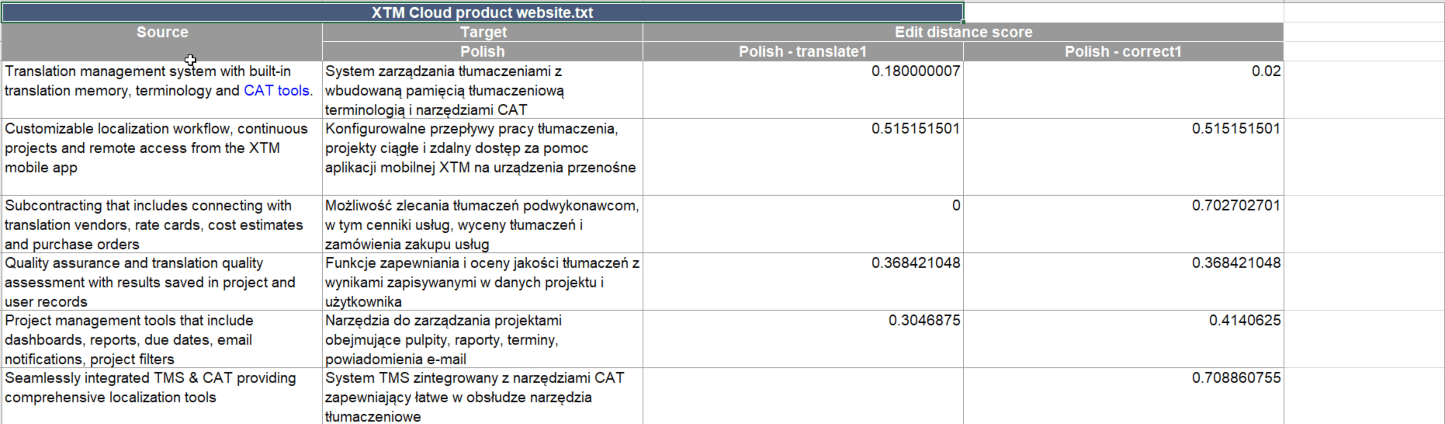
How to generate a Project cost, metrics and assignment report
1. Go to Project list > Actions tab. From the dropdown list, choose Costs and metrics under Reports. Choose a project and click Run.
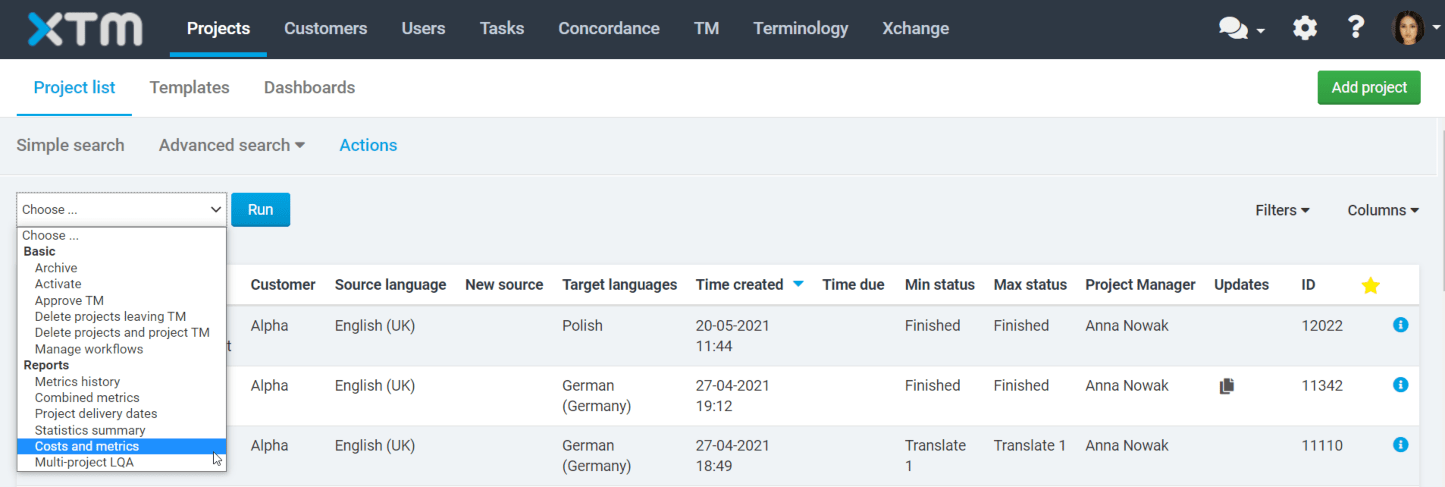
2. In the Cost and metrics window, from the dropdown menu choose the report type you want to generate – Project cost, metrics and assignment per step.

3. Fill in the missing fields and click Run.

4. Below is an example of Project cost, metrics and assignment per step report.
Pro Tip:
Combine the power of API with these reports to generate powerful insights by playing around with data aggregation and visualization in your favorite Business Intelligence tools. -