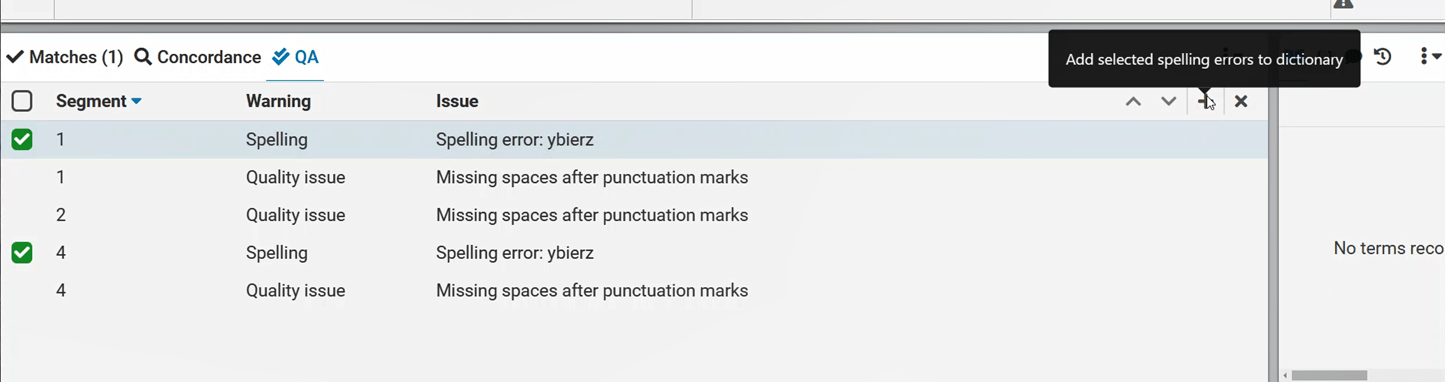You can access and manage all QA warnings from within the QA docked panel in XTM Workbench. QA warnings (if any exist) for the active segment are automatically shown in the QA panel right after confirming the segment. Additional QA warnings can be shown after choosing additional options from the QA button on the navigation bar.
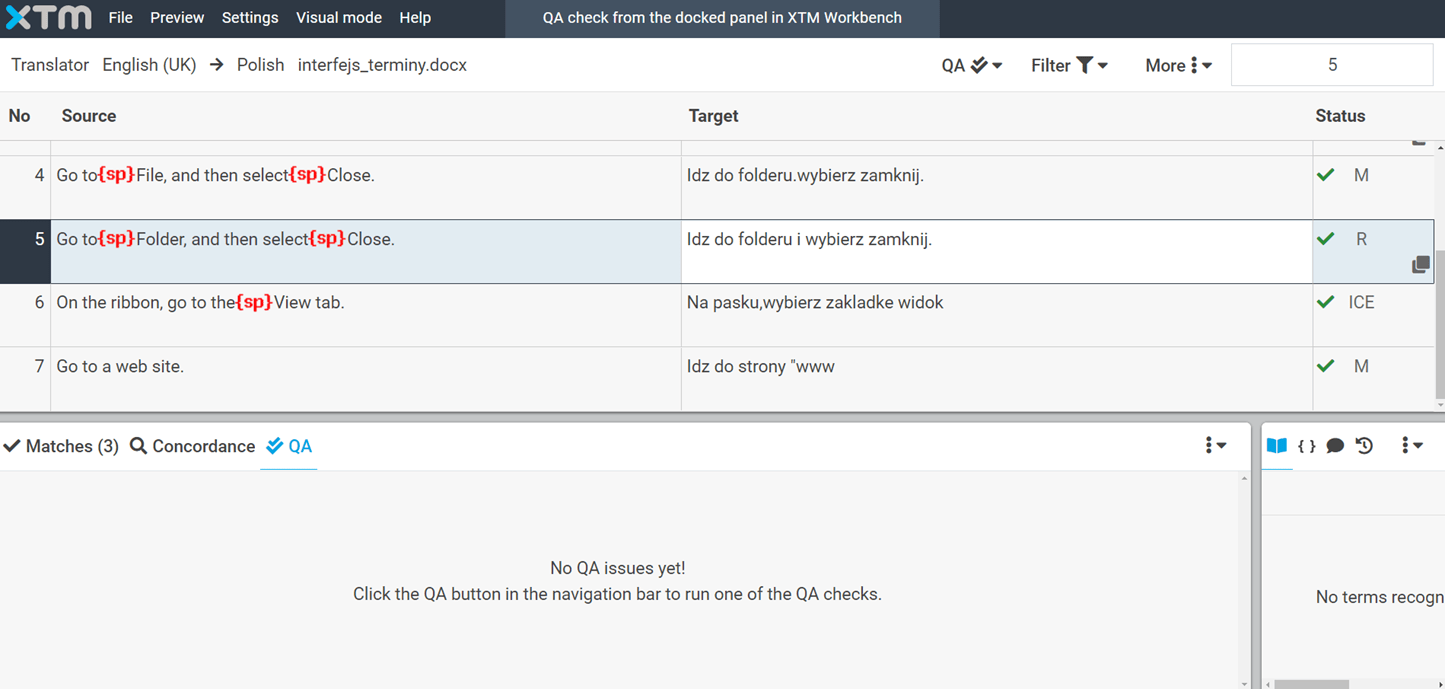
To run a QA check:
1. Click the QA button in the navigation bar in the top-right corner. Choose from the available options:
a. Run QA check on active segment
b. Run QA check on displayed segments
c. Run QA check in document

2. The QA warnings are displayed in the QA panel, including the information about segment number, warning category and issue description. Click on the warning to activate the segment it relates to. A checkbox next to a warning indicates that it is possible to take an action. Hover over the warning in the QA panel so that it is highlighted in blue. You can ignore the warning by clicking the x at the end of the line.
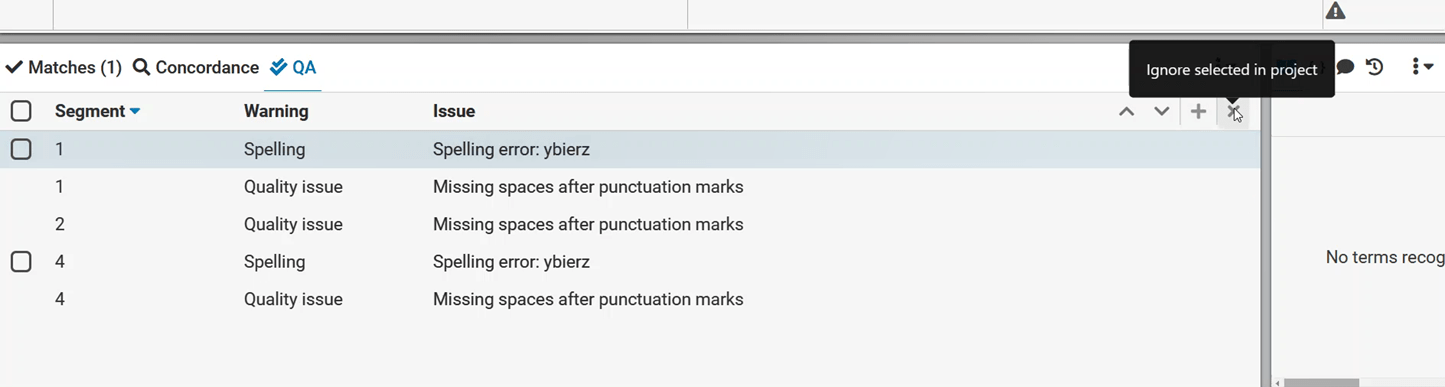
3. The QA panel enables you to speed up the review process by processing multiple warnings such as spelling issues in one go. Select multiple checkboxes. Click on the + sign in the top right corner of the QA panel. Click on the Add selected spelling errors to dictionary in the popup.