1. In XTM Workbench, you can add comments to a segment in two ways: either directly from the segment or from the docked panel. To add the comment directly from the segment, right-click the segment you want to add a comment to. Choose Add comment from the context menu.
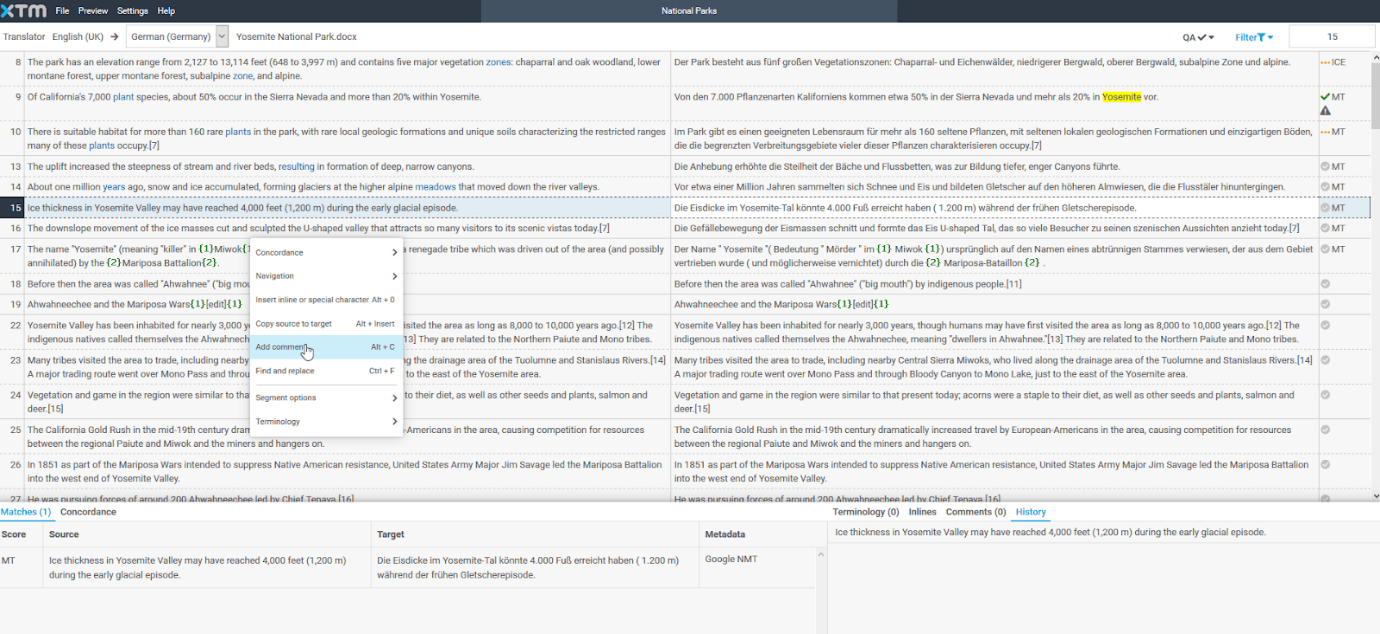
2. When the Add comment window opens, type in your comment. Next click Add to save it.
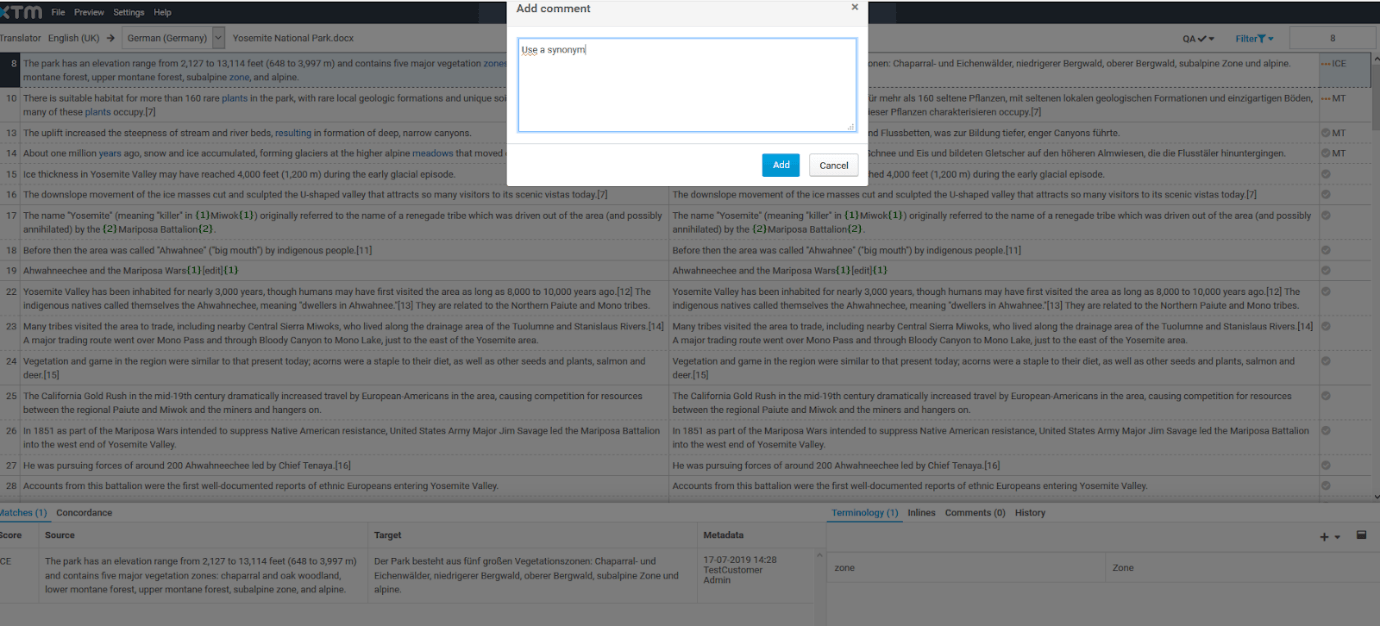
3. To add a comment from the docked panel, click on the callout icon under the Comments tab.
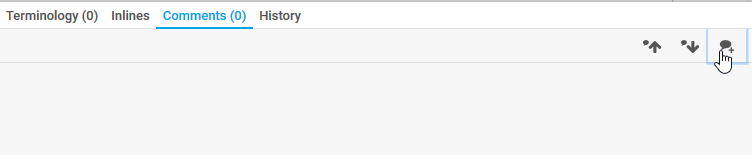
4. When the Add comment window opens, enter your comment and click Add to save it.
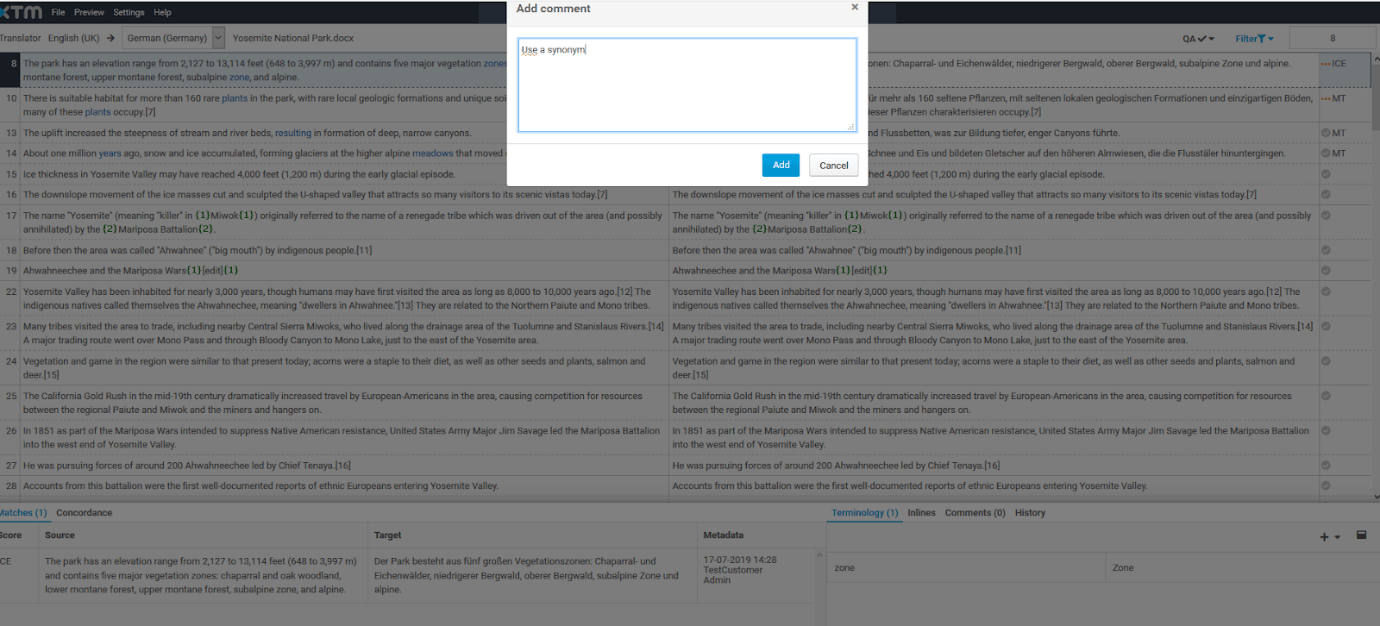
5. Once you’ve added a comment, the callout icon will appear in the segment status column.
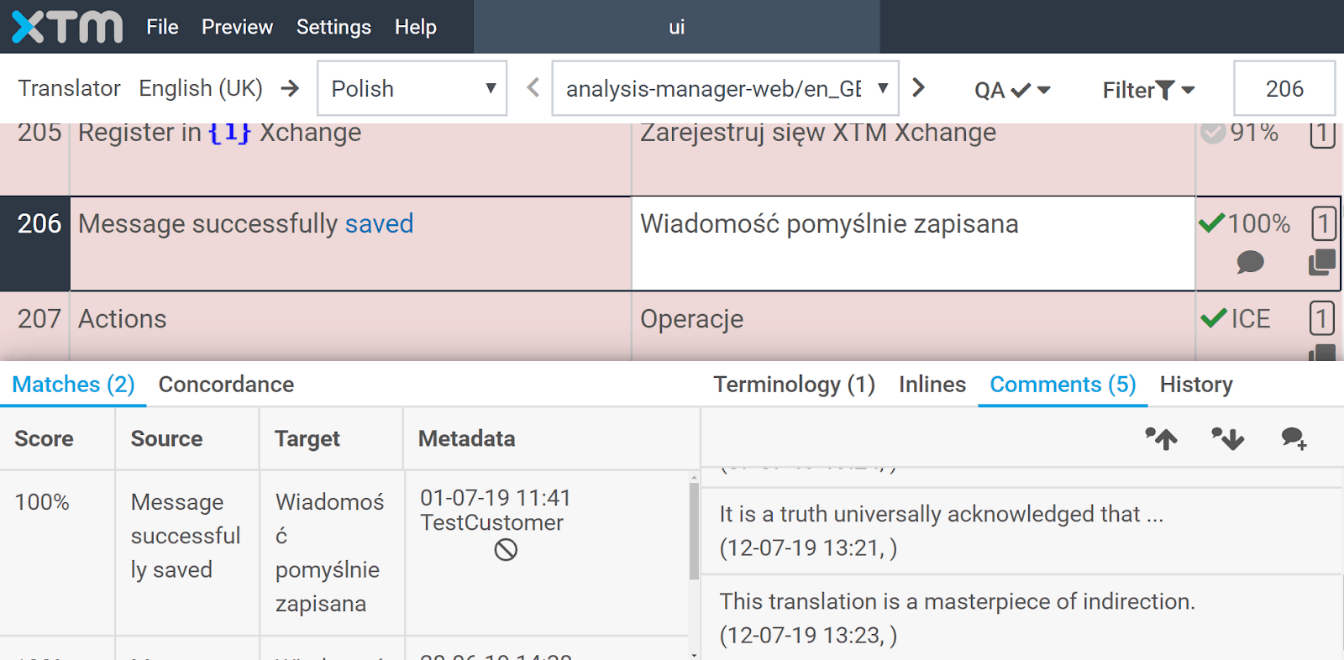
Knowledge Base
How to add comments to segments in XTM Workbench
For the most up to date information, please check our Online Help