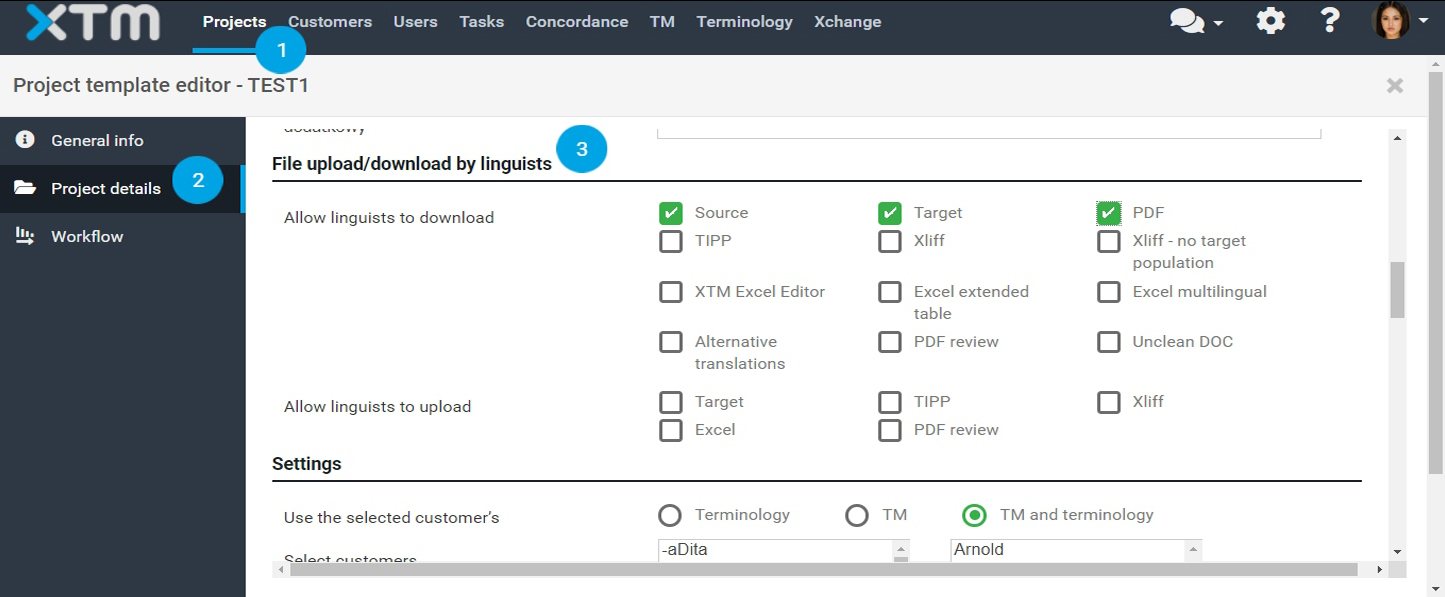1. Go to Configuration > Settings > Translation > Workflow and access, tick the “Allow set up of file upload/download options by project managers” box. Note that the file types selected under the “Allow linguists to download” option will appear at the customer, project or project template level.
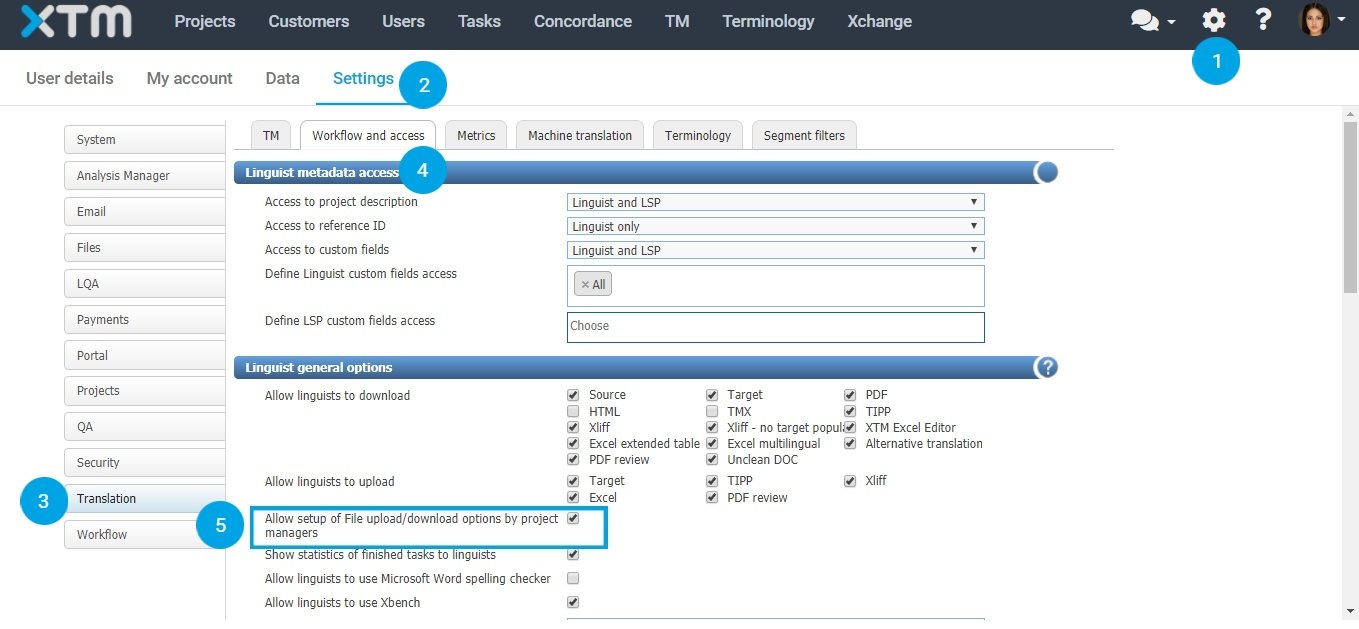
2. To configure file download settings for a customer, go to the Customers tab, select a customer, then go to the Settings > File upload/download by linguist. Here you can select one of the following options: System default (Yes), Yes, No. If you select System default, the file types selected at the system level will be pre-selected at the customer level and they won’t be editable.

a) If you select Yes, the file types selected at the system level will be pre-selected at the customer level but it will be possible to edit the selection. Choose the file types that may be downloaded by linguists.
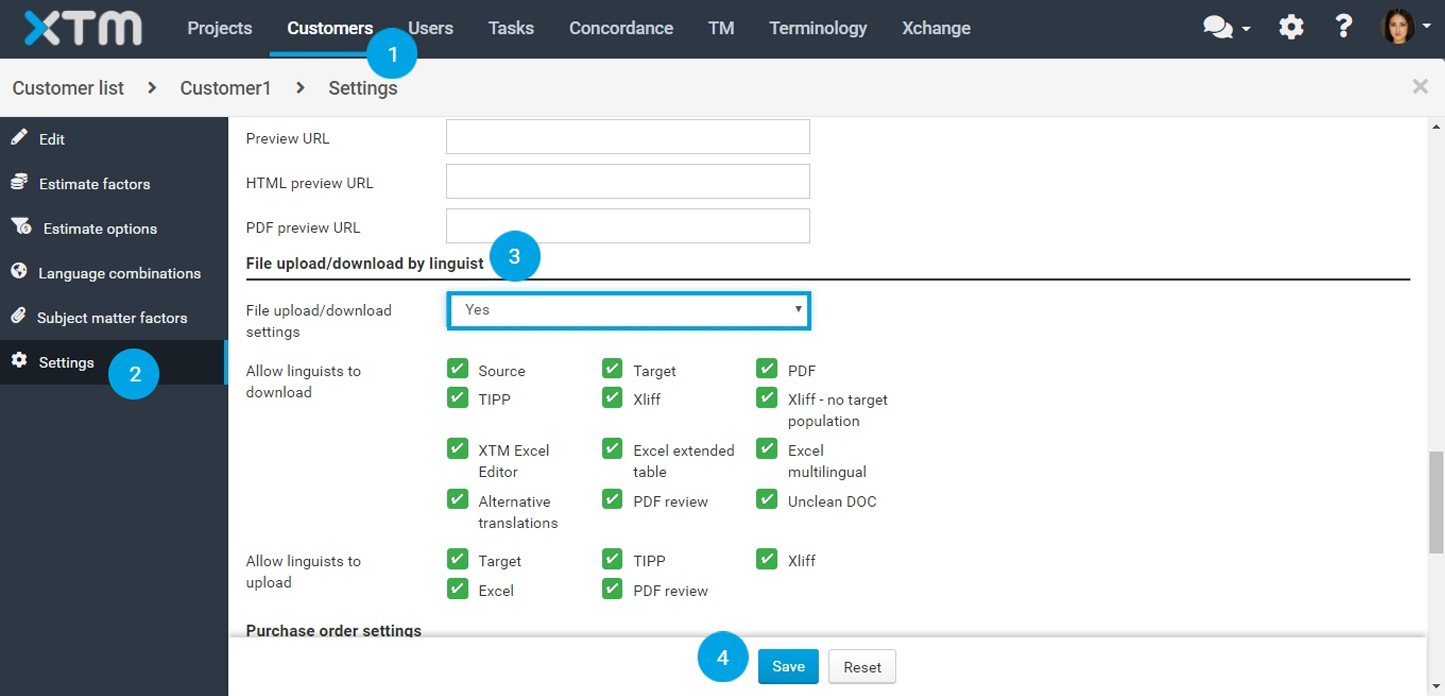
b) If you select no, linguists will not be able to download files for projects assigned to this specific Customer.
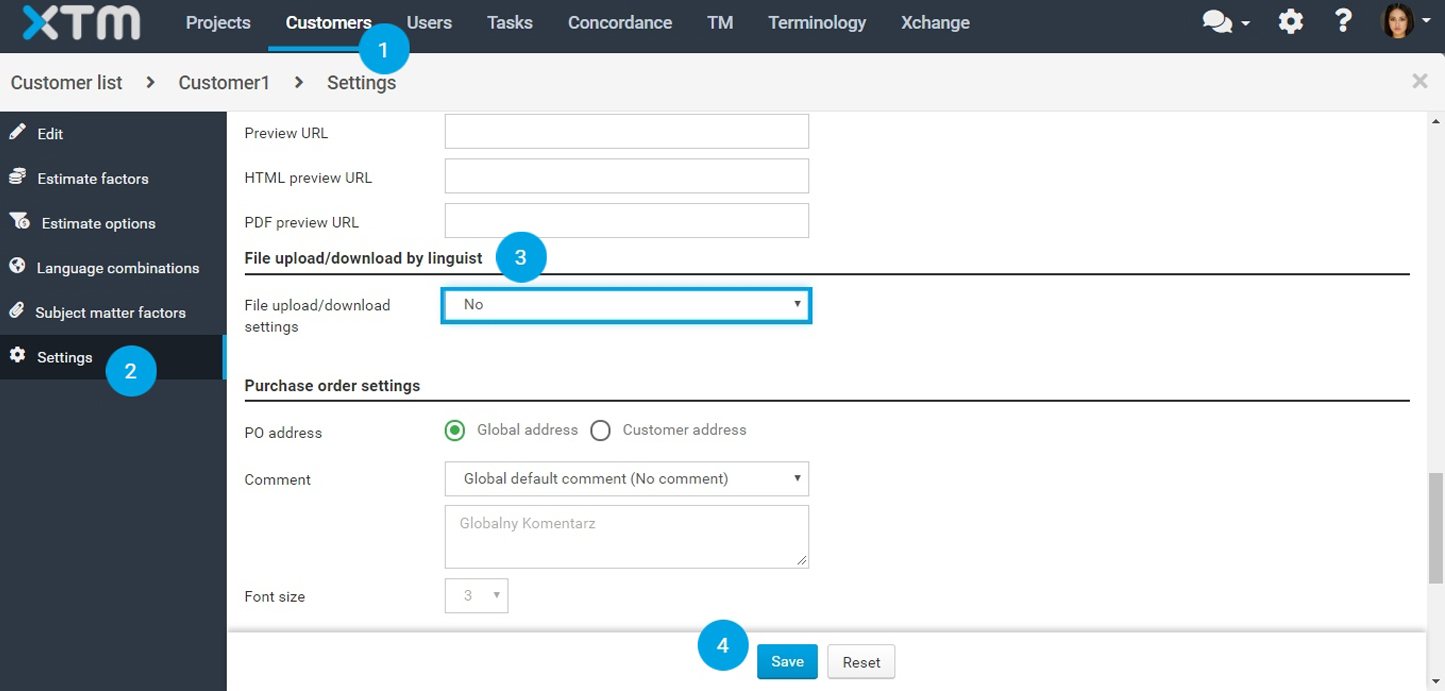
3. To configure file download settings for a project, select the project, go to the Project Editor >
General info > File upload/download by linguists and tick file types that are allowed to be downloaded. Note that this option is configurable only if enabled at the customer level.
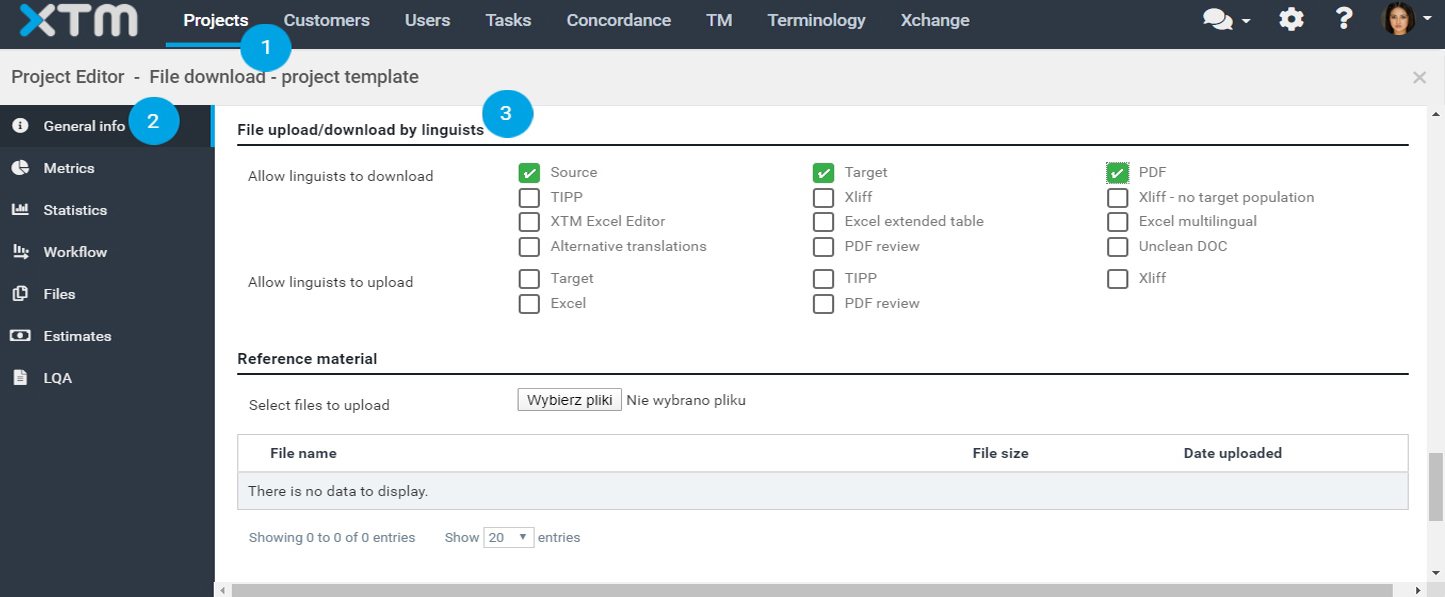
4. To configure file upload/download settings at the project template level, select a template, go to Project template editor > Project details and tick the file types that may be downloaded by linguists. Note that this option is configurable only if “Allow setup of File upload/download options by project managers” is enabled at the system level (see Step 1).