To extract bilingual terminology during alignment you need to enable align access rights.
1. As a Project Manager or Administrator, go to the Users tab and locate the user you need to grant access to. Open the context menu > Access rights.
2. Scroll down to the Translation memory section. Add Align to the TM access rights. Click Save.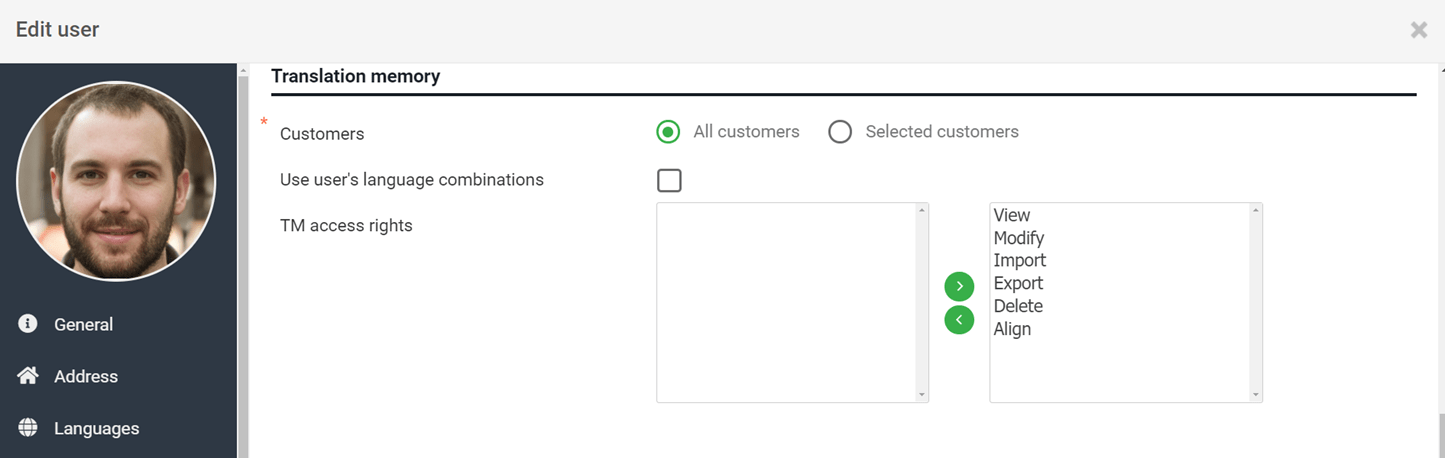
3. Go to the TM tab and click Align.
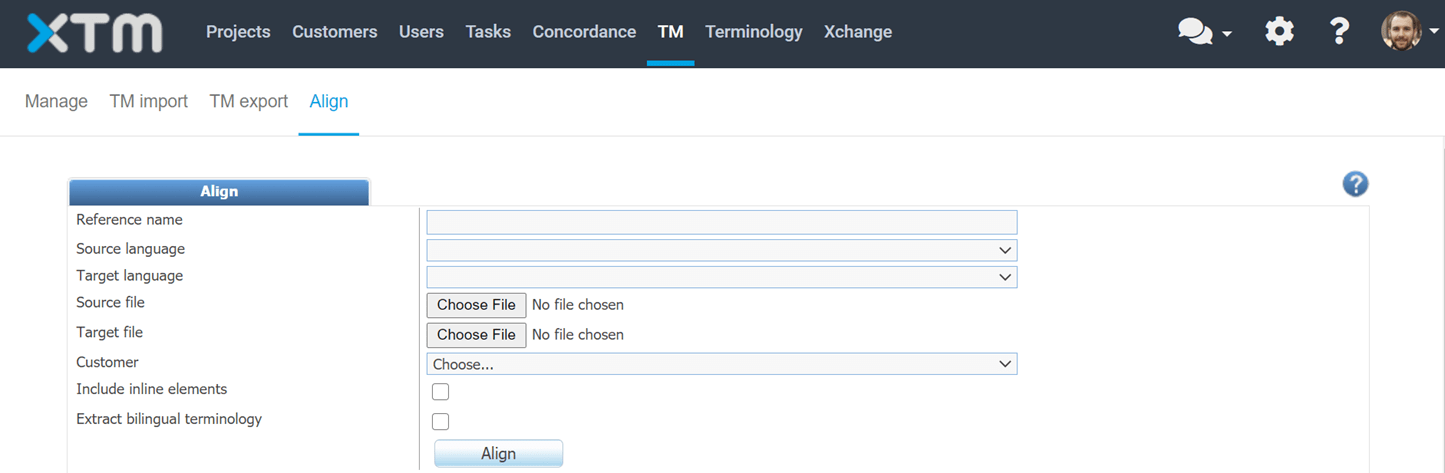
4. Enter all the required information including a Reference Name, Source language, Target language and the Customer. Choose source and target files. Select the Extract bilingual terminology checkbox. Click Align.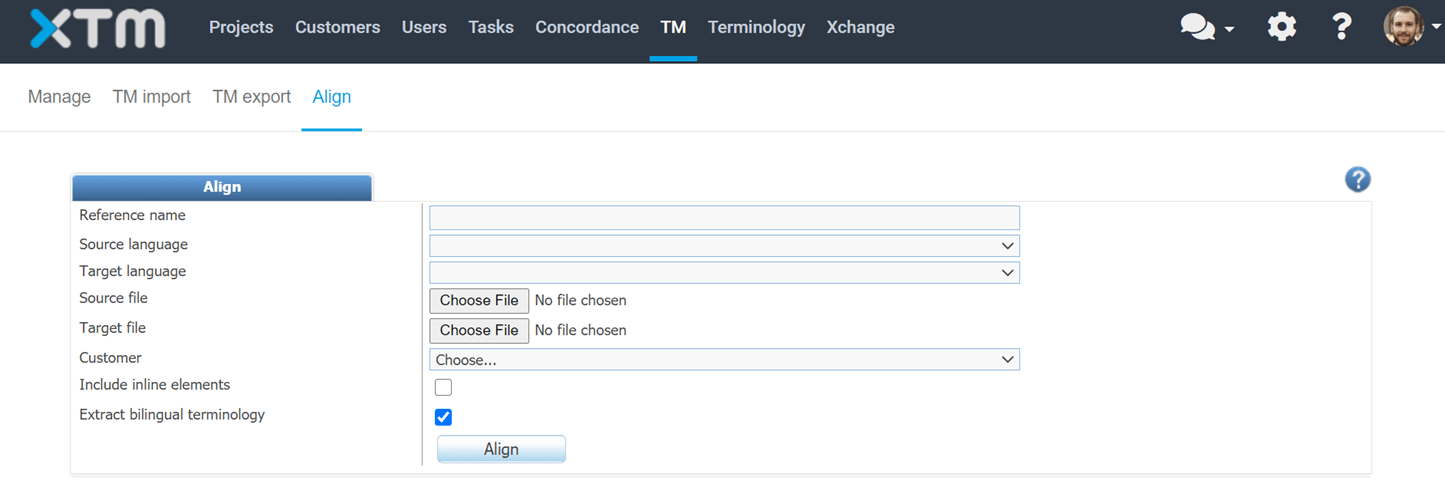
5. You can download the file from the Alignment history section once the status changes to Done.

6. The downloaded folder contains the alignment result along with the extracted bilingual terms in a separate Excel file:
The Excel file shows source and target terms along with the context sentences in source and target. Check the XTM Manual Excel file description chapter for detailed information. Check the Bilingual terminology extraction section in the main XTM Manual for the full list of language pairs available in terminology extraction.
Term candidates are ordered based on their relevance, meaning that more generic terms are placed at the bottom of the file. Terms that are already included in the XTM Customer terminology are automatically excluded during term extraction, and not contained in the Excel file.
You can edit the terminology list by changing the translation of the term or removing term entries completely. You can then import the final terminology list to your XTM Terminology as described in How to import terminology.