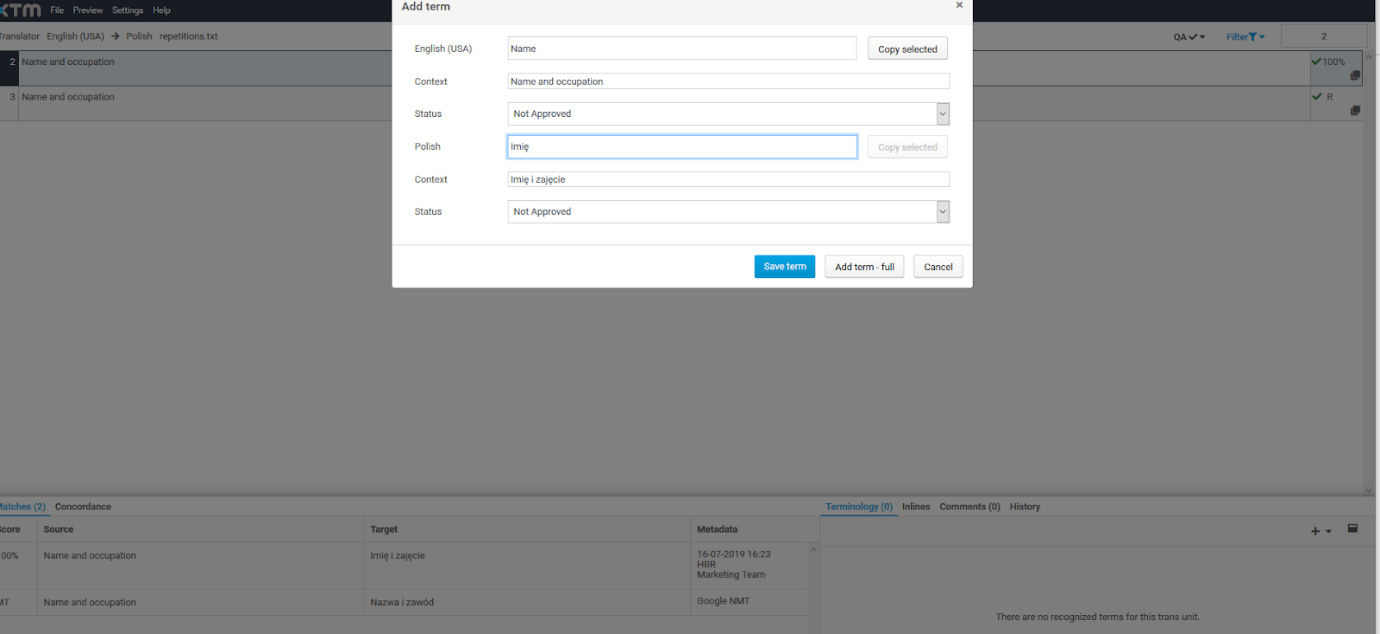1. In XTM Workbench you can add terms to the XTM term base either from the context menu or from the docked panel. To add a term from the context menu, do the following:
a. Highlight the term or phrase you want to add to the term base
b. Right-click the segment from which you want to add the term
c. In the context menu Choose Terminology > Add term – quick
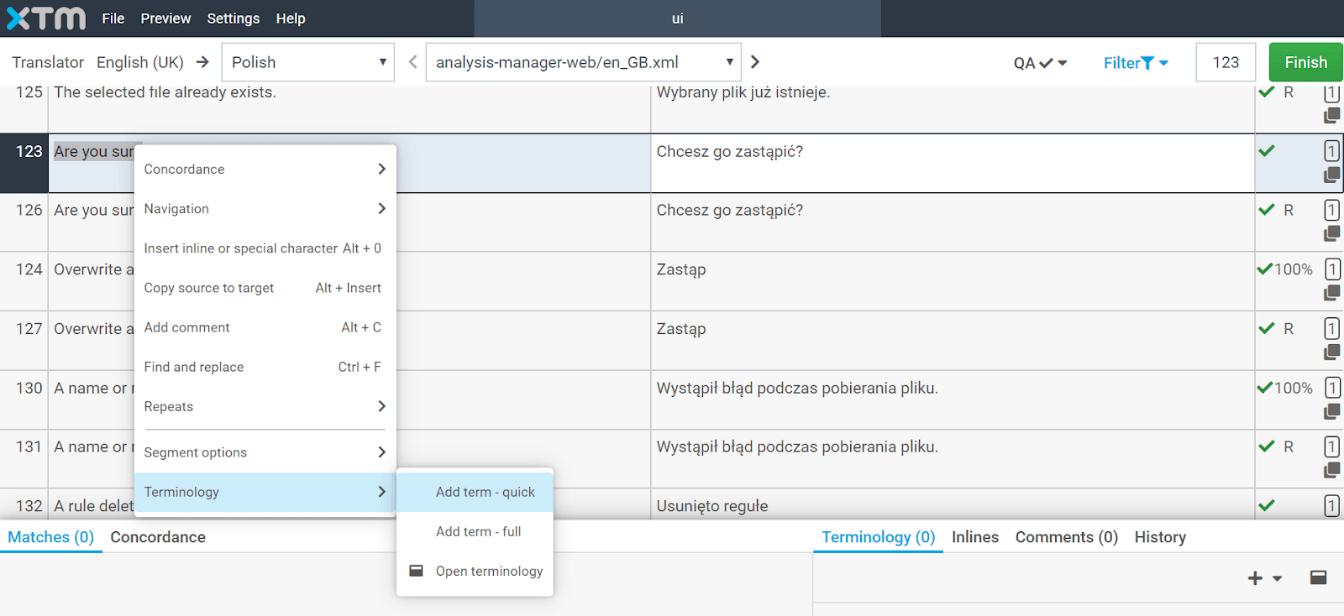
d. Provide the context for the term in the source and target language. You can also assign the status of the terms: Forbidden, Not Approved, Rejected, Valid. Click on the Save term button.
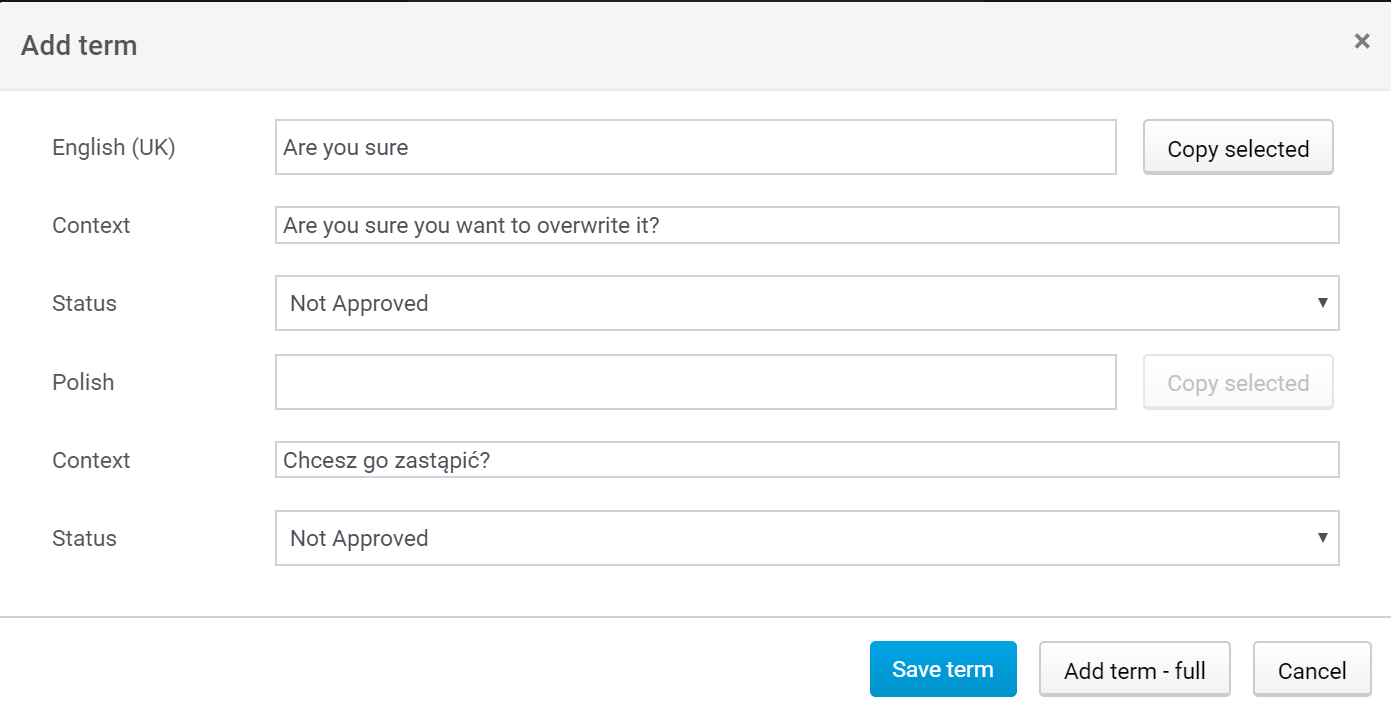
2. To add a term from the docked panel, go to Terminology tab in the docked panel, click on the plus icon and choose Add term – quick.

3. In the pop-up window, enter the term in the source and target language, and provide the context for the term and its translated equivalent. You can also specify the status of the term: Forbidden, Not approved, Rejected, Valid. To finalize the action, click the Save term button.