1. Go to Settings > Shortcuts > Inline tags and choose Insert inline tag or special character.
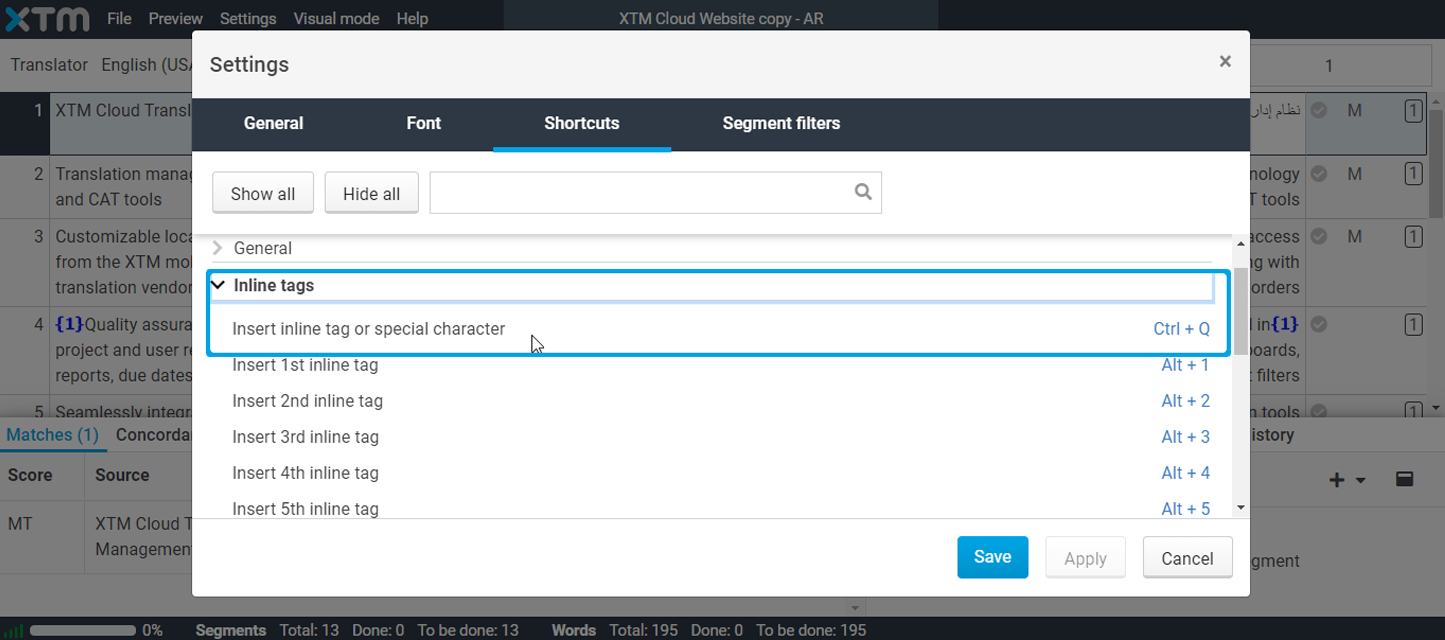
2. Use the already specified shortcut or set a new one that suits your preferences.
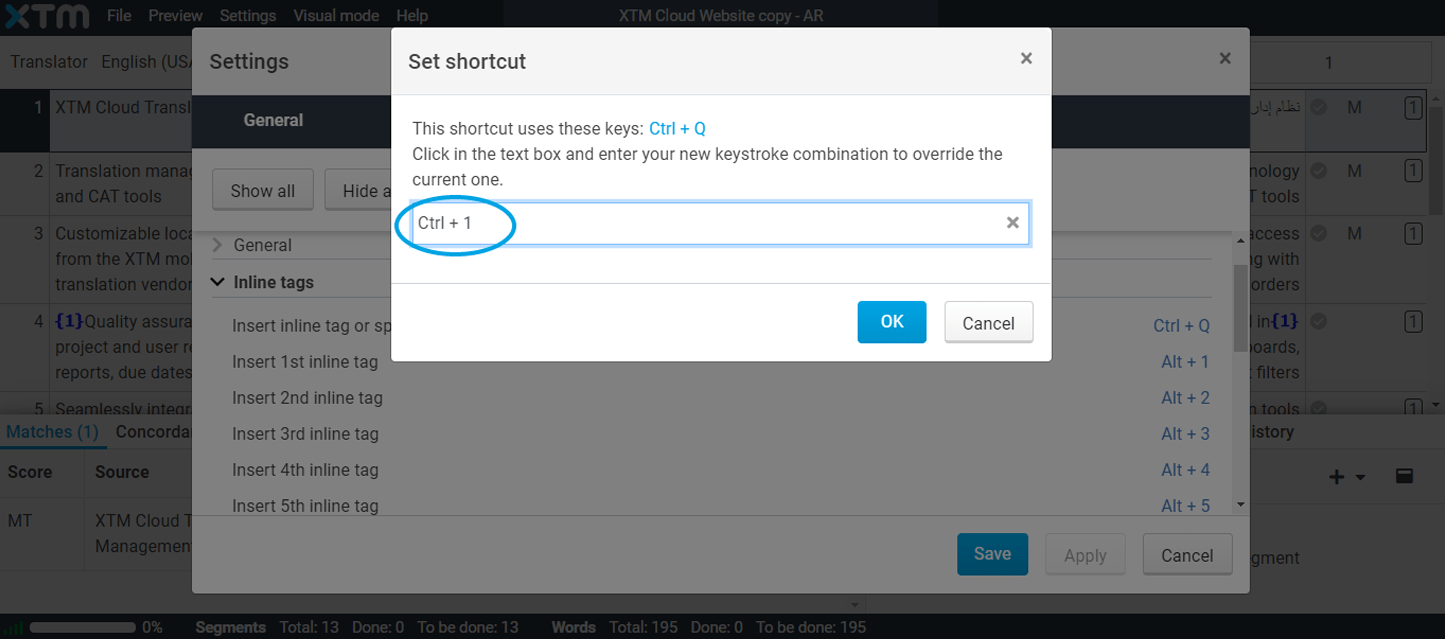
3. Apply the shortcut to bring a pop-up window and choose LRE or RLE marks depending on text direction of your target text. LRE changes text left-to-right while RLE changes text right-to-left.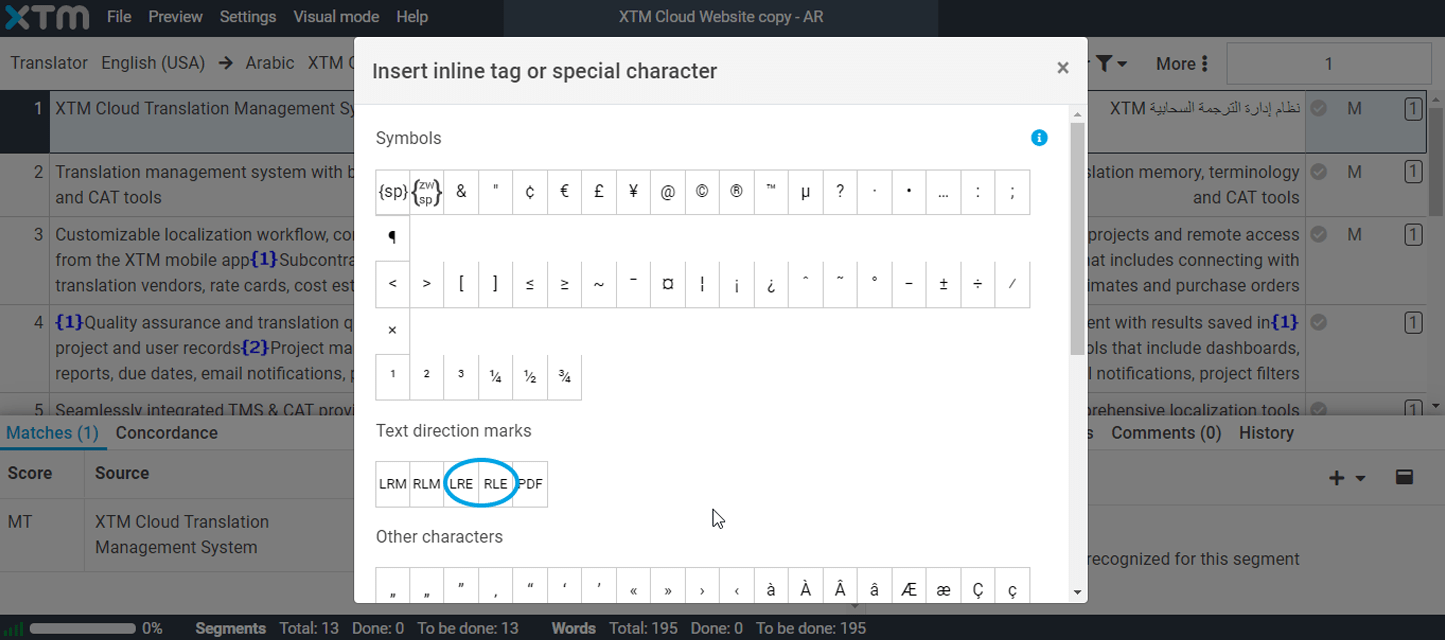
*To select a text direction mark with the keyboard alone, navigate the pop-up window with the Tab key and the arrows. Click Enter to insert the required mark (LRE or RLE).
4. Start typing text as the selected inline elements appear in the desired place. Note that both {LRE} and {RLE} marks are automatically followed by a {PDF} mark. Target texts are now bidirectional.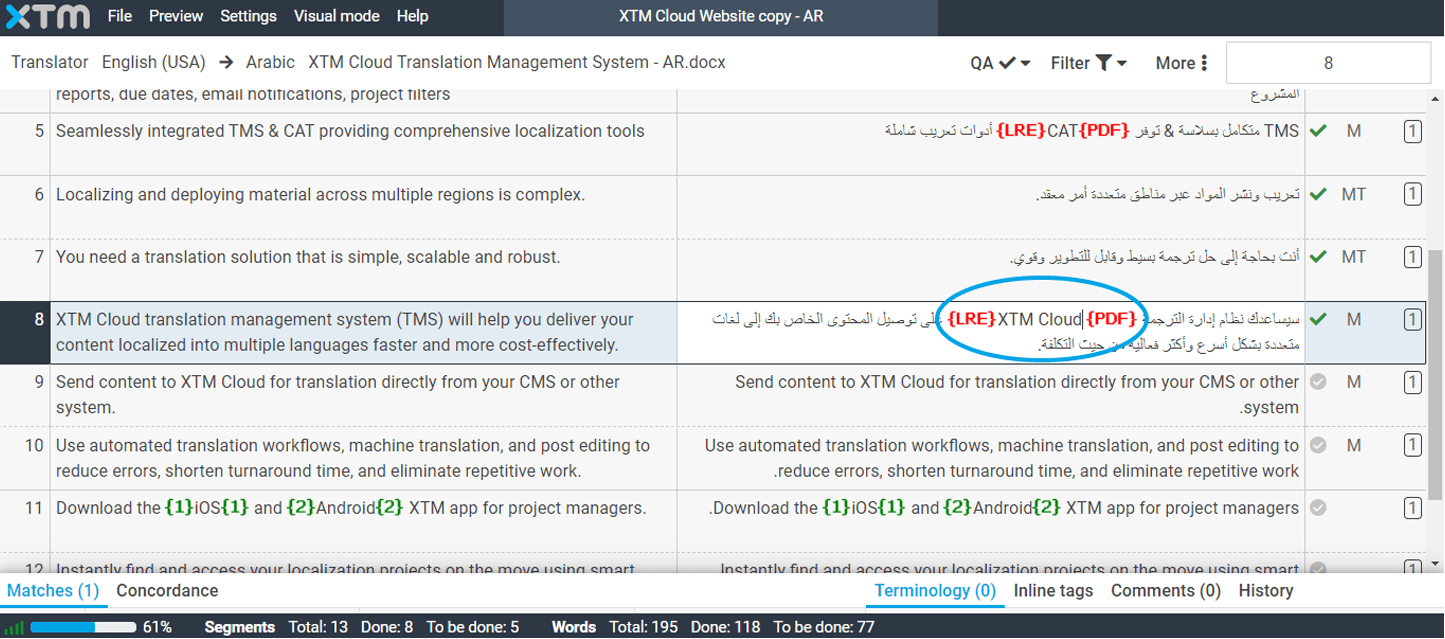
Below is an example of Arabic to English bidirectional text.
