XTM – MS Word Spellchecker app requirements
Please note that XTM – MS Word Spellchecker app is supported on Windows 10 only. The app also requires Microsoft Office 2016 or higher installed on your computer. For more detailed information on this app, please visit XTM Manual.
1. Go to Configuration > Settings > Translation > Workflow and access. Under Linguist general options, tick Allow linguists to use Microsoft Word spelling checker option.
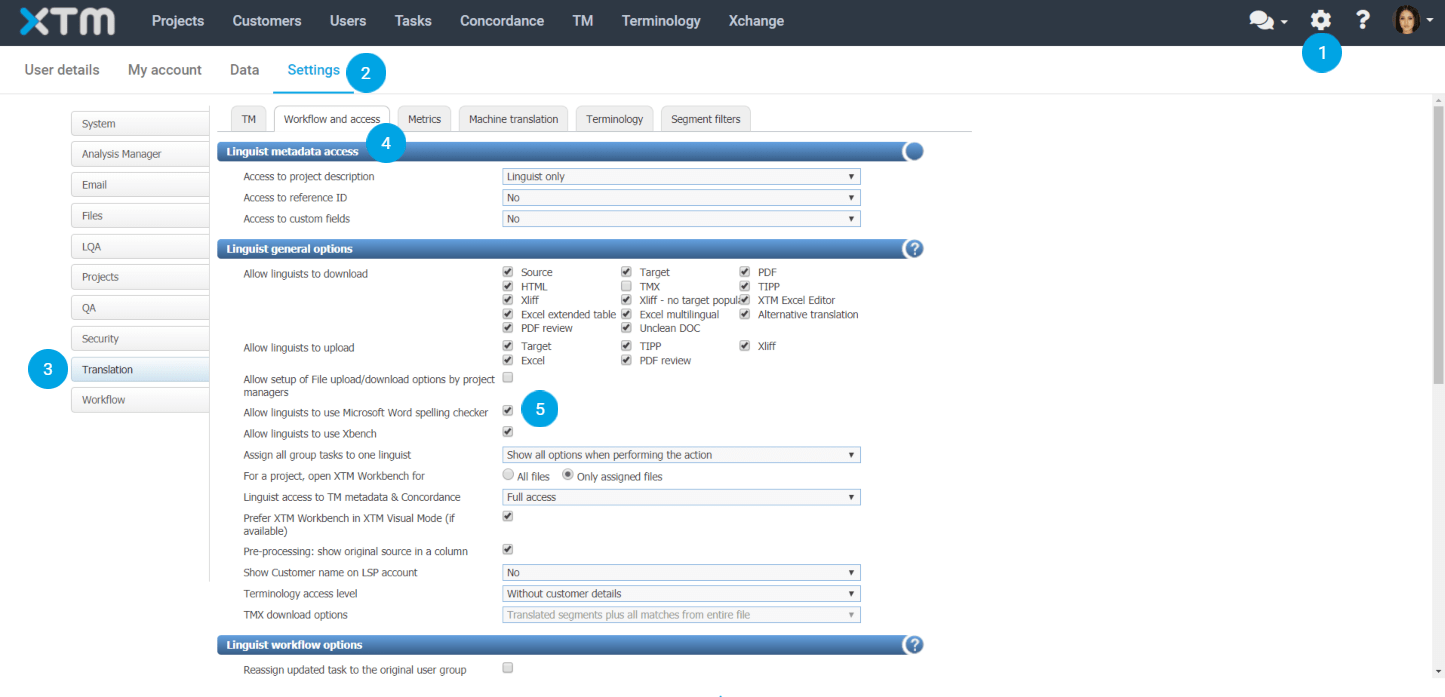
2. Scroll down to Linguist workflow options and enable Check inconsistency when linguist finishes any step. Next, select Spell & QA. You may also enter a message to be displayed to linguists at task completion if XTM finds an inconsistency.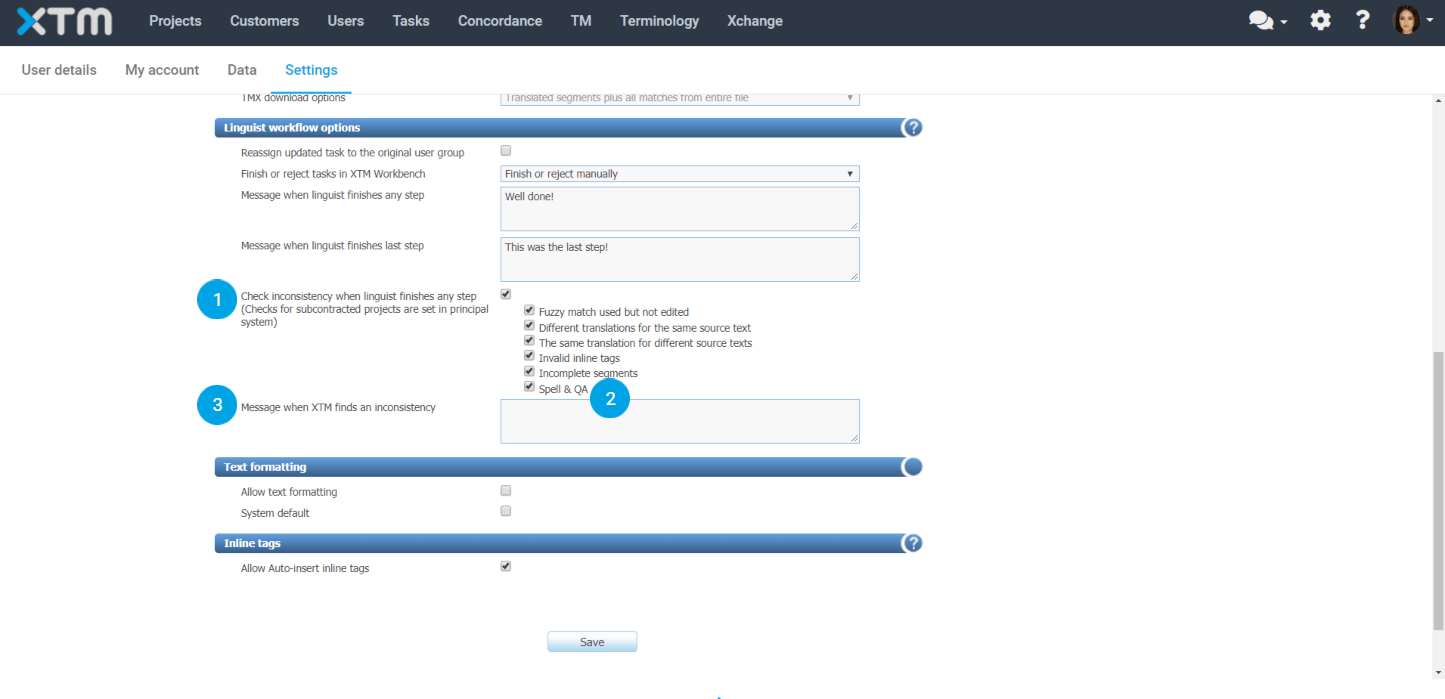
3. Click Save to approve your changes.