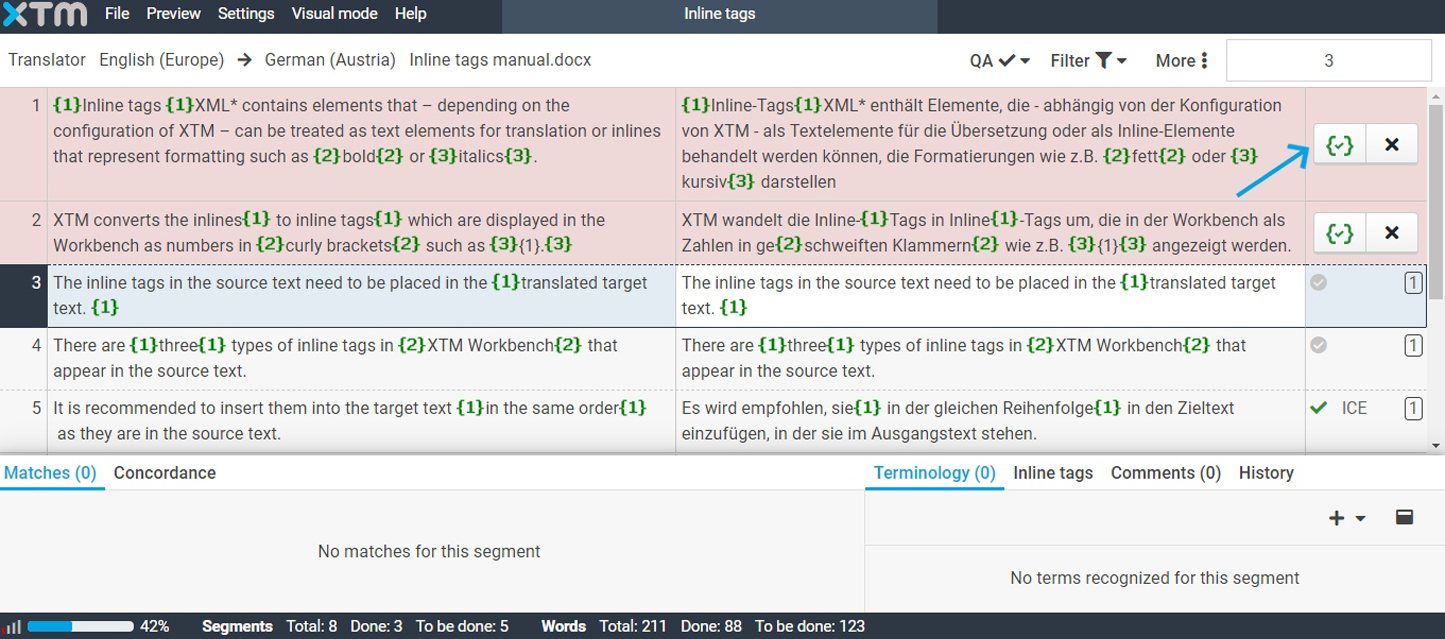1. Go to Configuration > Settings > Translation > Workflow and access. Tick the “Allow Auto-insert inline tags” box under Inline tags and click Save.

2. It is possible to use the automatic placement of inlines in XTM Workbench in two different configurations:
– Only when inserted inline tags are invalid
– Only when no inline tags are inserted
In Workbench, click on Settings > General and choose one of the two options.
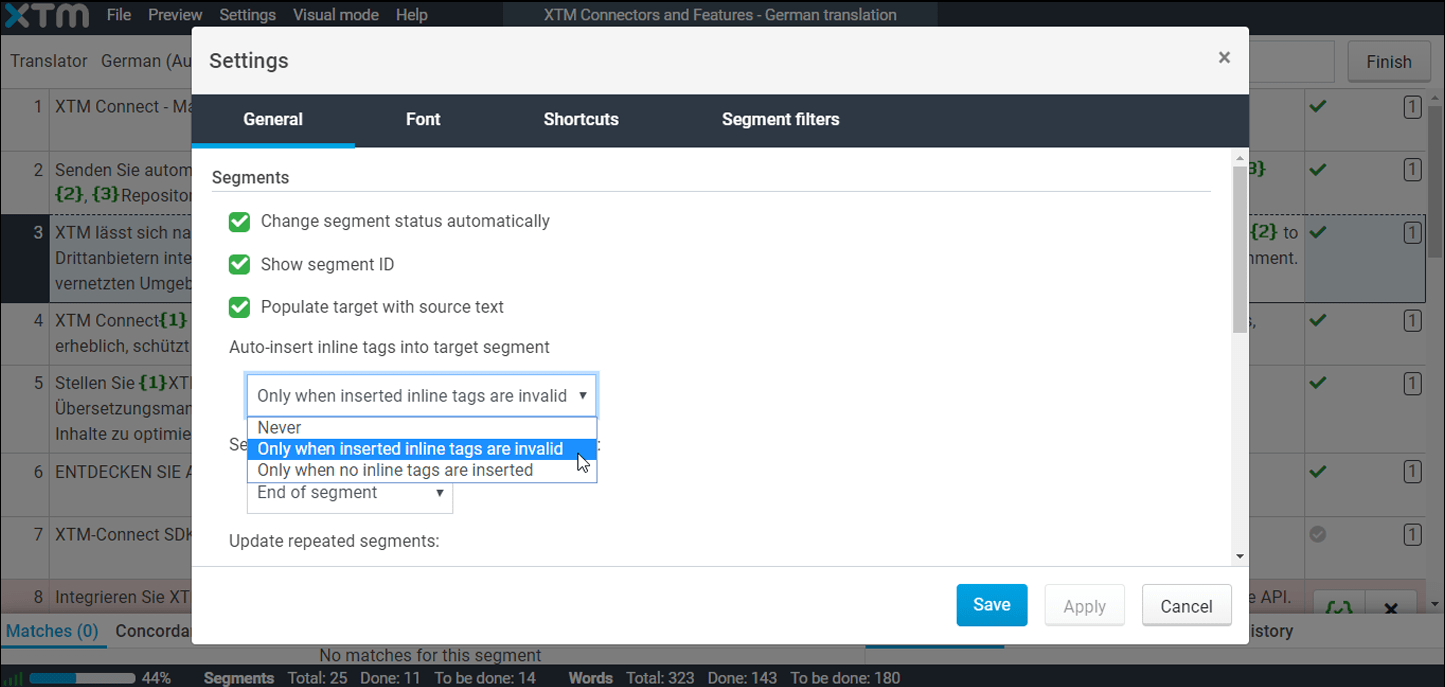
3. In XTM Workbench, source file tag information (formatting, .xml tags, etc.) is automatically converted into inline tags. Inline tags have to be accurately reflected in the target segments during translation. Based on the selected configuration, inline tags will be automatically inserted into the target segments. Click on the icon in the segment status to accept or reject the auto-inserted inlines.