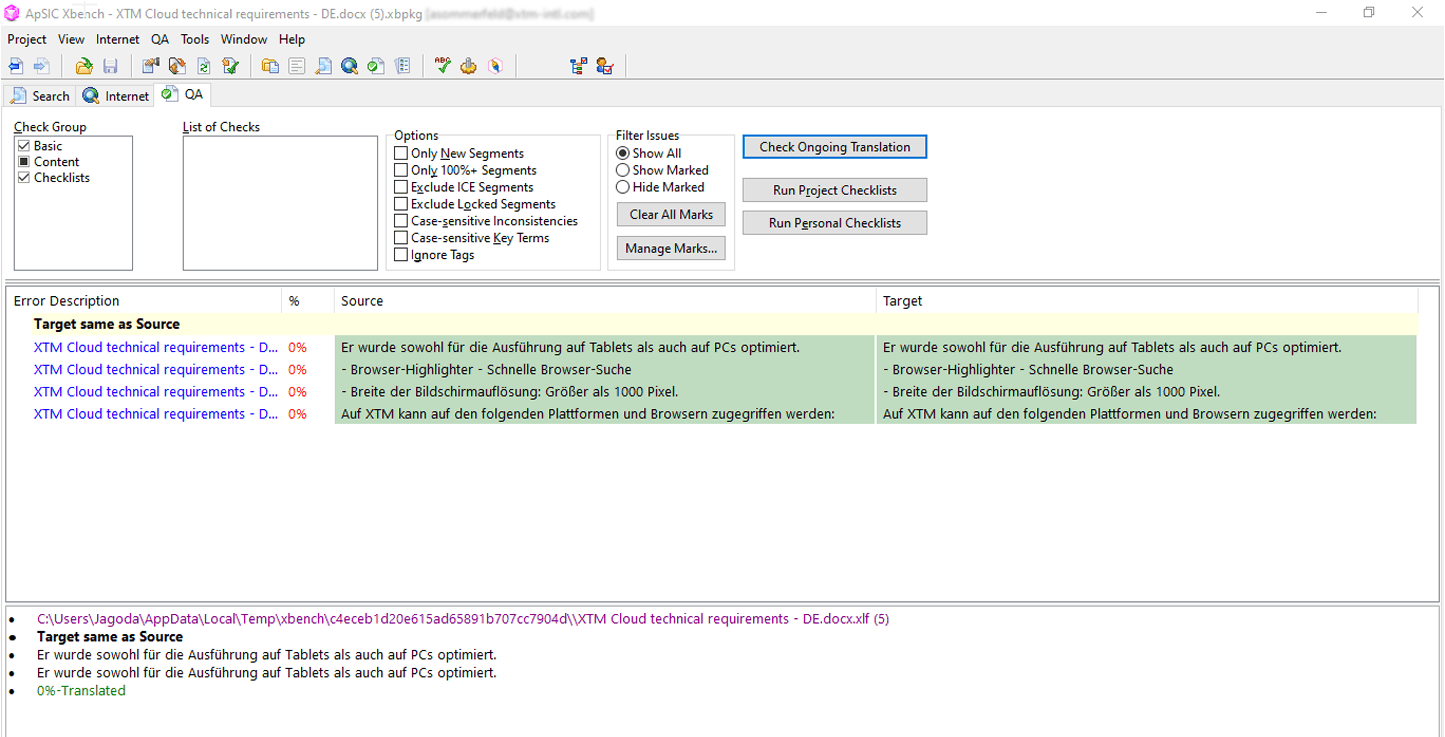Before you start using Xbench, please note that XTM Cloud requires ApSIC Xbench 3.0 – Build 1501 installed on your computer.
1. Go to Configuration > Settings > Translation > Workflow and access, and activate Allow linguists to use Xbench. 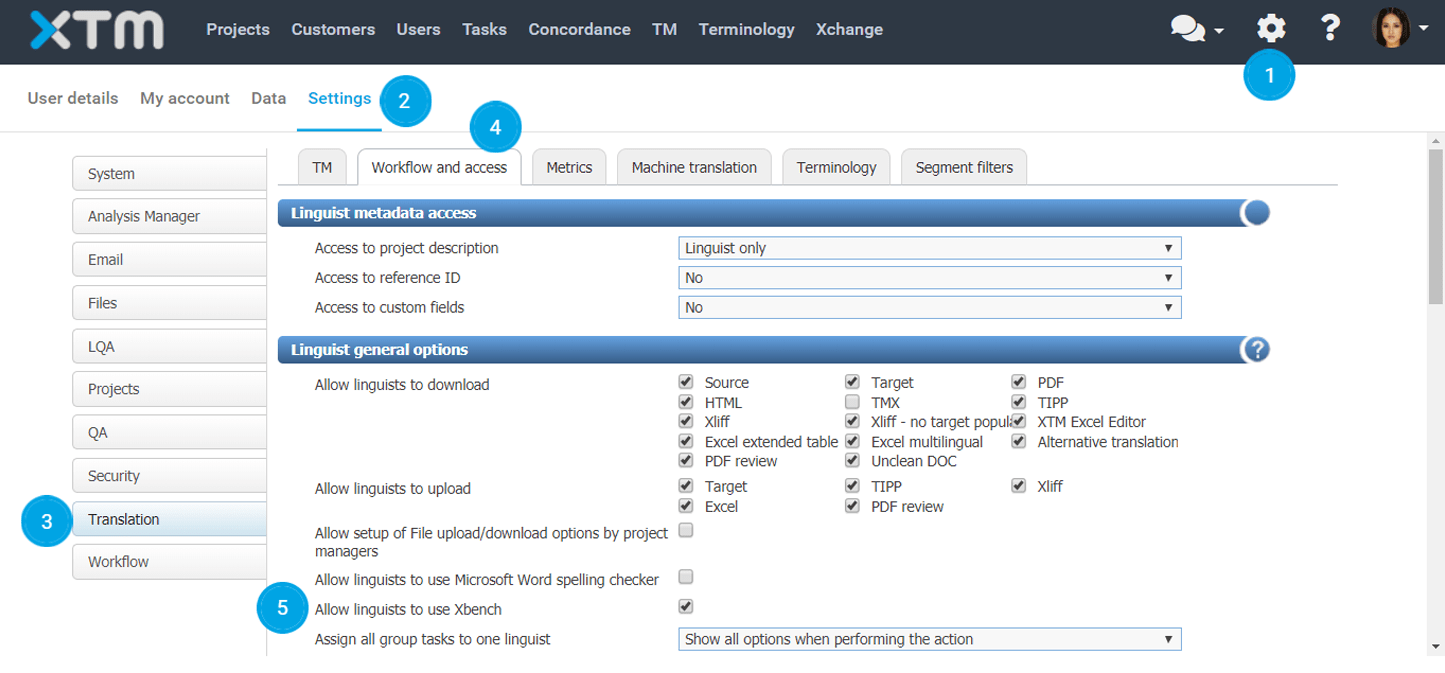
2. In Workbench, click the QA icon in the top right corner and select Open Xbench.

3. An .xbpkg file will be downloaded. Click on the downloaded file to open the instance of Xbench installed on your computer. You can also choose to Always open files of this type so that Xbench will always open automatically when you click Open Xbench.
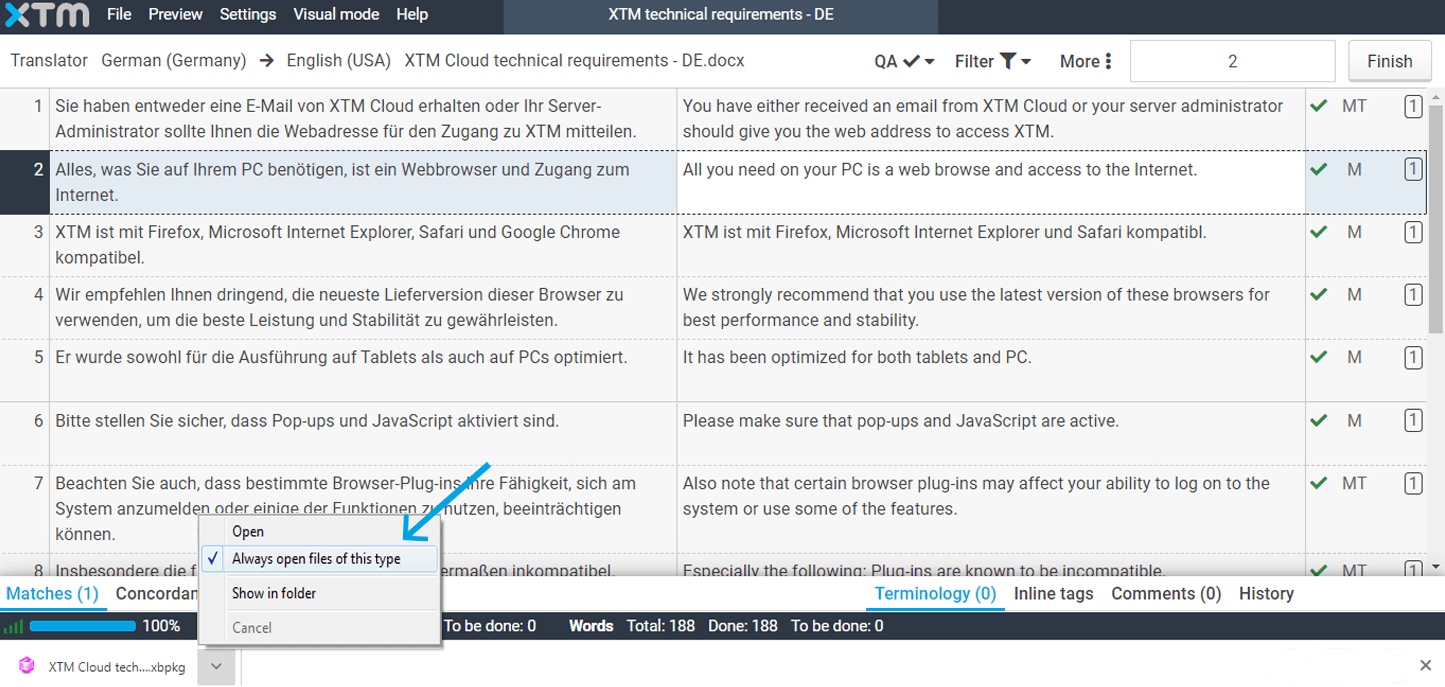
4. Now you can run a QA check on your translation in Xbench. You can select an error in Xbench and press Ctrl+e to activate the corresponding segment in Workbench and correct the error directly there.