1. Select a project with MS Word files for translation.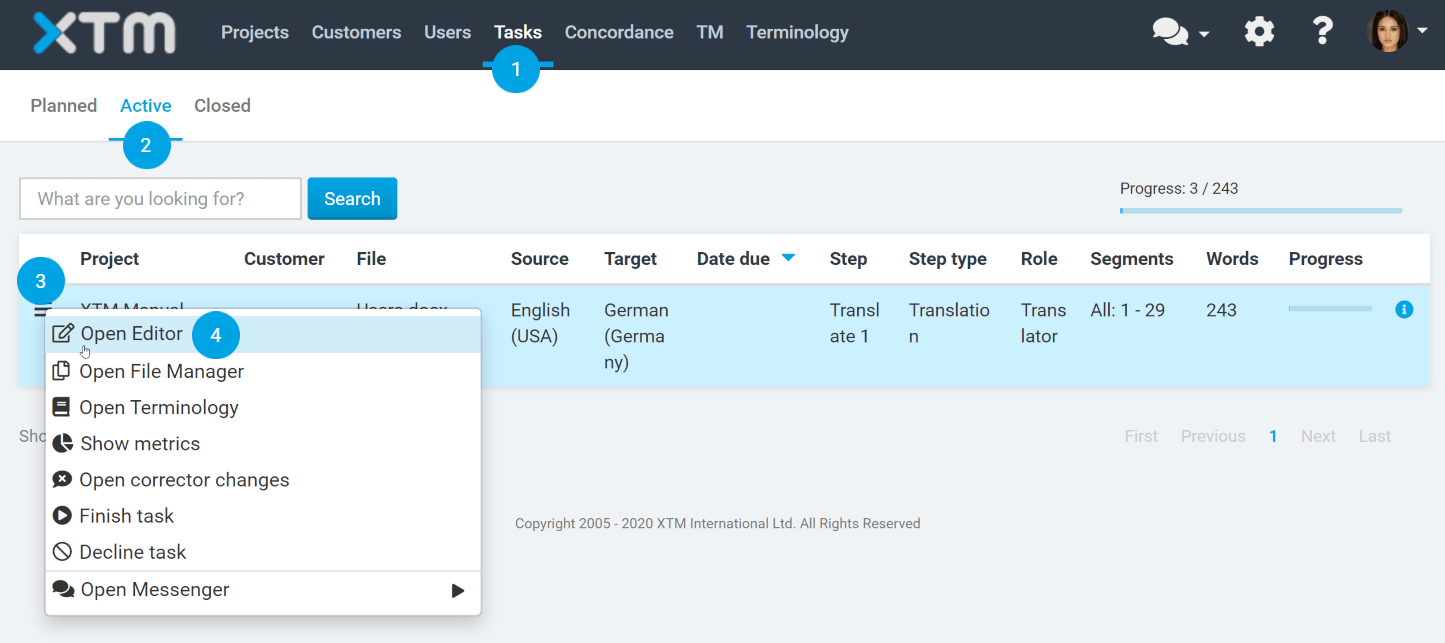
2. To generate an interactive preview of an MS Word document, go to the Preview tab on the menu bar and select HTML interactive from the dropdown menu.
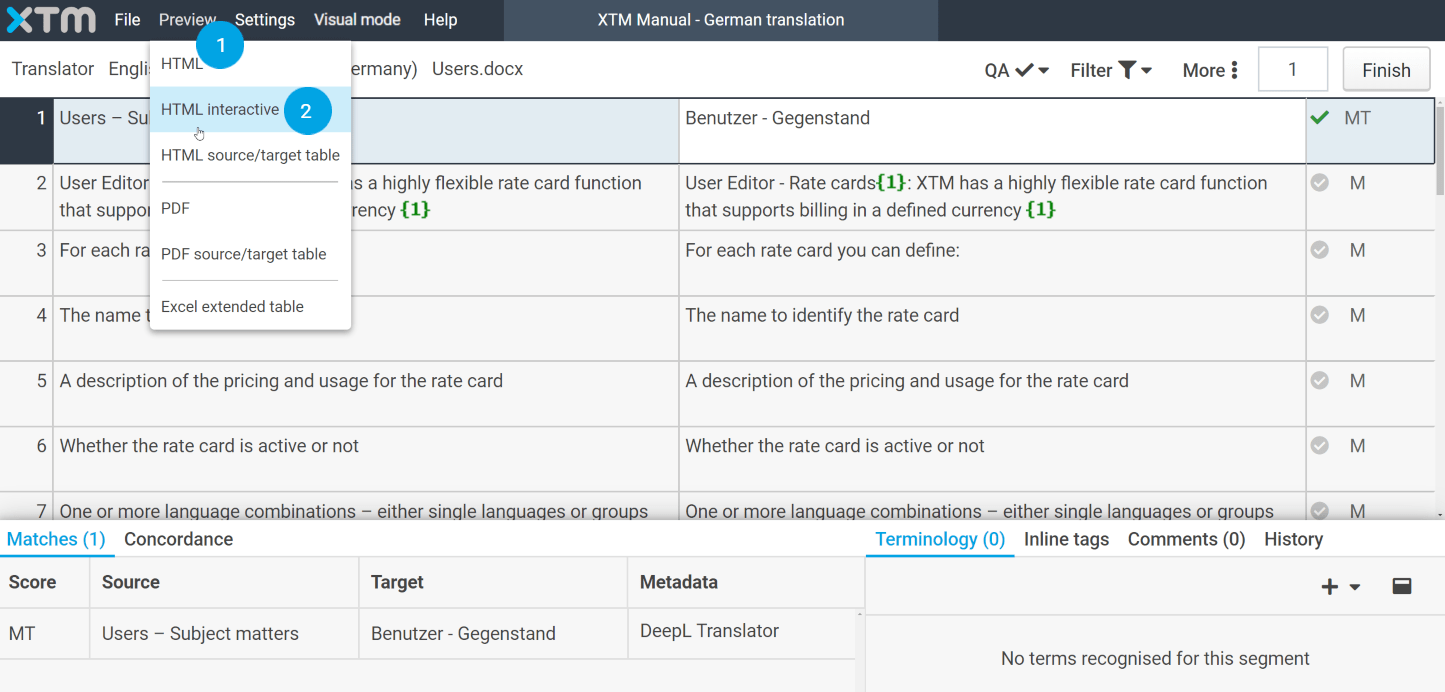
3. Once the preview of the document is available, you will receive a notification at the bottom right corner of the page. Click on the message in green to open the generated HTML interactive preview. 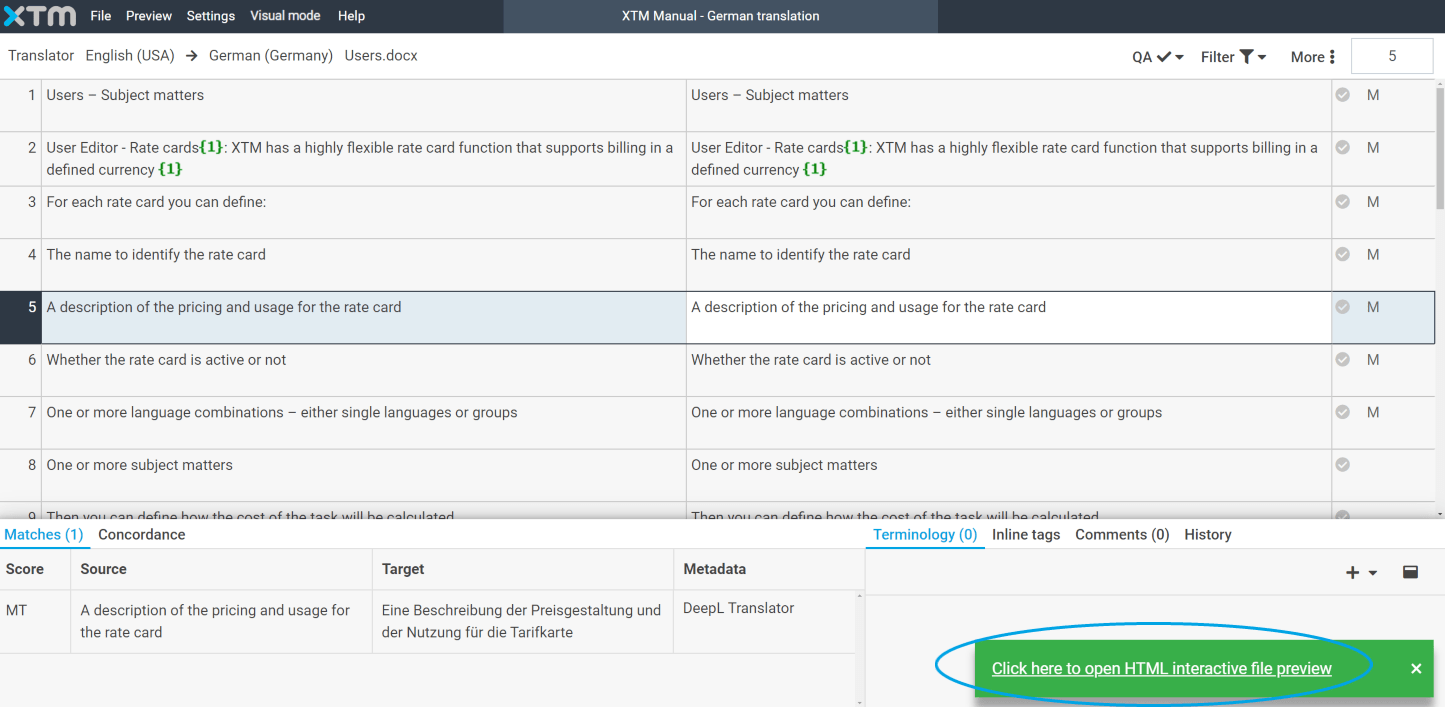
4. The interactive file preview will open in a new window. Click on any text in the document to activate the corresponding segment in XTM Workbench. Enter your translation and confirm it by clicking enter.
Note that the preview will only be accessible within a single session in XTM Workbench. Closing and reopening XTM Workbench will require you to generate a new preview.