1. Open XTM Workbench for a project where you have been assigned the LQA role. 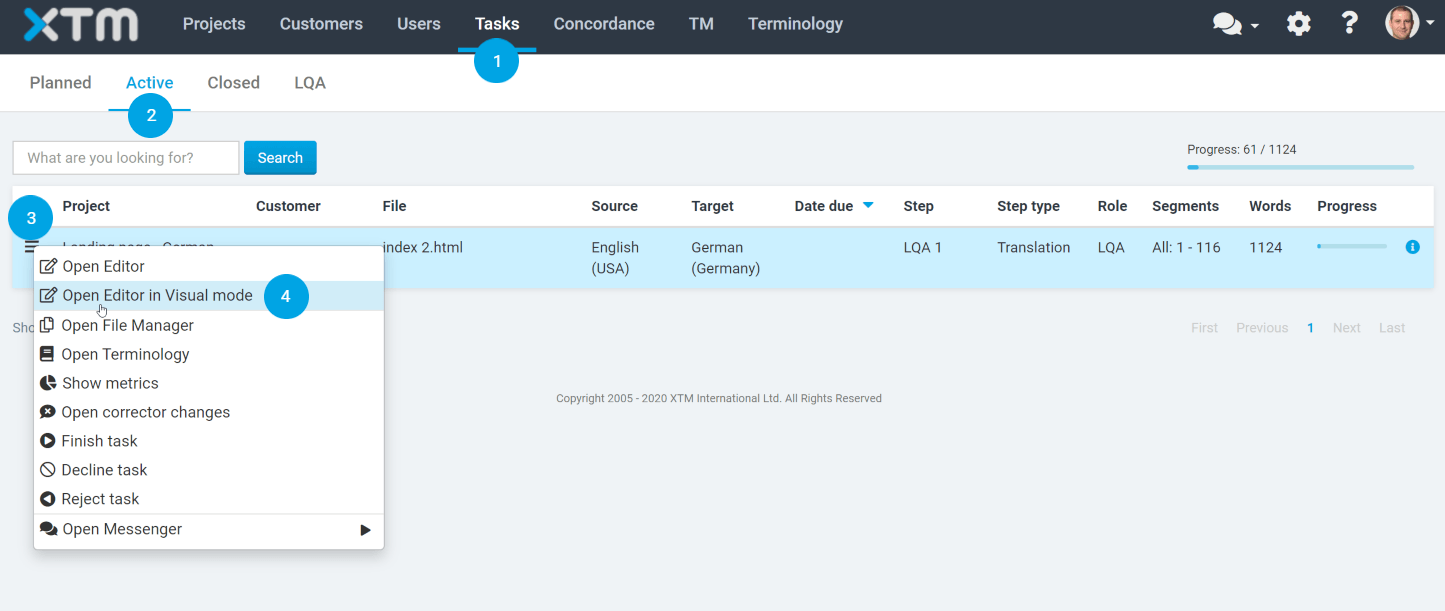
2. Review the translation, and when you find an error, click in the segment. Go to the LQA tab at the bottom and click on the Add error button. 
3. When the LQA pop up window opens, specify the error type, its severity, and quantity. When you have finished adding errors, press the Add error and close button. 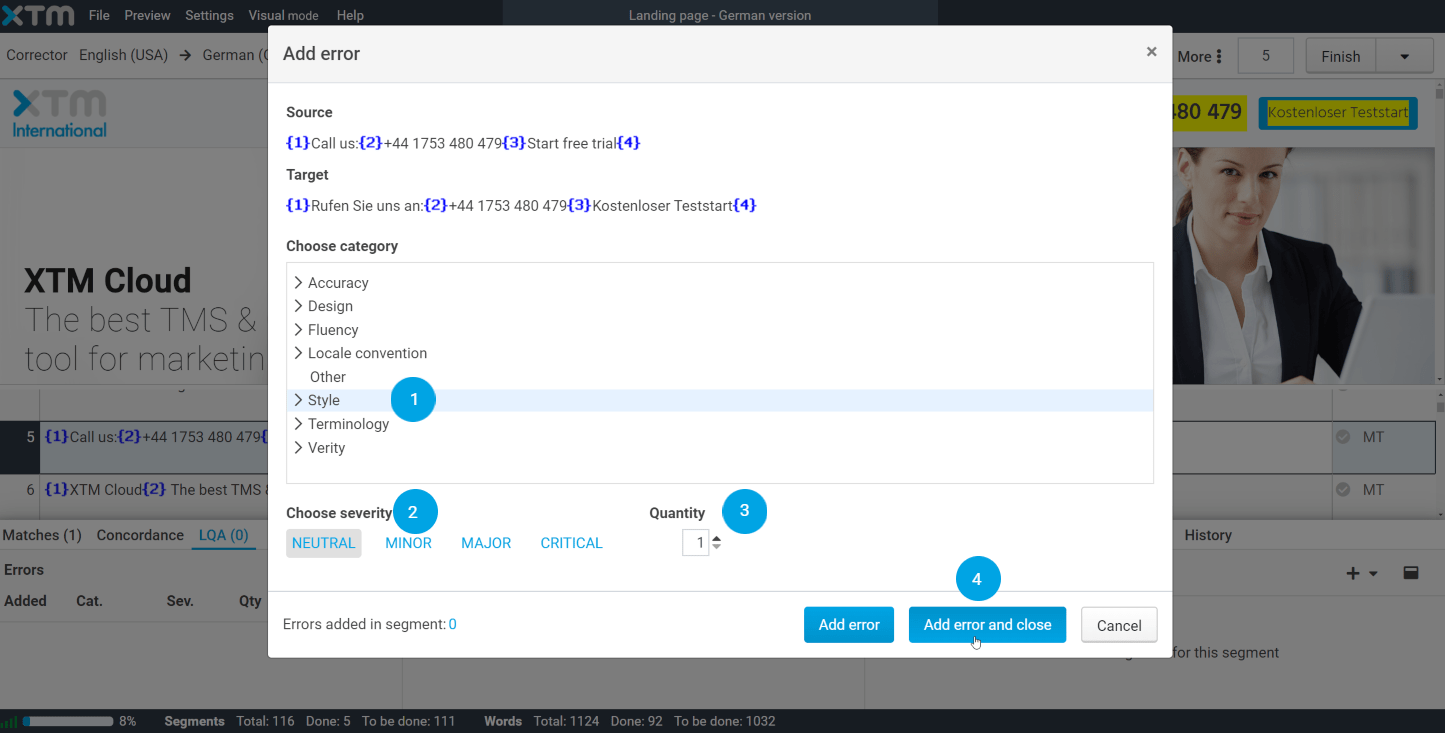
4. Errors marked in a segment will display in the docked panel and in the status section.
a) Go to the bottom panel to see errors added to the segment.
b) View the summary of LQA errors added to a given segment in the status column. Hover over the greyed out triangle with the exclamation mark inside to view the LQA details.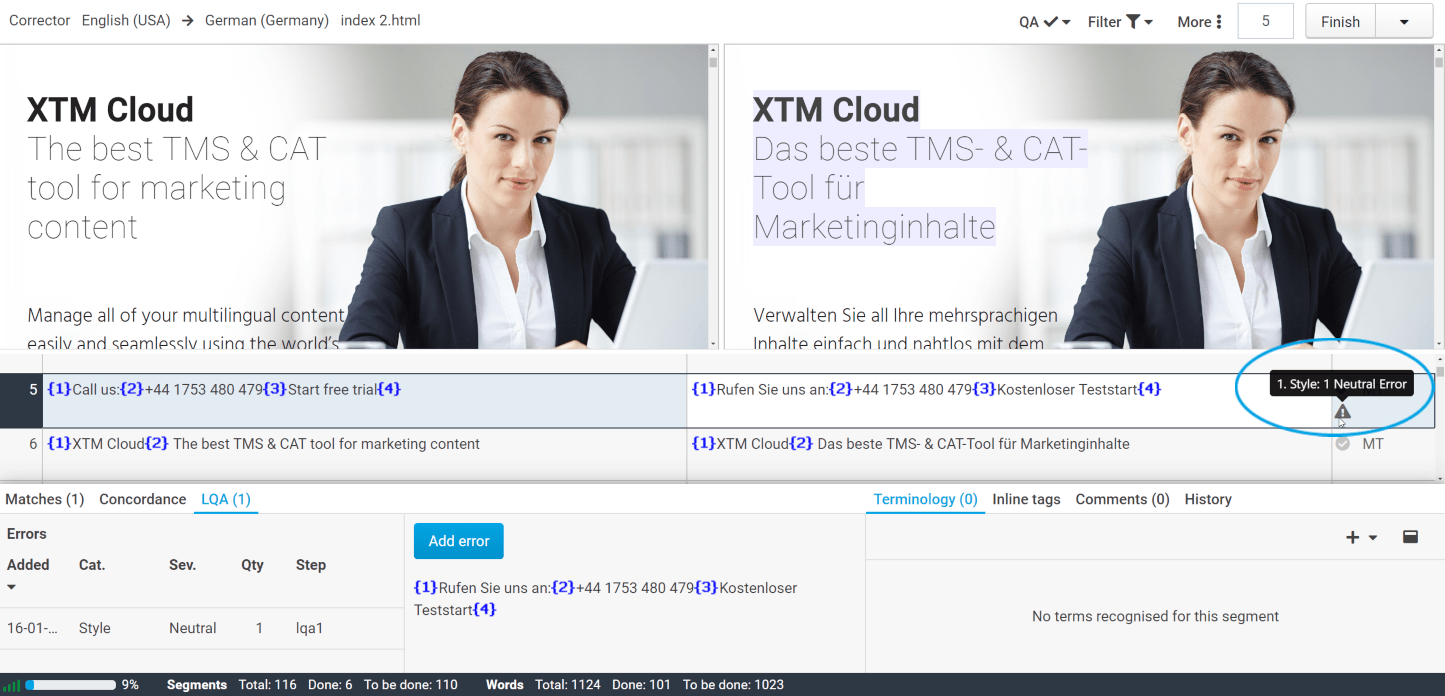
5. If you would like to make changes to existing LQA errors for a given segment, click on the pencil icon under the LQA tab.
6. To delete previously entered error types, click on the bin icon under the LQA tab at the bottom of the page. Click OK to save changes.