1. In XTM Workbench, when you enter a translation for the first instance of a repeated item, this text will be automatically propagated throughout the document to all repeated segments. In the status column, repetitions that have been populated in this way via propagation are identified with the the double square icon. The letter “R” appears in the status column if 100% repetition has been populated in the segment.


2. You can choose one of the four propagation options and set them as default. Go to the Settings menu > General tab > Direction of repetition update, and select one of the available options:
• Do not update translation
• Update segments above
• Update segments below
• Update all segments
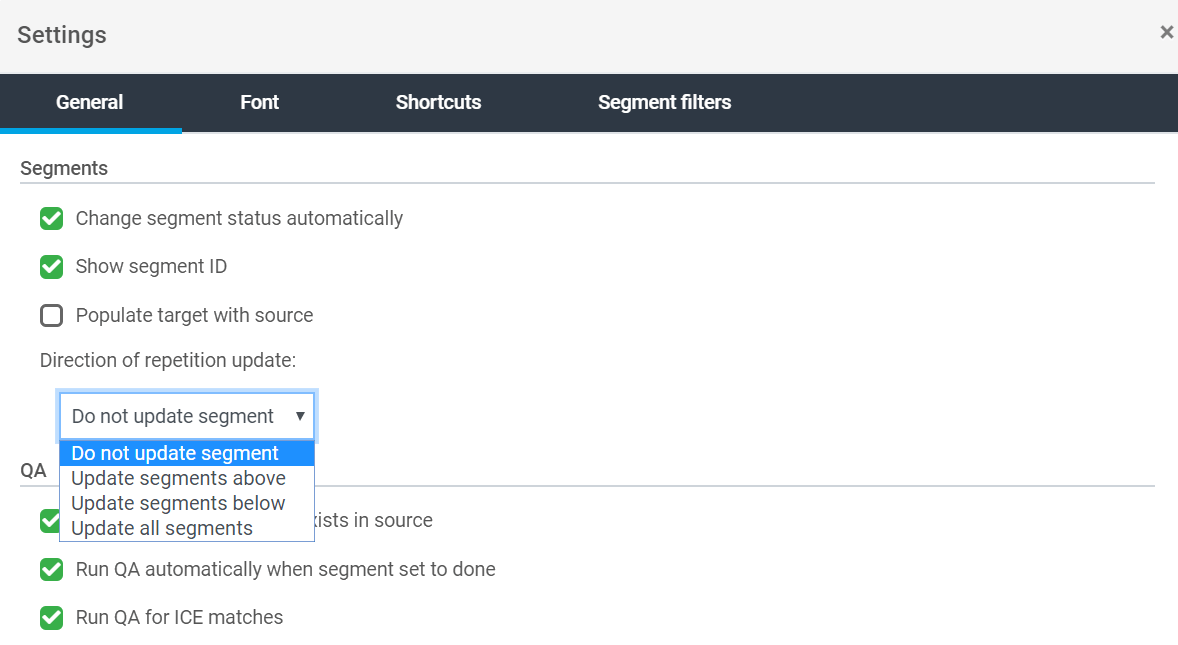
3. You can also bring up the same propagation options by right-clicking in the segment to bring up the context-sensitive menu. This action is one-off and will not overwrite the default settings.
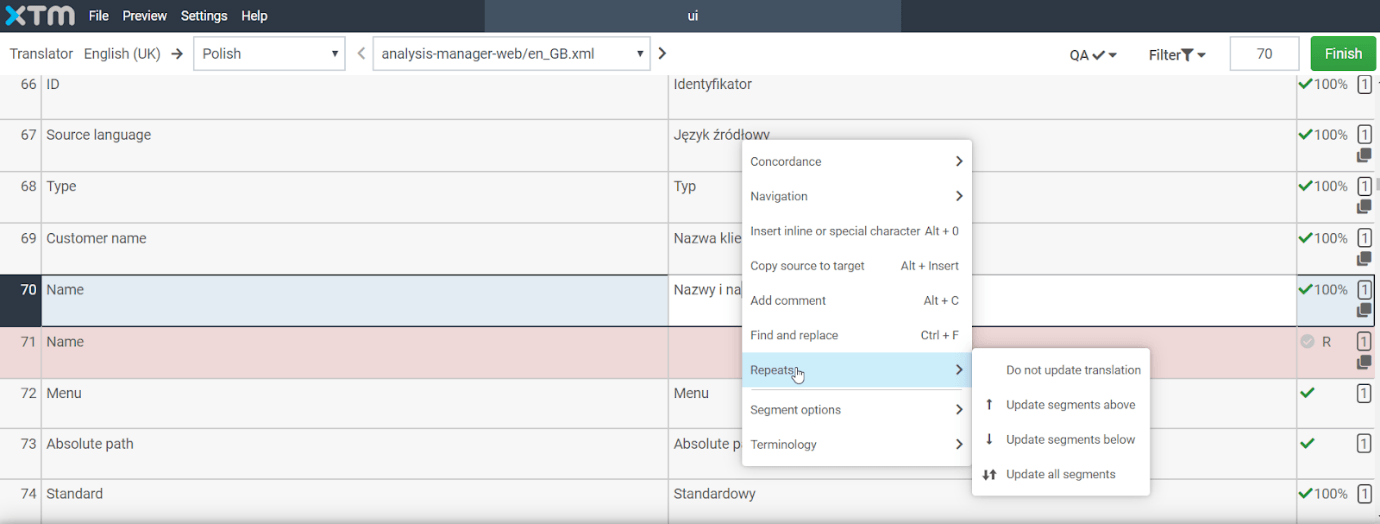
Knowledge Base
How to manage repetitions in XTM Workbench
For the most up to date information, please check our Online Help