1. Open the Find and replace window by using either the context sensitive menu or the keyboard shortcut – the default value is Ctrl+f. You can find and replace words in a single file or in all files in a project.
2. To replace words in all files, do the following:
a. Right-click the editor workspace and choose Find and replace.
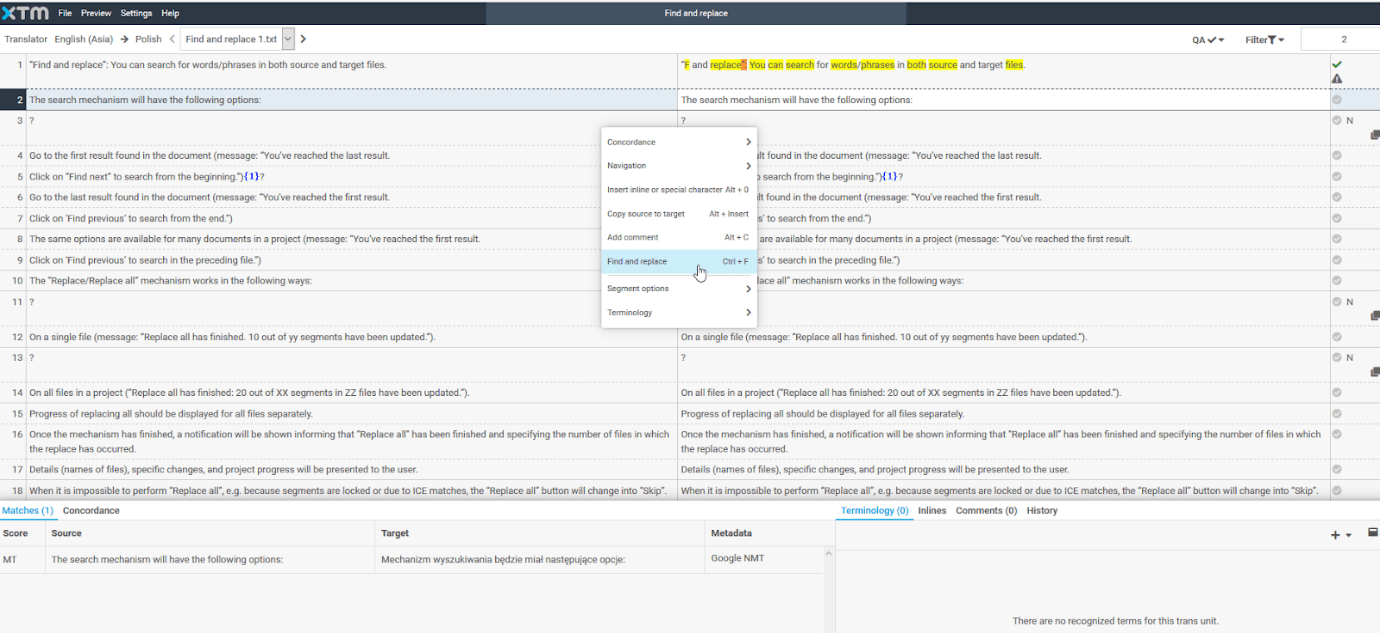
b. Once the pop-up menu opens, fill in the “search” field and the “replace with” field.
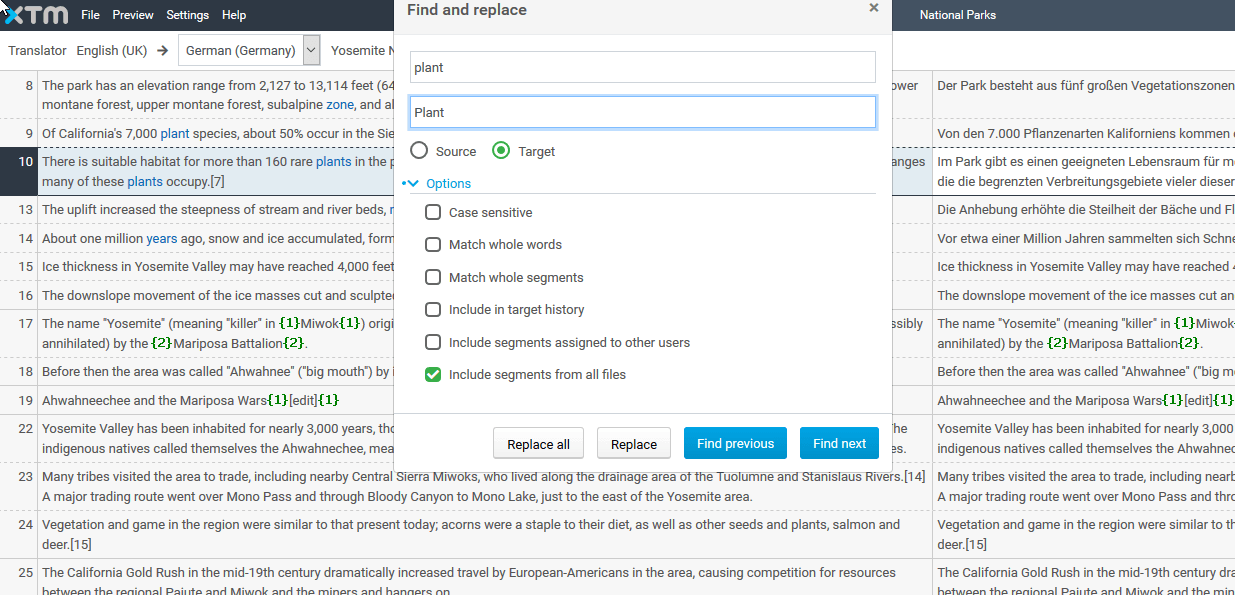
c. Select “Include segments from all files”.
d. To start this action, click the Replace all button.
e. Once the process of replacing has finished, you will receive a message informing that “Replace all” has been completed.
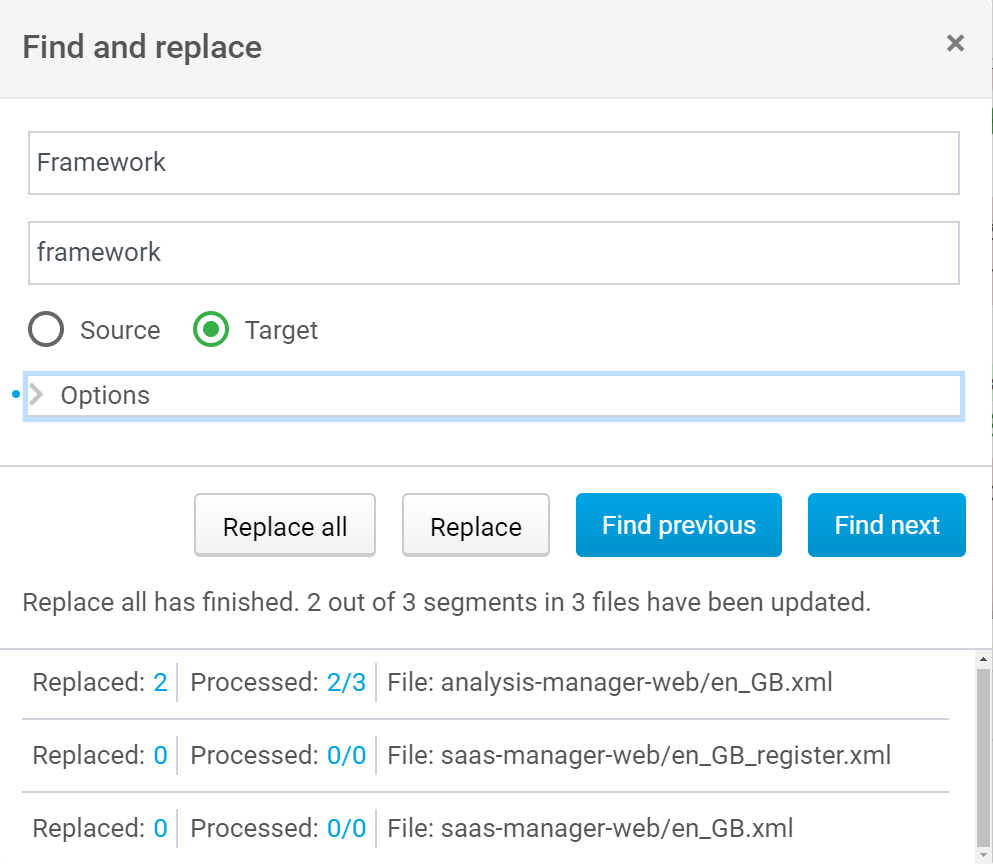
Knowledge Base
How to perform a Find and replace in a project
For the most up to date information, please check our Online Help