1. Open a file for translation and click the QA (Quality Assurance) icon in the top right corner of XTM Workbench.
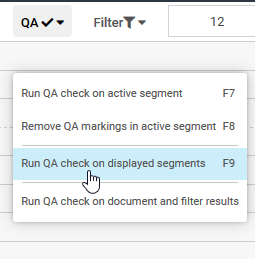
2. To activate QA on the segments currently shown on the screen, choose “Run QA check on displayed segments”. Note that the option restarts automatically as more segments are loaded. Also keep in mind that enabling QA in this way puts on hold any action performed in XTM Workbench.
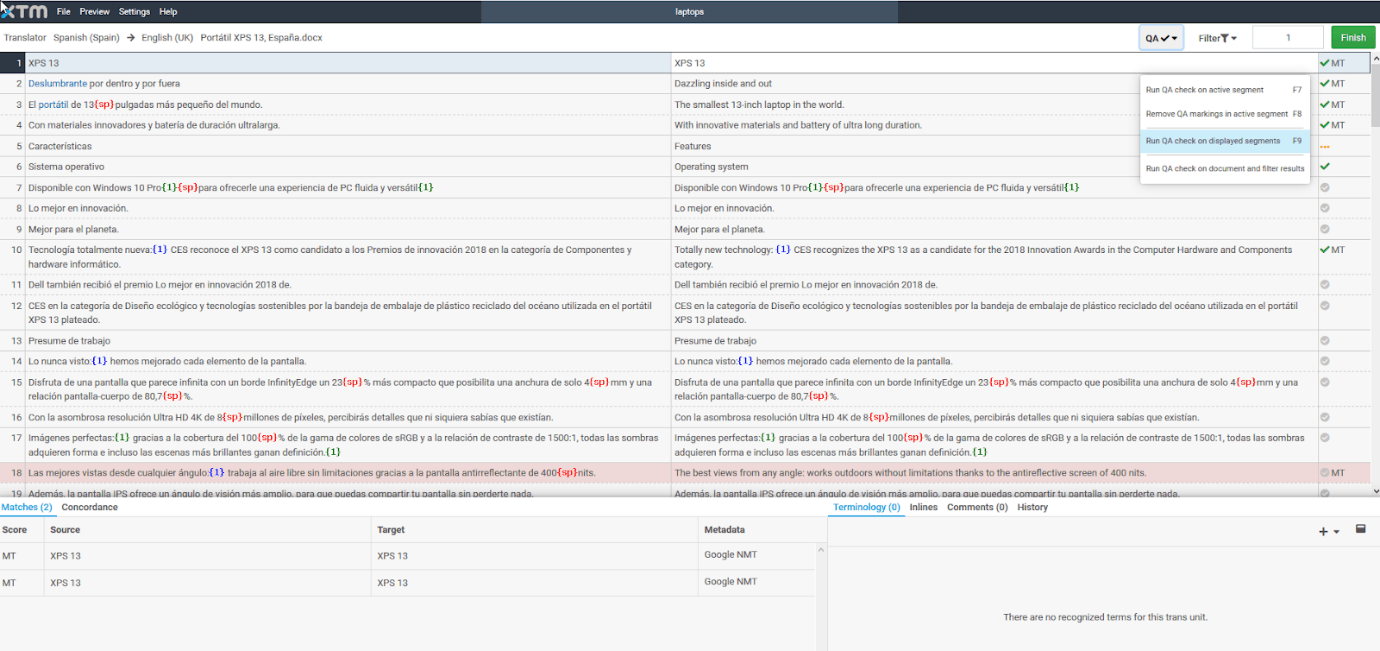
3. Once the QA check has been finished, QA markings will appear across the segments that need correction.
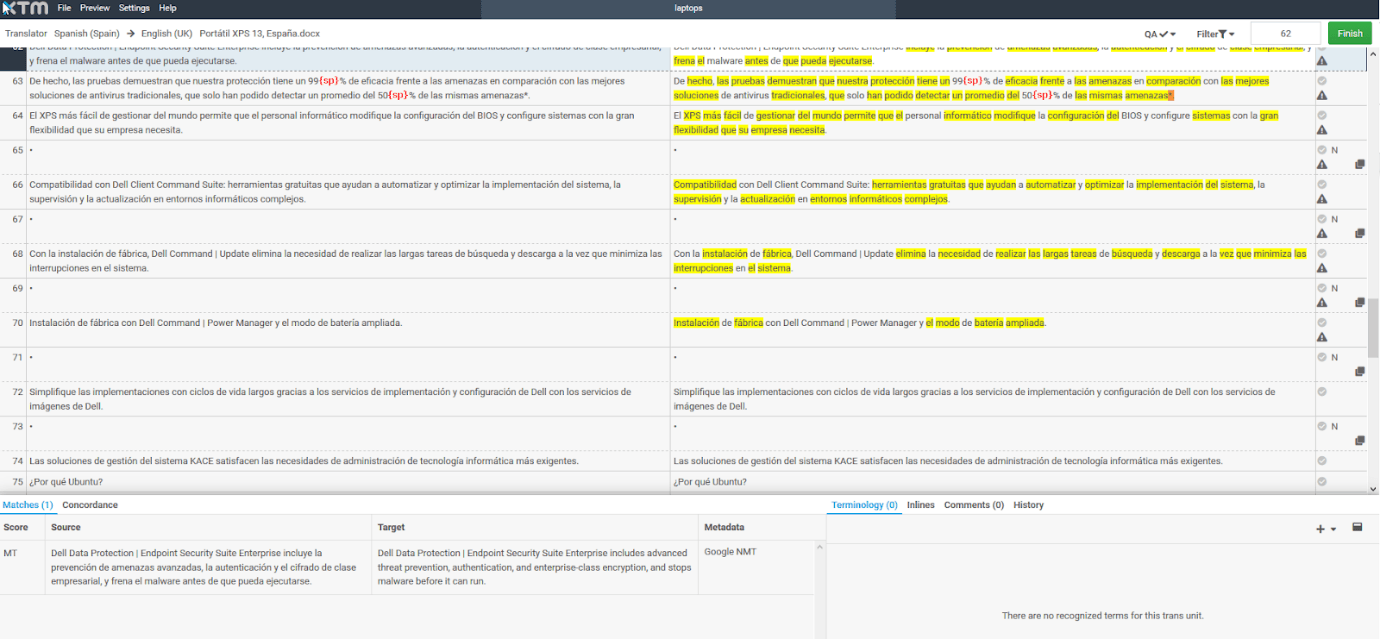
Knowledge Base
How to run QA on the displayed segments in XTM Workbench
For the most up to date information, please check our Online Help