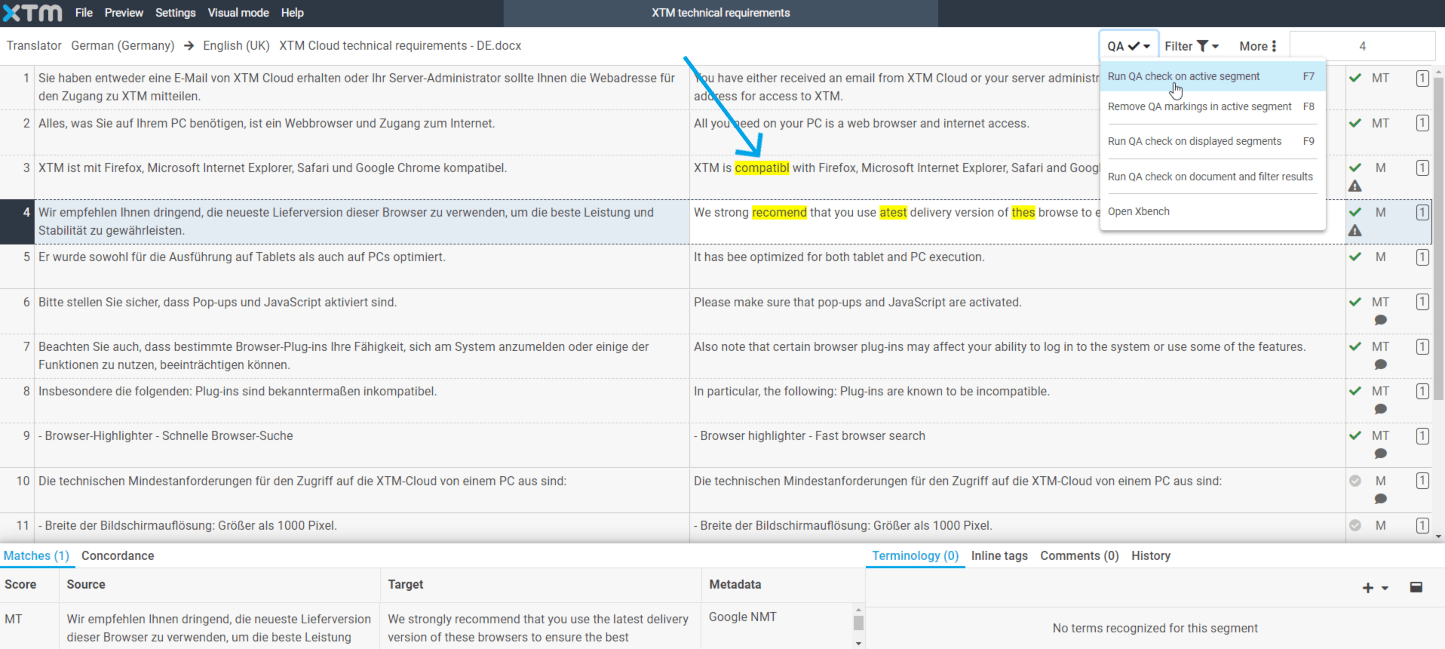XTM – MS Word Spellchecker app requirements
Please note that XTM – MS Word Spellchecker app is supported on Windows 10 only. The app also requires Microsoft Office 2016 or higher installed on your computer. For more detailed information on this app, please visit XTM Manual.
1. Open a project where you wish to perform a QA check. Next, go to the top navigation bar, and choose Settings -> General.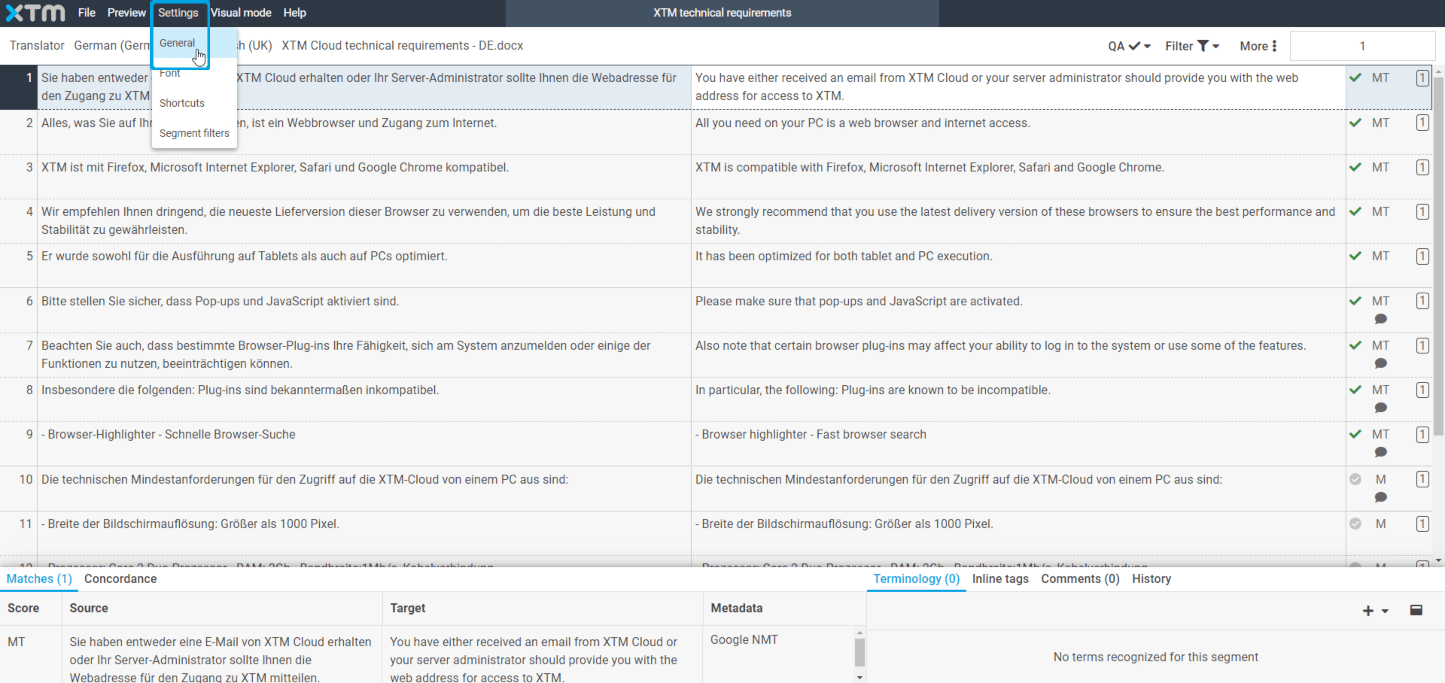
2. Find the QA section and from the dropdown menu select Microsoft Word.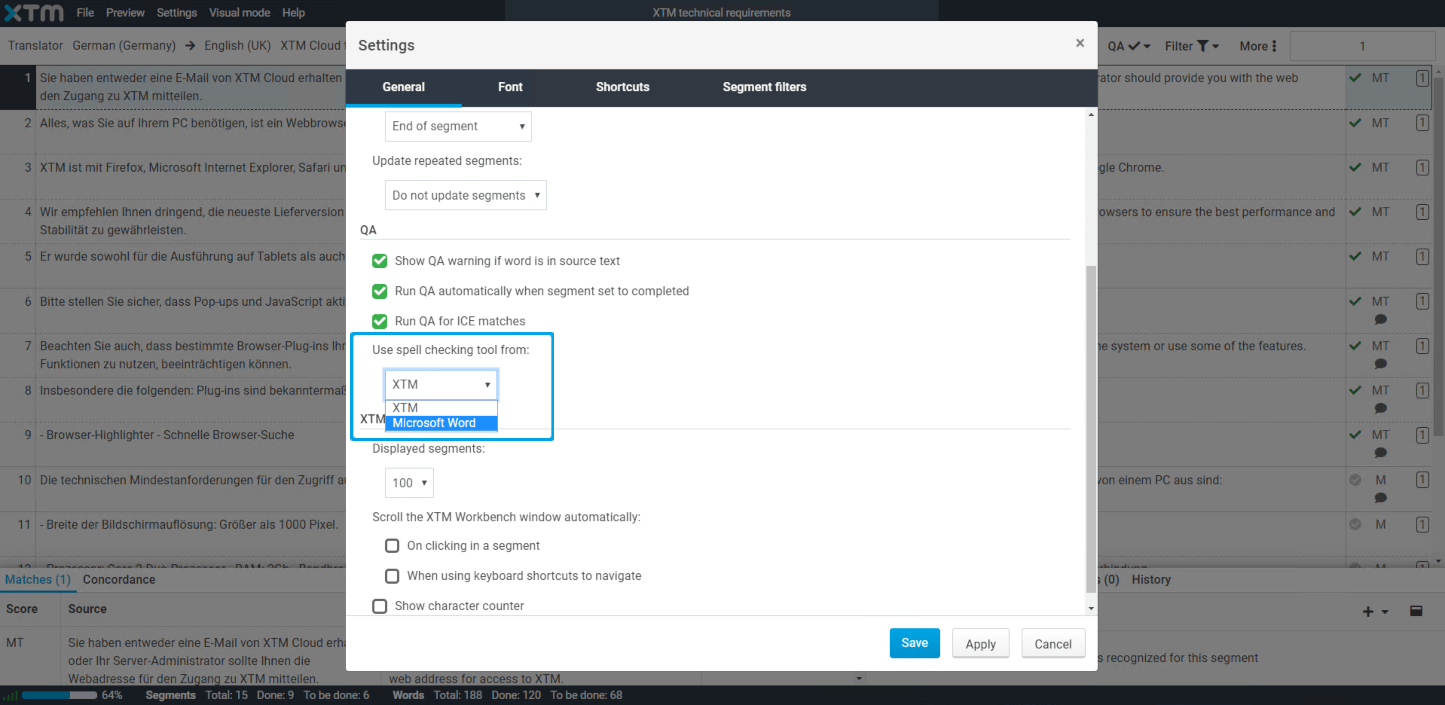
3. Upon setting a new spell checking tool, a field with a pre-set Port number will be displayed. Please do not change the entered value. To confirm your choice, click Save.
Note: If you’re using spell checking from MS Word for the first time, you will be requested to download the XTM – MS Word Spellchecker app under the link in the tooltip.
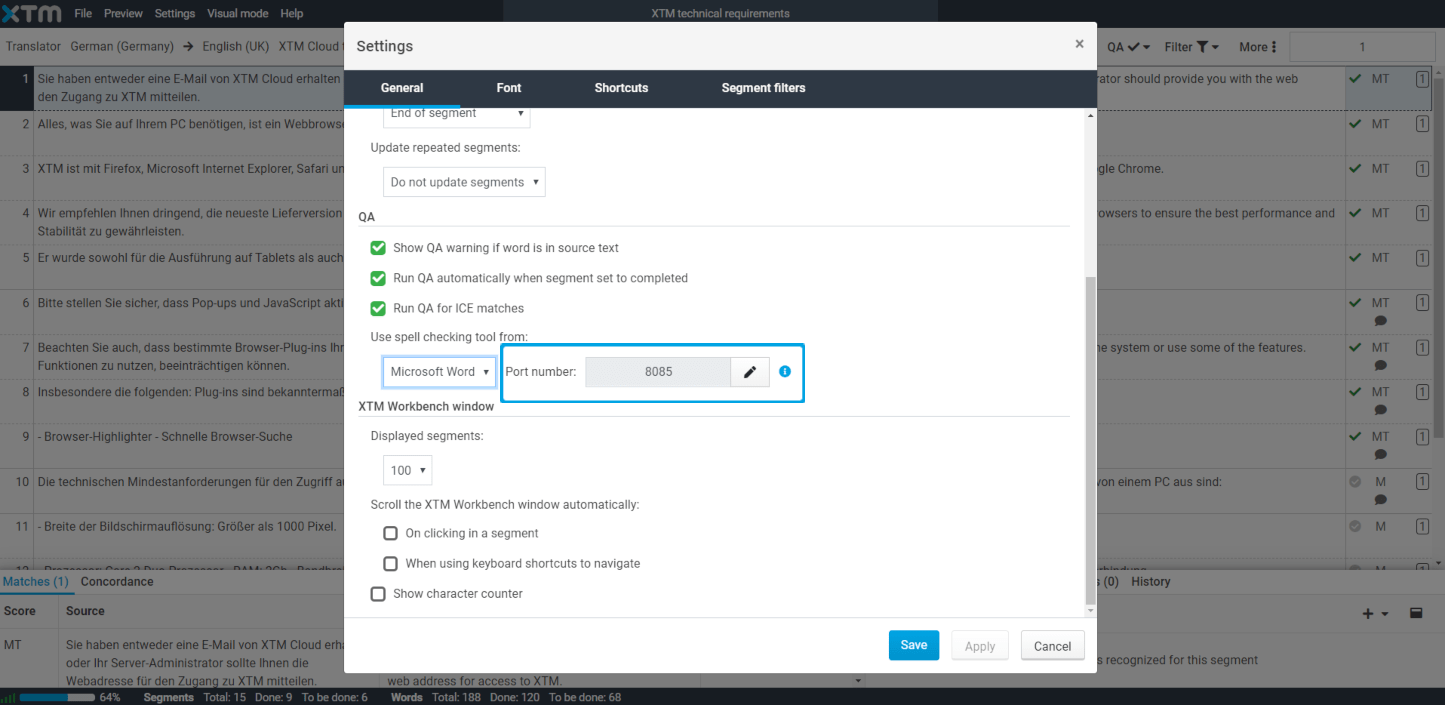
4. Now you can run a QA check using MS Word spelling checker.