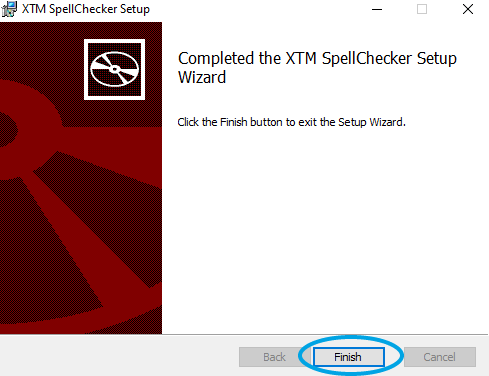XTM – MS Word Spellchecker app requirements
Please note that XTM – MS Word Spellchecker app is supported on Windows 10 only. The app also requires Microsoft Office 2016 or higher installed on your computer. For more detailed information on this app, please visit XTM Manual.
1. In Workbench, go to Settings > General. Under QA, mouse over the tooltip under “Use spell checking tool from:” and click the link to download the app.
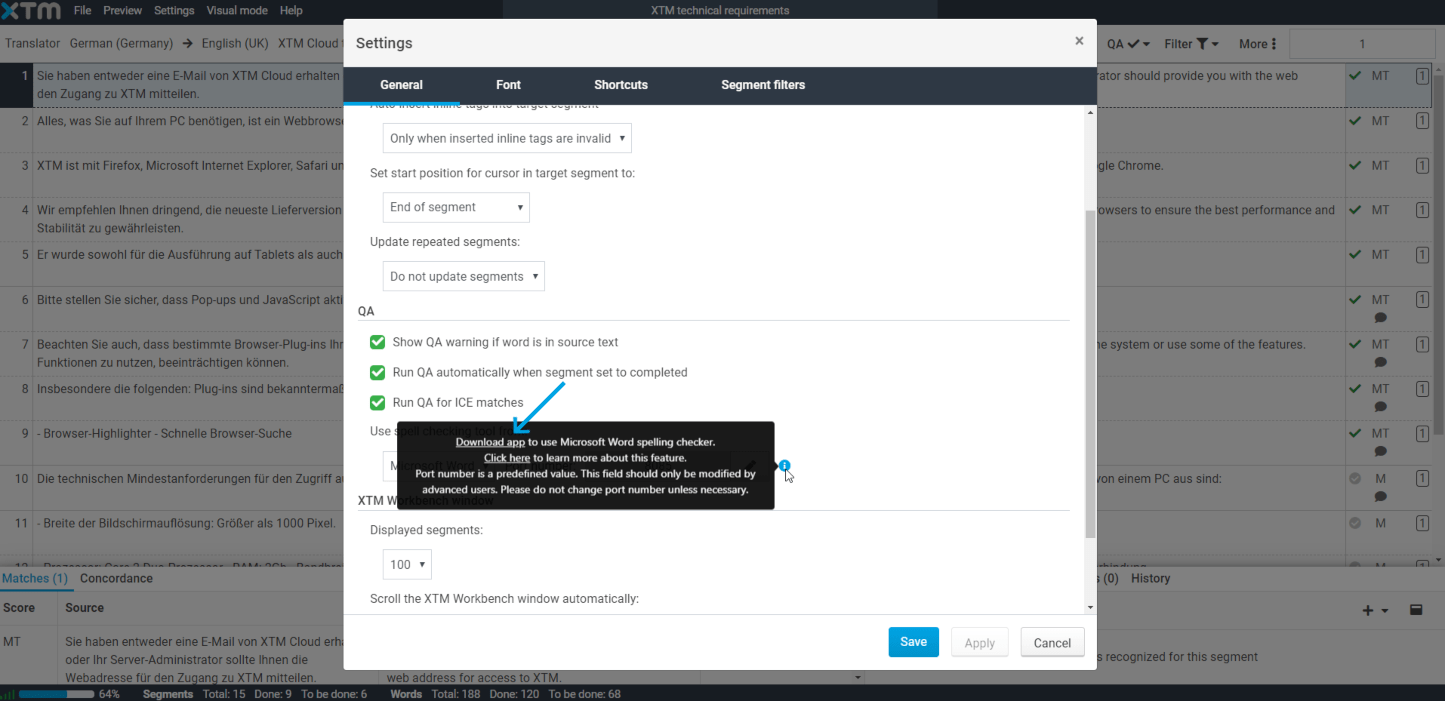
2. Click on the downloaded installation package to open it.
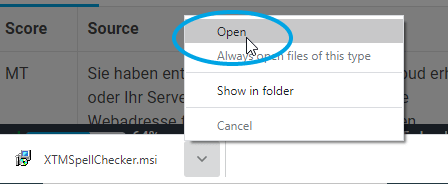
3. Upon opening of the XTM SpellChecker app, a Windows protected your PC notification may appear which prevents unfamiliar apps from running on your PC. Click the button to proceed.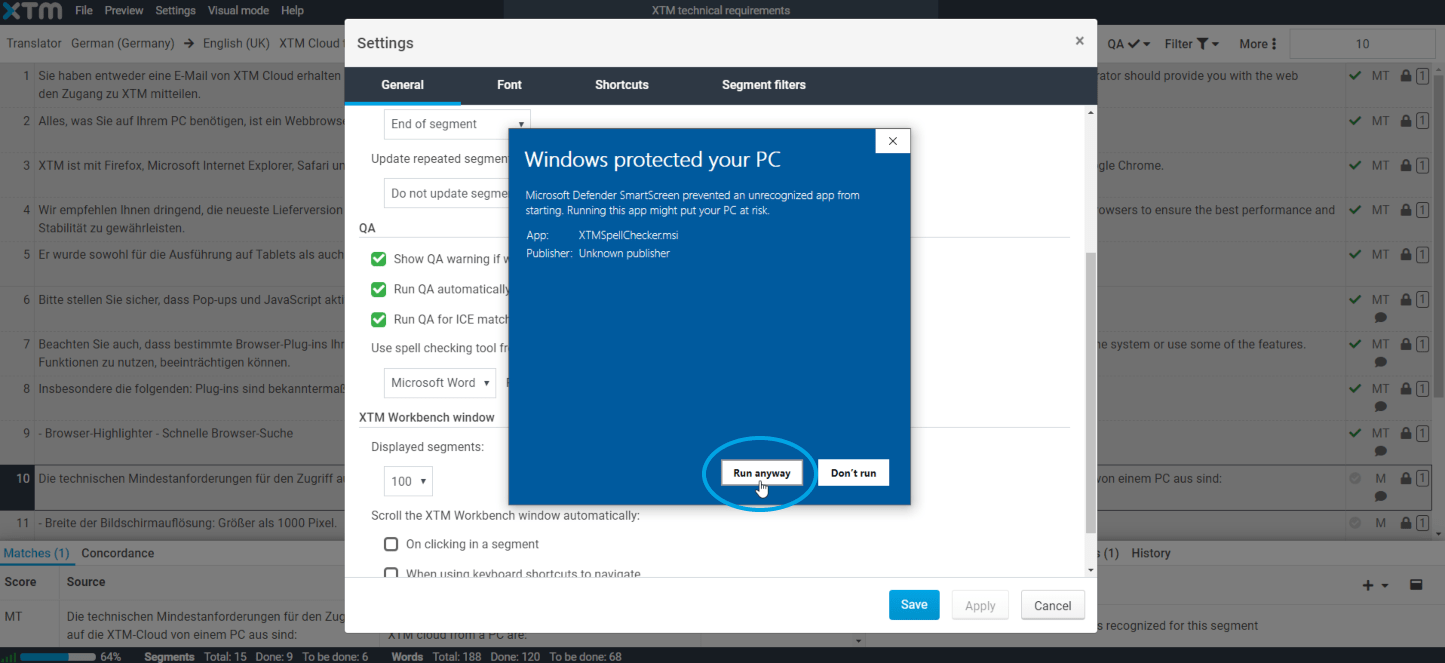
4. When the XTM SpellChecker Setup Wizard appears, click Next to proceed with the installation process.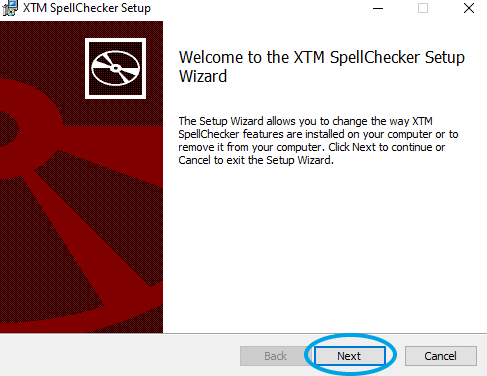
5. Read through and accept the End-User License Agreement.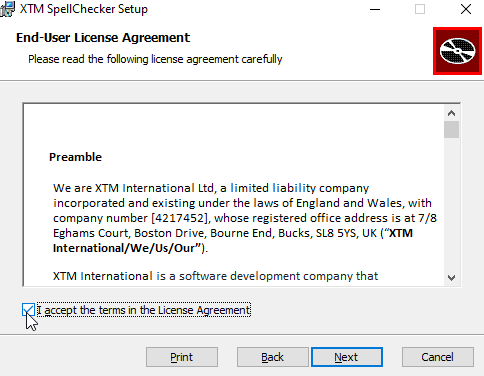
6. Choose the default folder for XTM Spellchecker.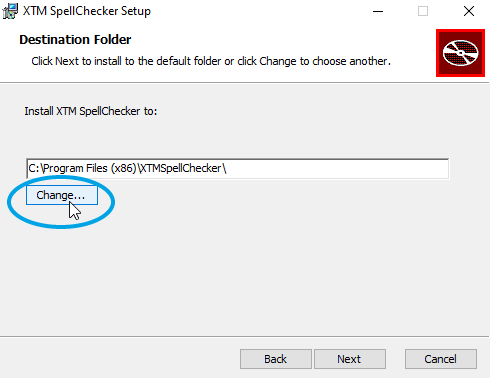
7. Install XTM Spellchecker.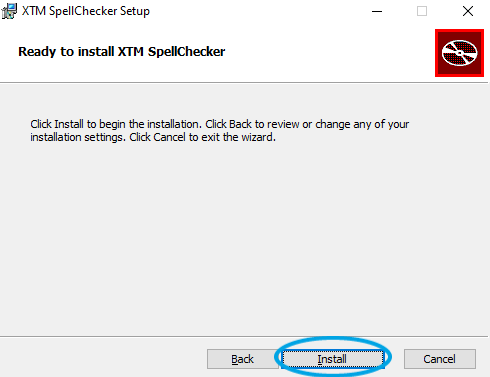
8. The XTM – MS Word Spellchecker app has now been successfully installed on your computer.