1. XTM Workbench allows you to set combined filters as a favorite for convenient reuse. Go to the Segment filtering icon and select “Choose filters” to open the Apply filters window.
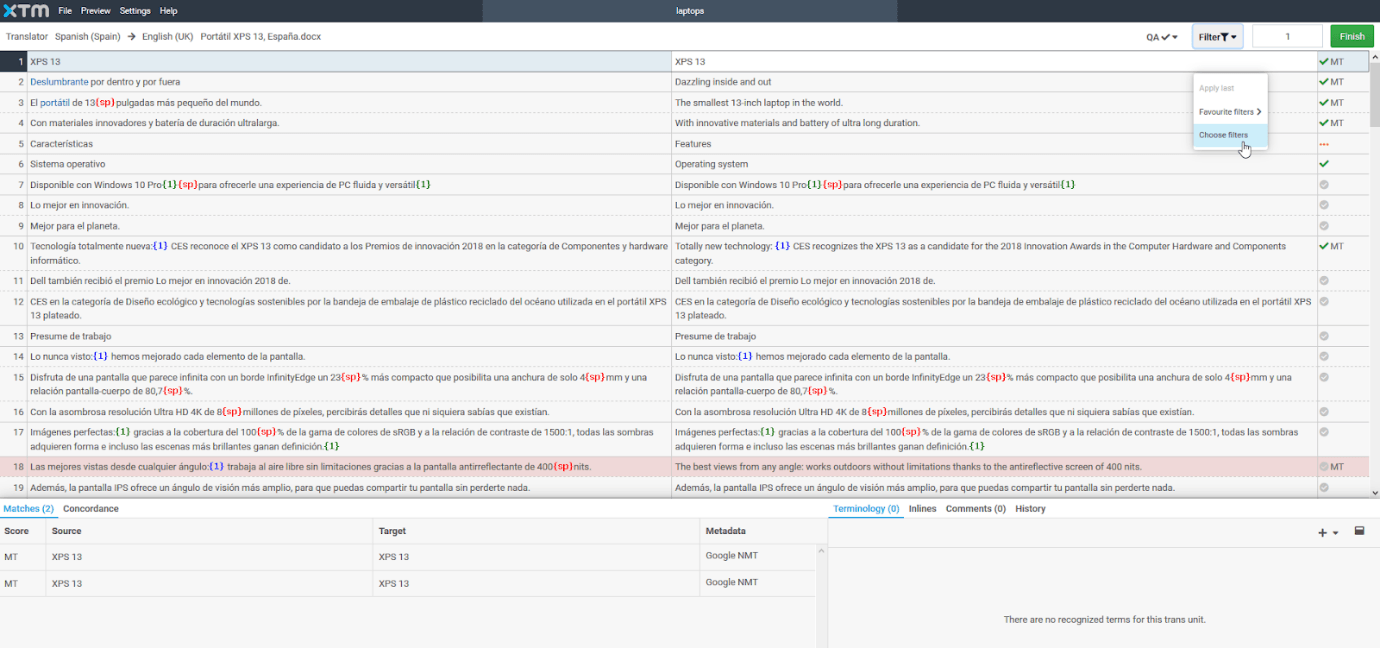
2. Check the box next to the filters you want to include in a combined filter. If you want to exclude segments meeting the condition from the display, check the Exclude box.
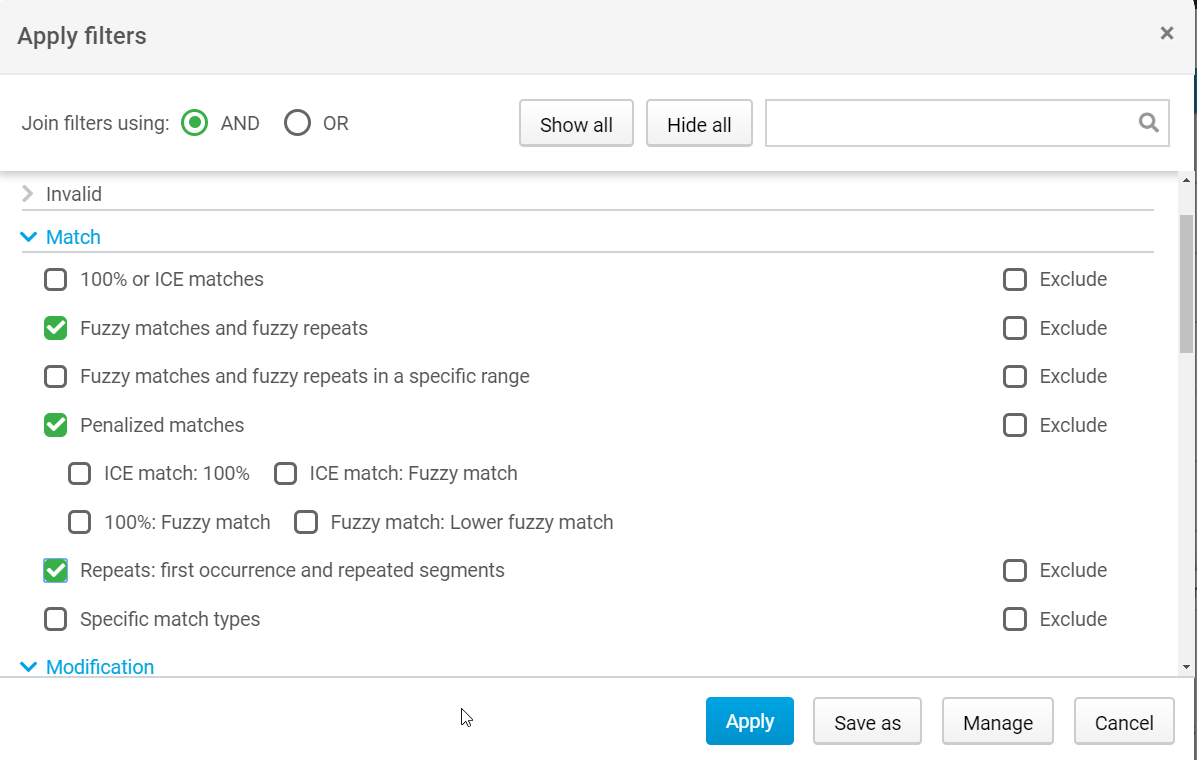
When more than one filter has been selected, use the Boolean AND or OR operators to join them.
a. The AND operator means that the segment will be shown when all of the conditions have been met.
b. The OR operator means that the segment will be displayed if only one of the selected conditions has been fulfilled.
3. Enter the template name to save your combined filter.
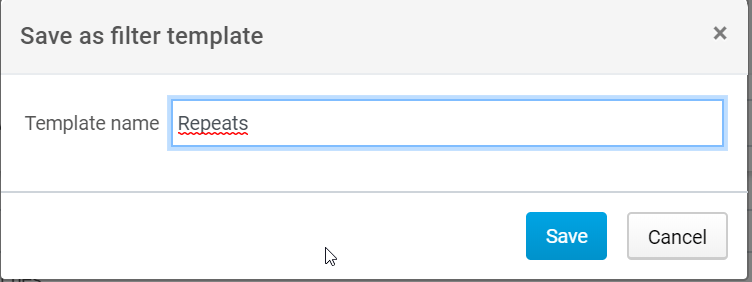
4. Go to the Combined filters tab to see your new combined filter.
5. To set the Combined filter as a favorite, go to Settings > Segment filters and click the star icon next to the combined filter.
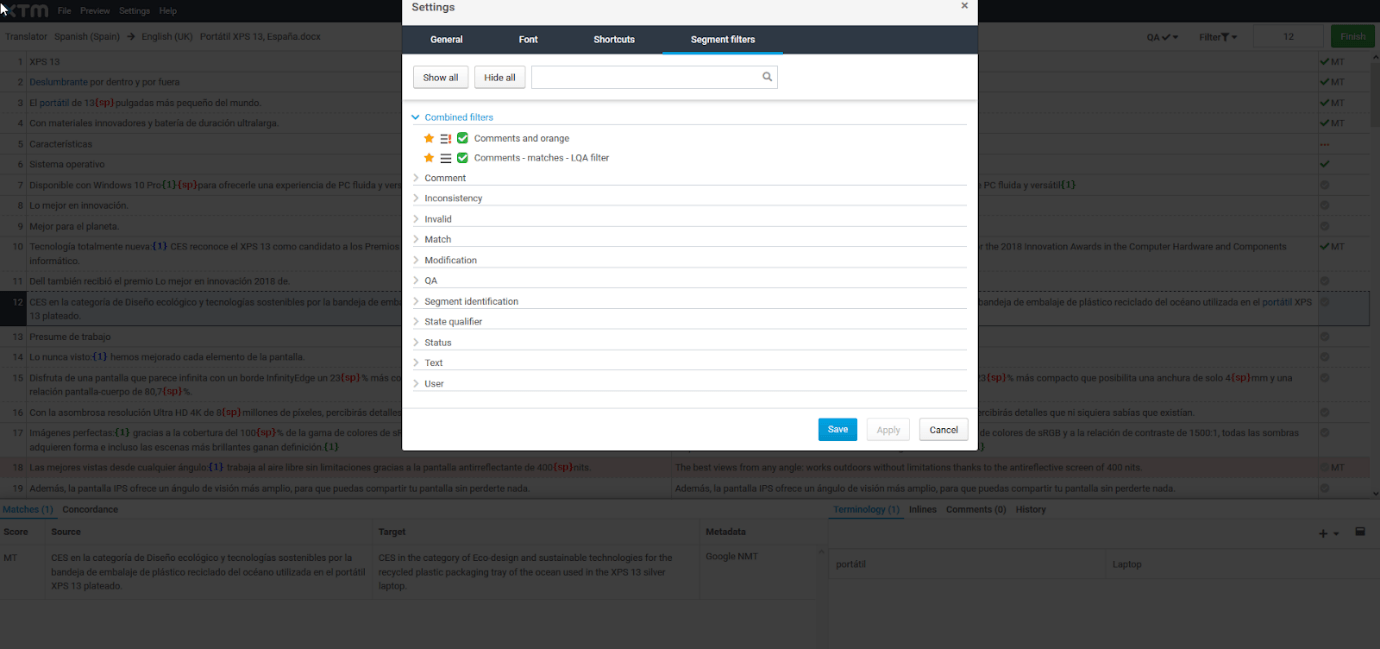
Knowledge Base
How to set combined filters as a favorite in XTM Workbench
For the most up to date information, please check our Online Help