1. To start using XTM Workbench, you need to switch it on either in the system Settings or from the Project Editor. To switch the option on in the system Settings, go to Configuration > Settings > System. From the System tab, go to the General tab and select “Workbench” under Default translation environment. Click save.
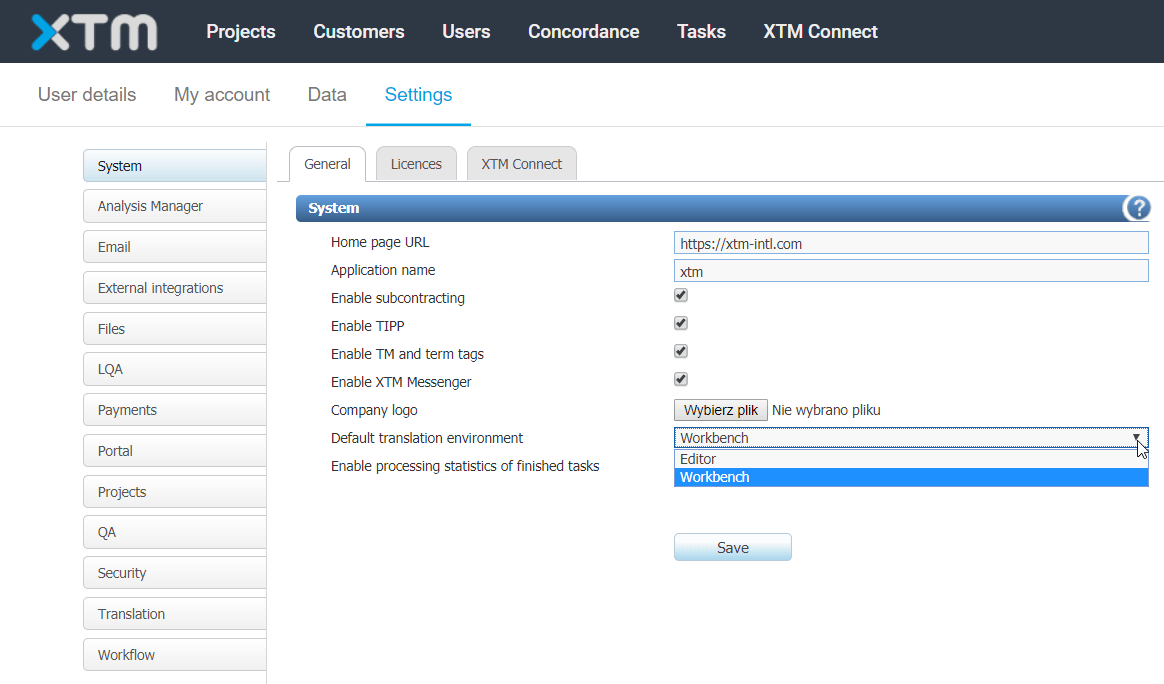
2. To switch XTM Workbench on from the Project listing, follow these steps:
a) Open the project you want to work on.
b) Go to the General info tab and scroll down to Default translation environment.
c) From the drop-down menu choose “Workbench”. Click save.
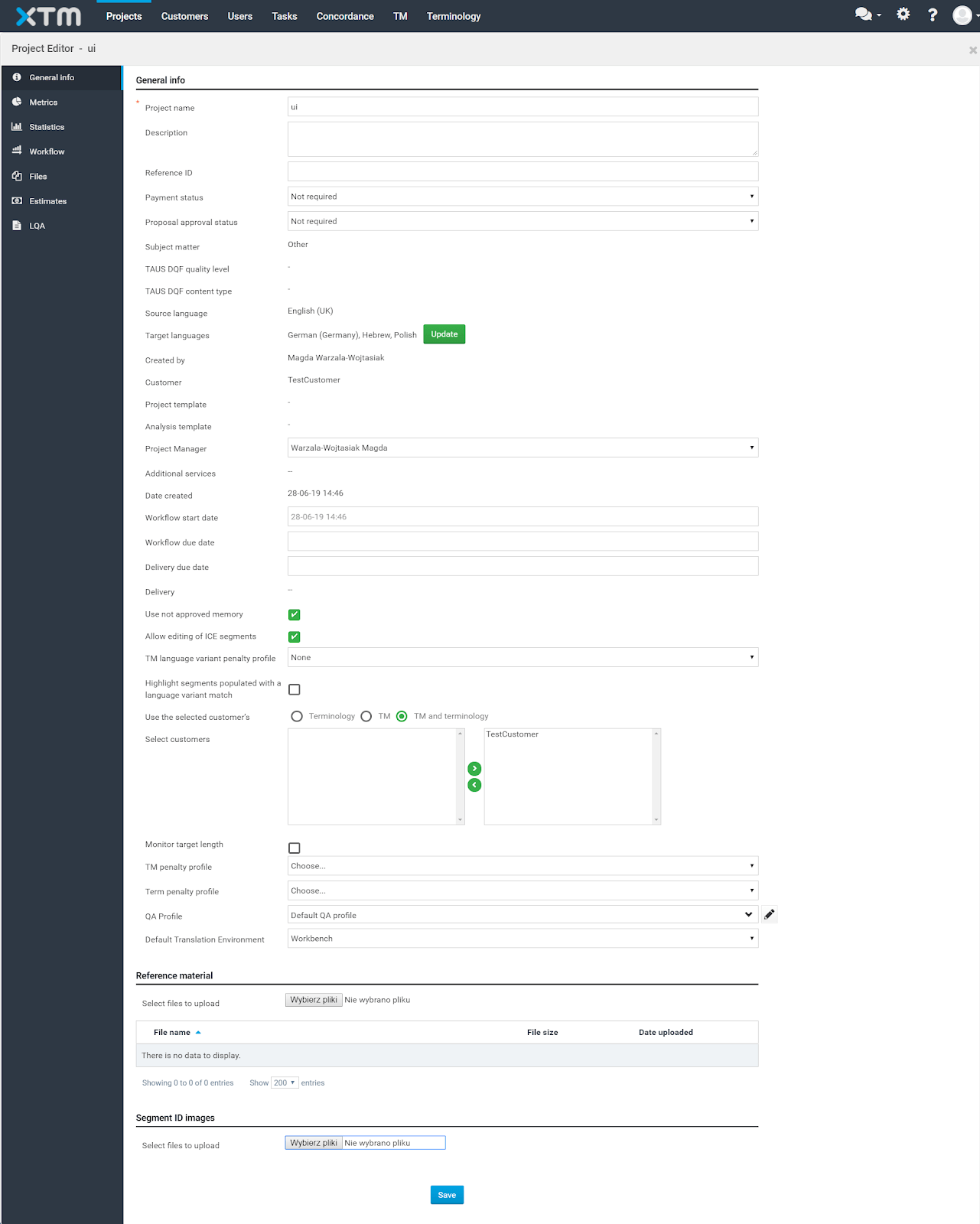
Knowledge Base
How to switch to XTM Workbench
For the most up to date information, please check our Online Help