Unicode bidirectional controls enable change of direction for bidirectional text. This is useful, for example, when an English text has an Arabic (Bidi) quote. XTM Cloud supports Unicode text direction marks such as Left-to-Right Isolate (LRI), Right-to-Left Isolate (RLI), and Pop Directional Isolate (PDI). Contact XTM Support to have this option enabled on your account.
1. Right-click in the source or target text to open the context menu and select Insert inline tag or special character. Alternatively, use the relevant shortcut (by default it is Alt+0).
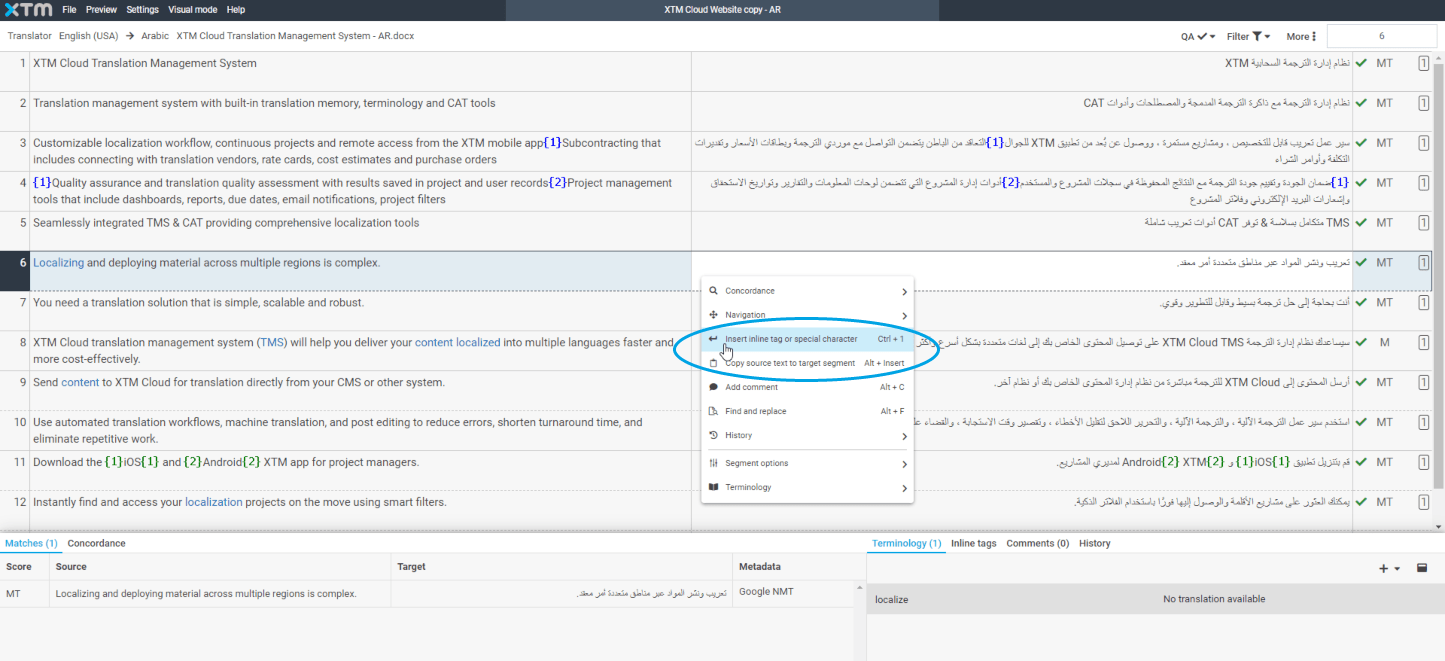
2. A pop-up menu is displayed where you can choose the LRI or RLI text mark depending on the direction of your target segment. If you use the keyboard, press the tab key to navigate the pop-up window. Click enter to insert the desired text mark. 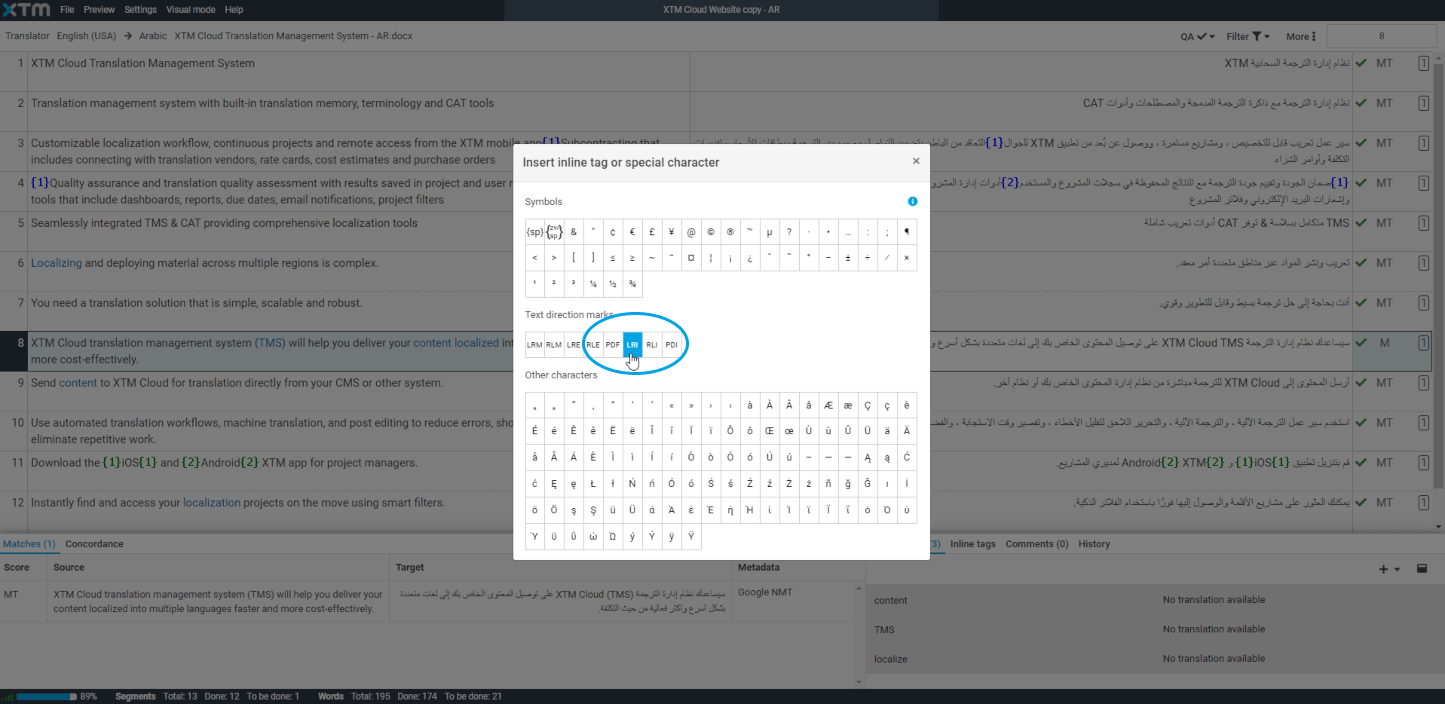
3. When the text marks are inserted, start typing, and the entered text fragment will be isolated from the other part of the sentence. The LRI and RLI text marks indicate that a left-to-right or right-to-left text fragment is isolated from the rest of the sentence. The PDI mark terminates the scope of the previous isolate.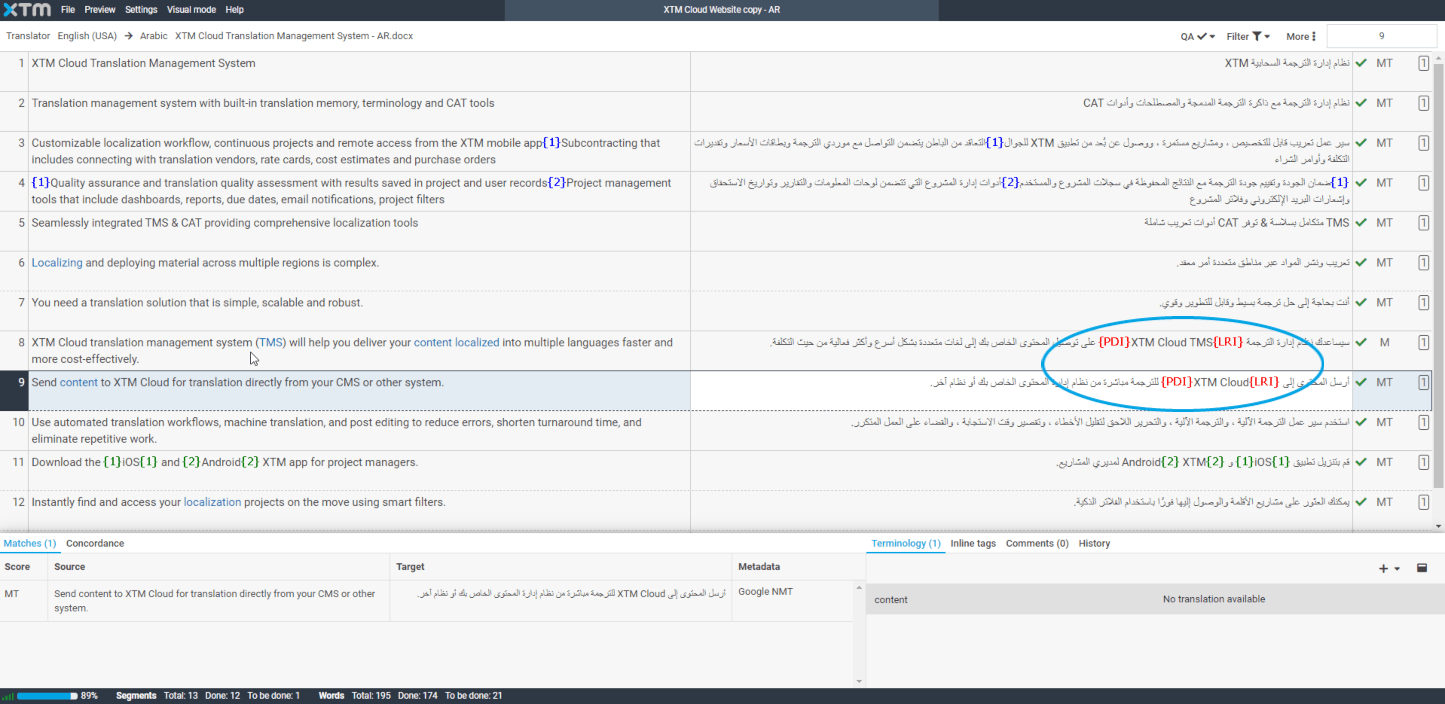
Below is an example of the RLI text mark in use
