How to send content for translation from Sitecore in few easy steps.
1. Log in to your Sitecore account and go to Content Editor.
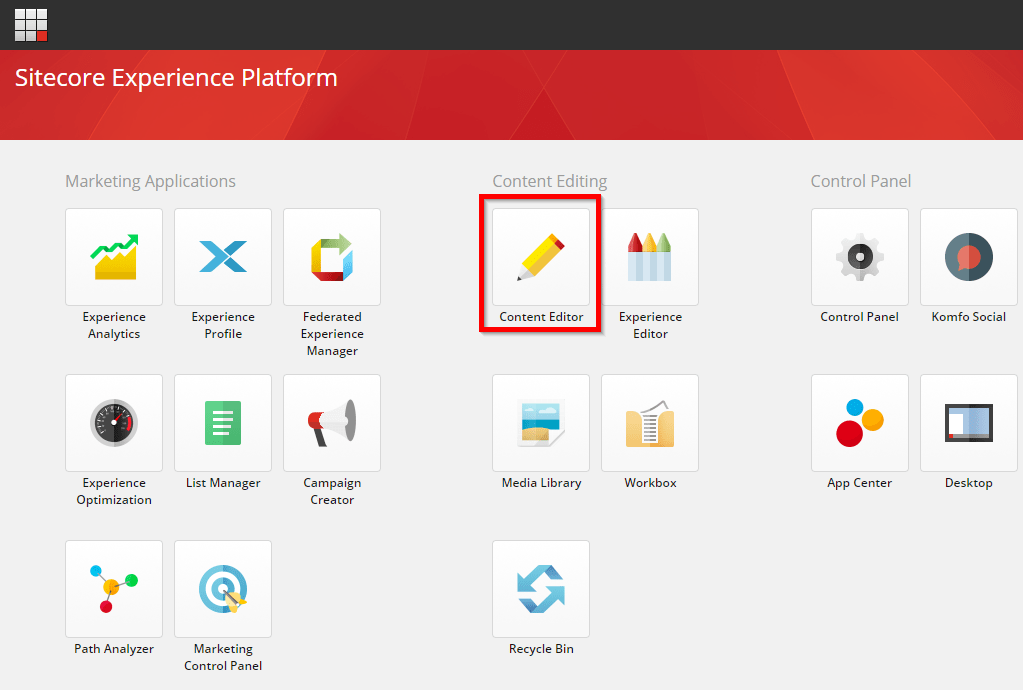
2. Select the content you want to translate, click XTM in the top menu, then Add to queue.
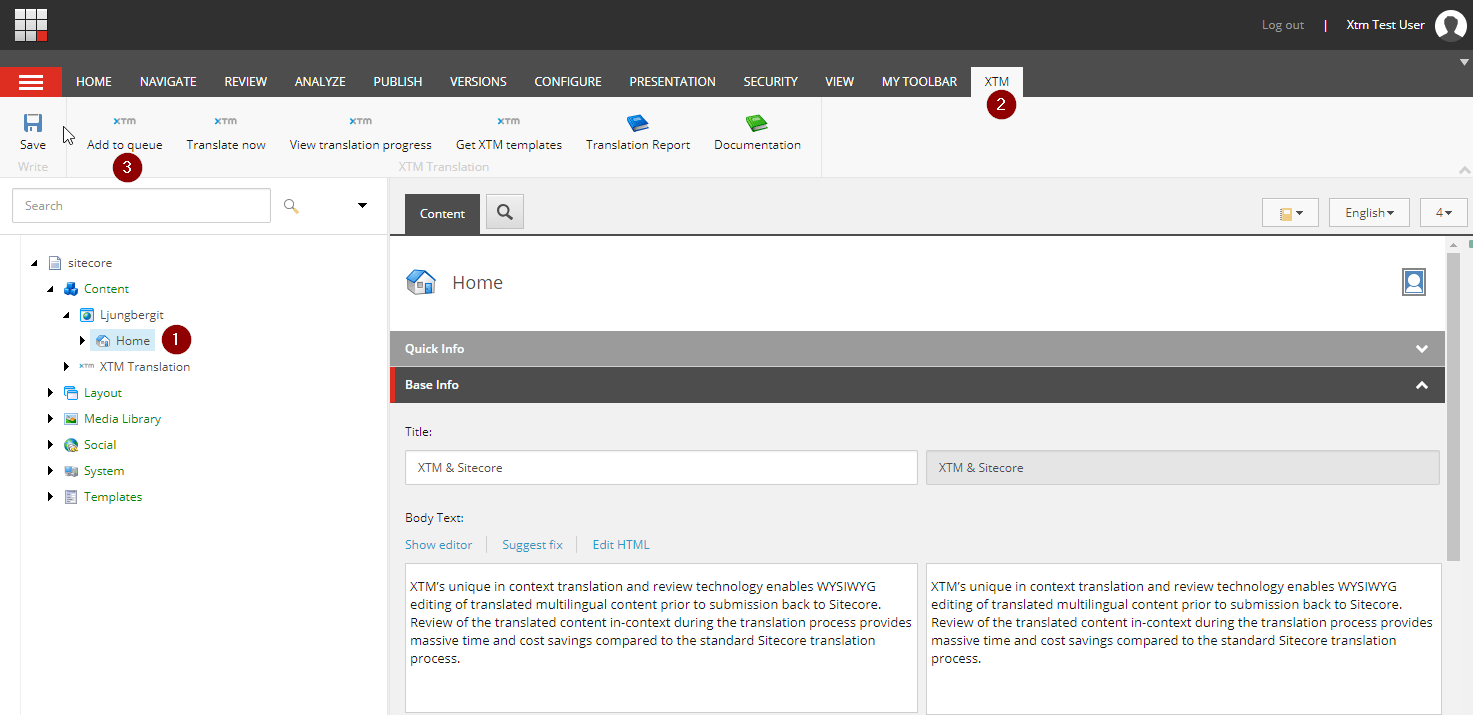
3. If the source language of your content is different than the default source language, select the content source language. Then, enter a name for the project, choose target languages and an XTM template if any exists.
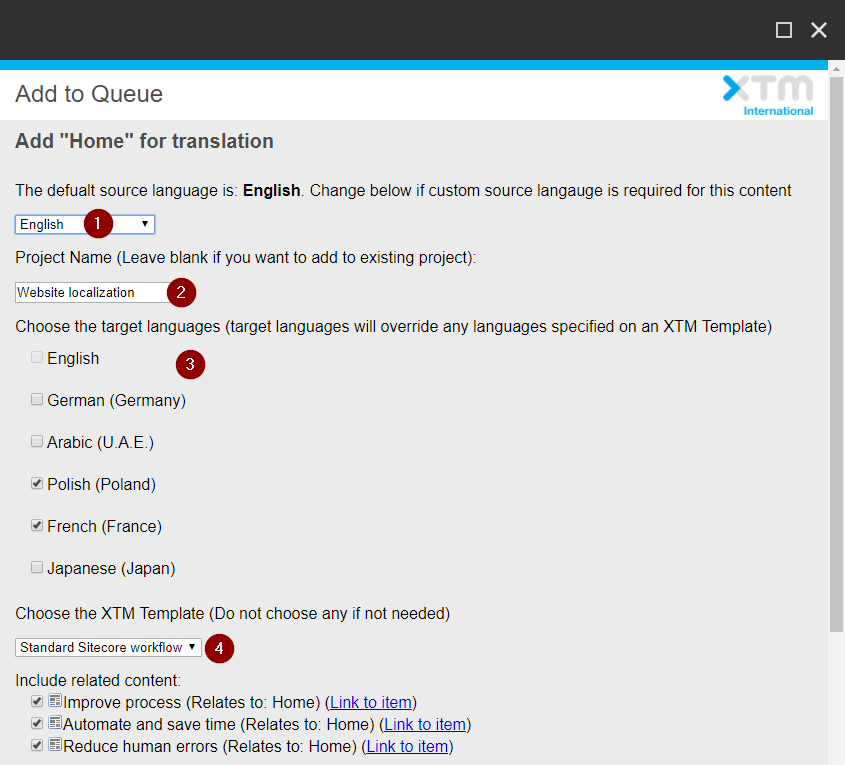
4. Choose whether to include in translation content related to the selected website element, all of its sub-items and content related to the sub-items. Then click Add. The content for translation will be added to the queue.
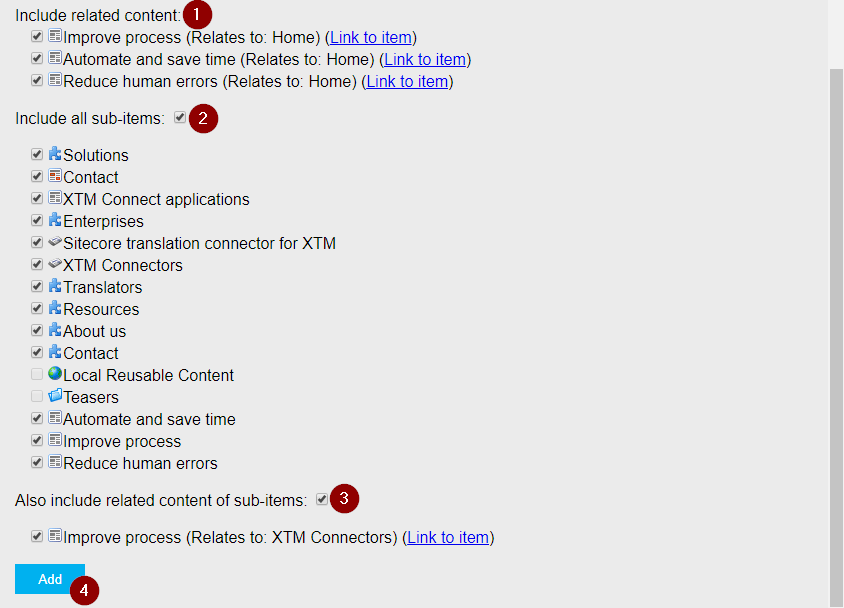
5. A screen with the list of items added to the translation queue will display.
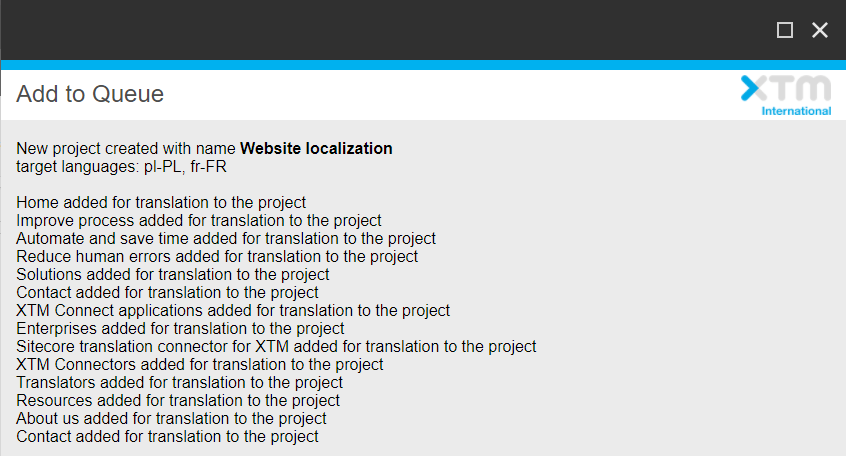
6. Click Translate now and click OK when the prompt displays.
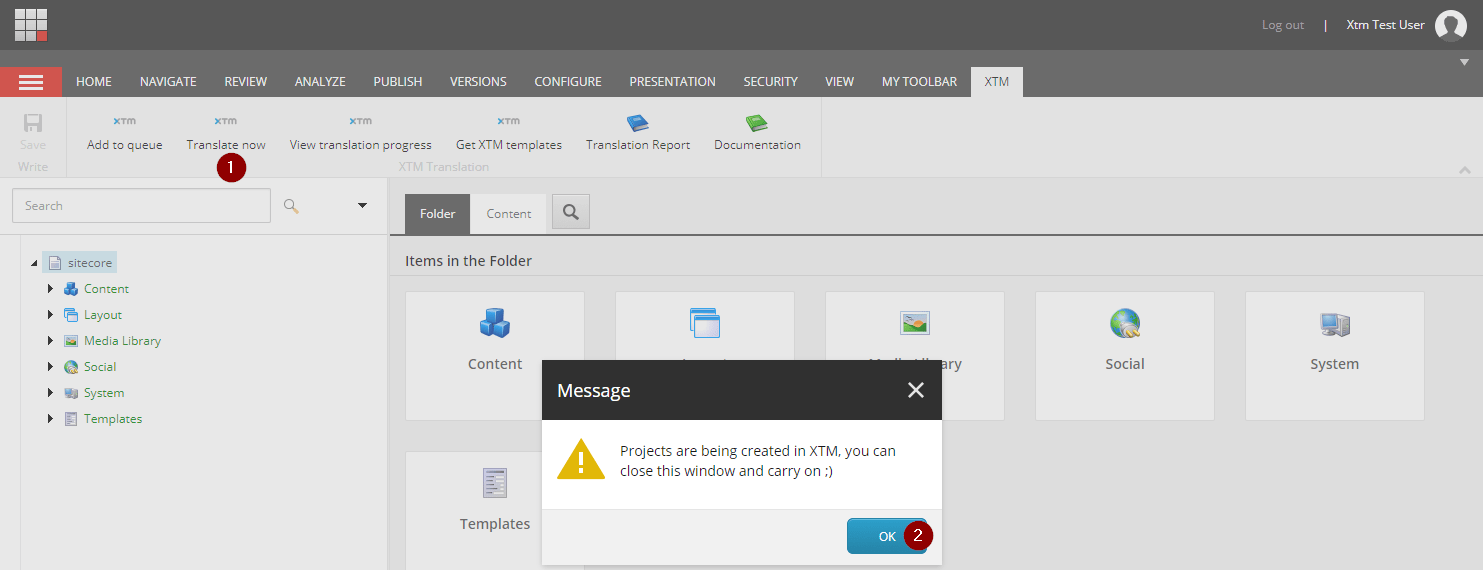
The project has been created in XTM.
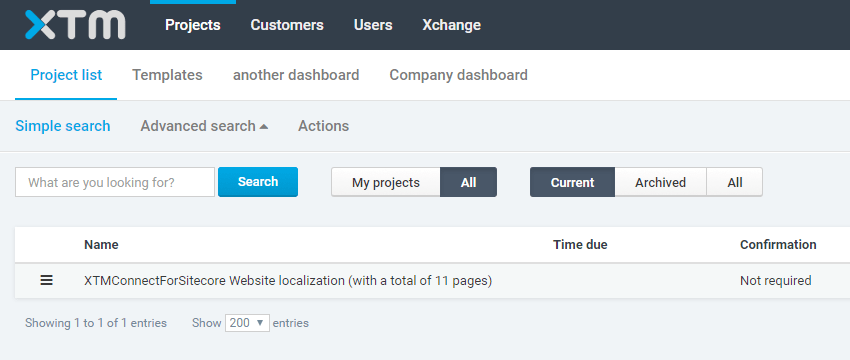
Requesting a translation from Sitecore is easy and intuitive with the XTM Connect for Sitecore.
Knowledge Base
How to send content for translation from Sitecore
For the most up to date information, please check our Online Help