Only users with the align access right can perform bilingual term extraction during the TM alignment process. Go to the User > Access Rights tab and add Align to the right column in the Translation Memory section and click the Save button.
1. If you have the Align access right, go to the TM tab and click Align.
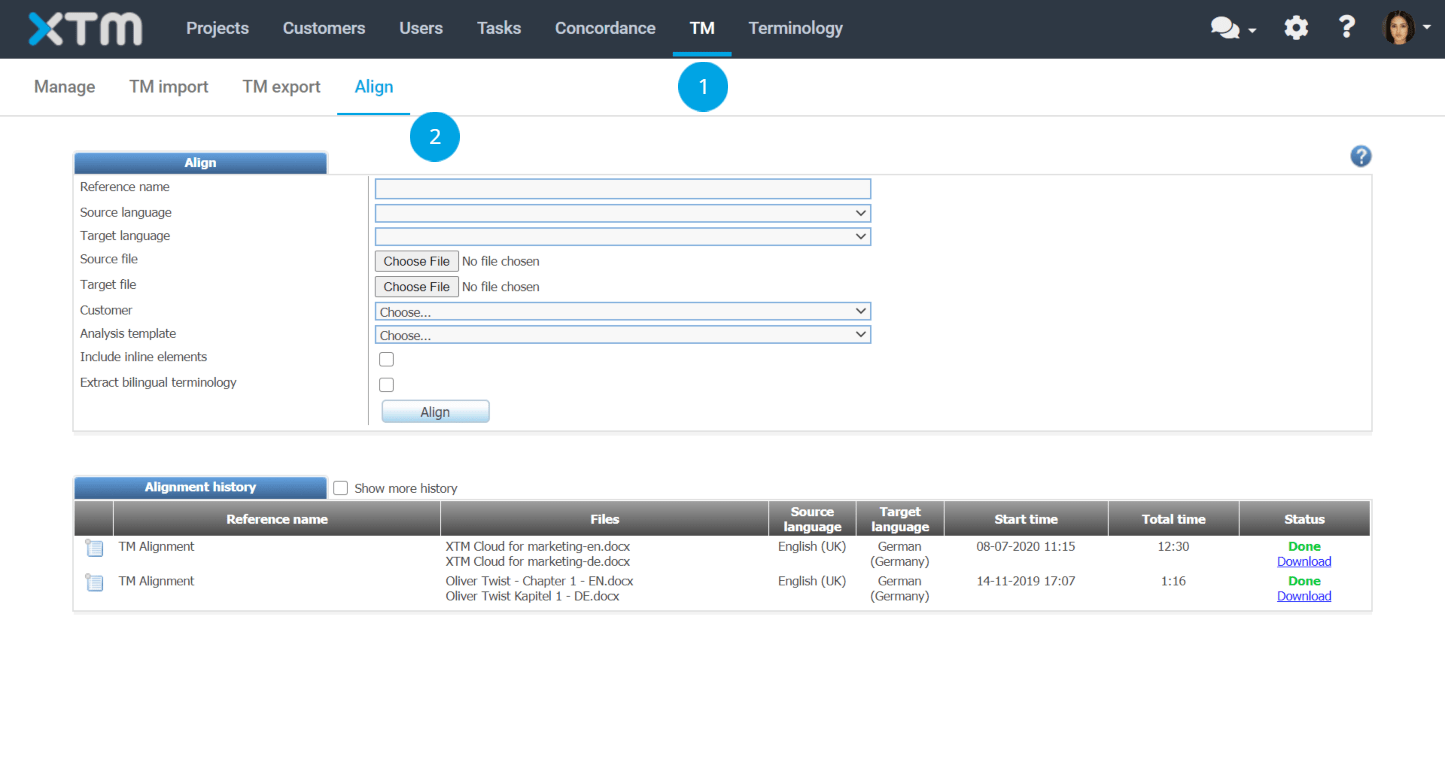
2. Enter all the required information including a Reference Name, Source language, Target language and the Customer. You may also select an Analysis template and activate the Include inline elements option in the alignment process. In order to get a list of extracted terms, check the Bilingual term extraction box.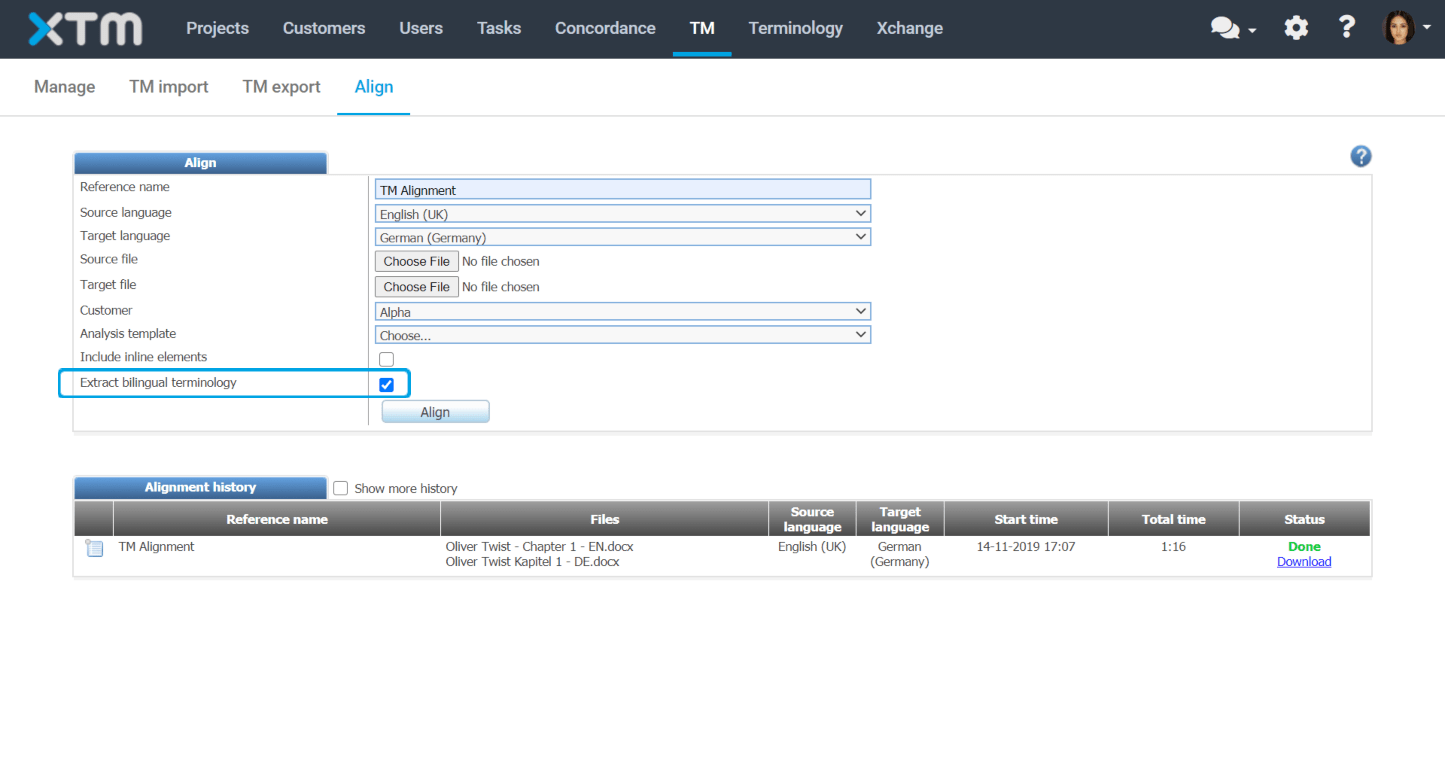
3. Click the Choose file button to select a source file.

4. Click the Choose file button to select a target file, then click the Align button to start the process.

5. The aligned file with extracted bilingual terms will show up under the Alignment history. Once complete the status changes from In progress to Done.
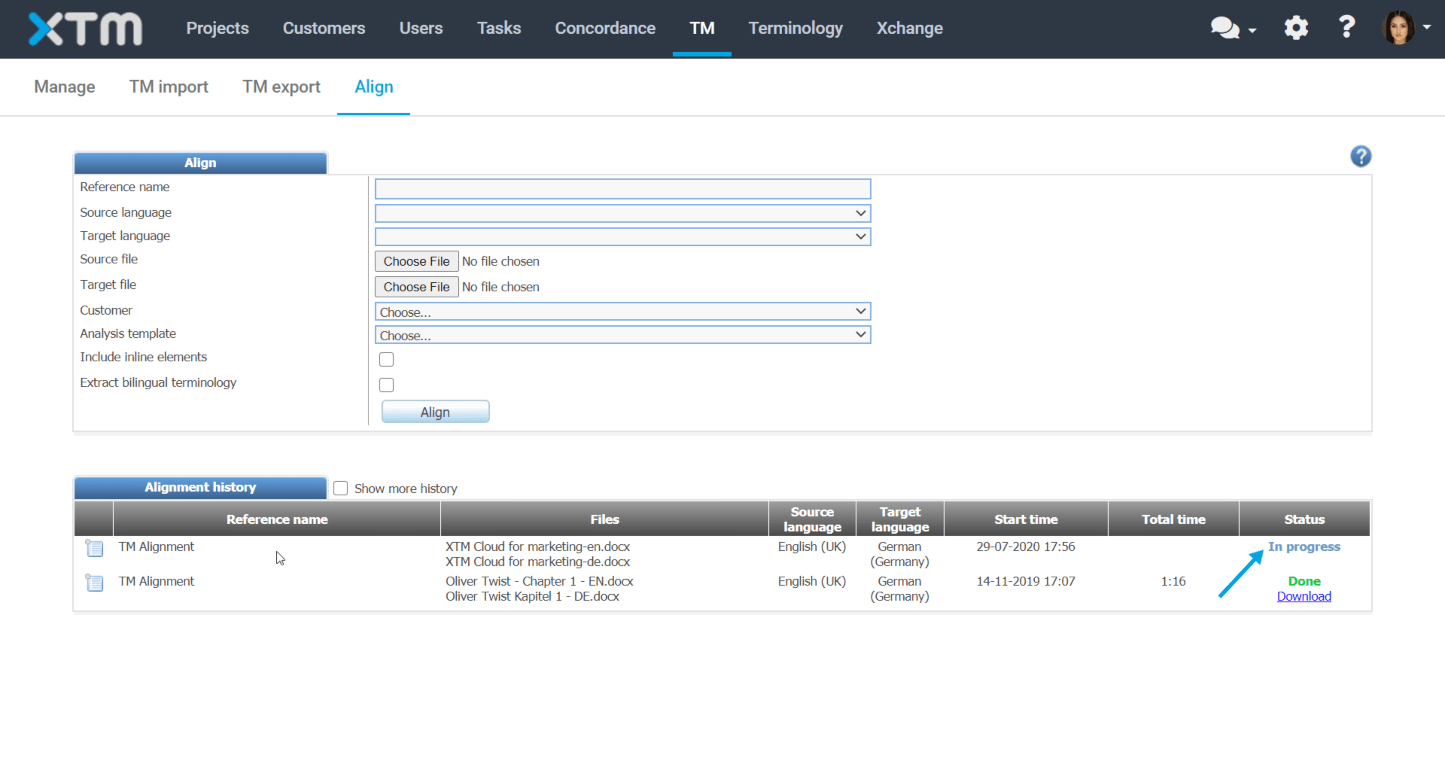
6. Once complete, click Download.

7. The downloaded file contains three Excel files. The aligned file contains all aligned segments whereas the aligned 90+ file comprises segments aligned with the match probability value higher than 90%. The aligned-terms file stores bilingual terms extracted during the alignment process along with the source and target text context.
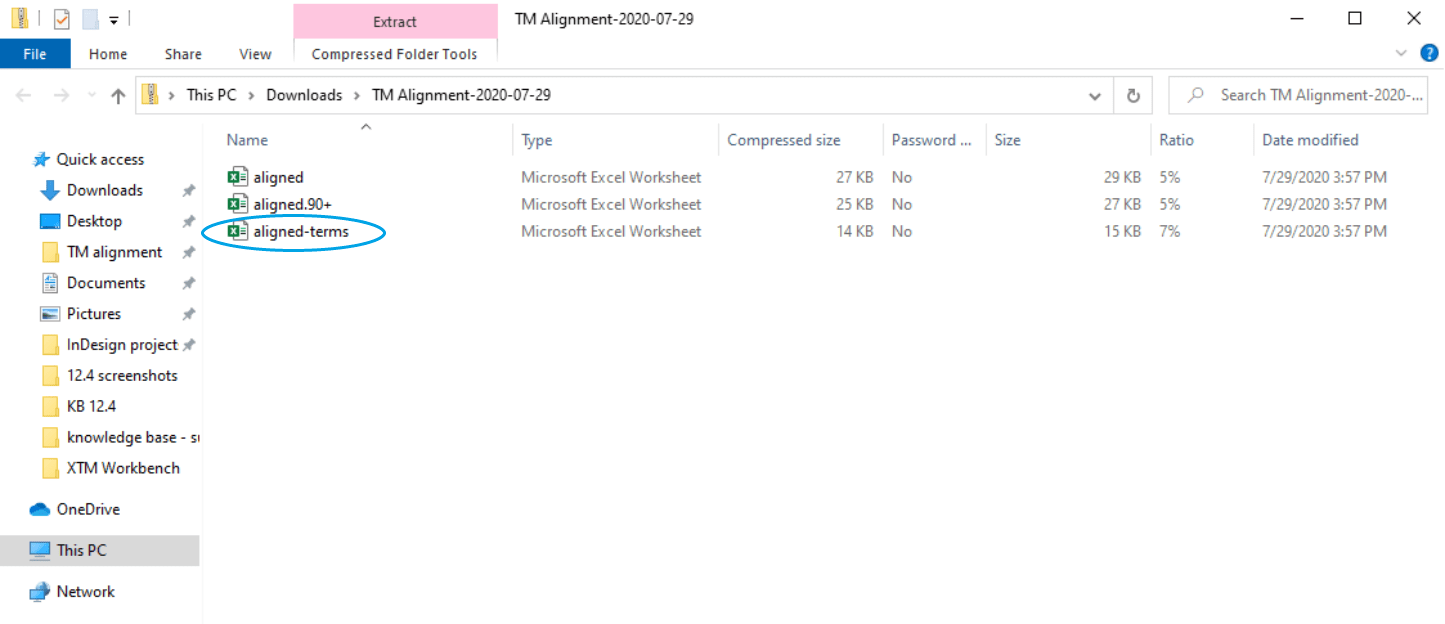
8. The aligned-terms file shows source and target terms, along with additional information such as word frequency, the various similar forms of occurrence as well as context sentences.
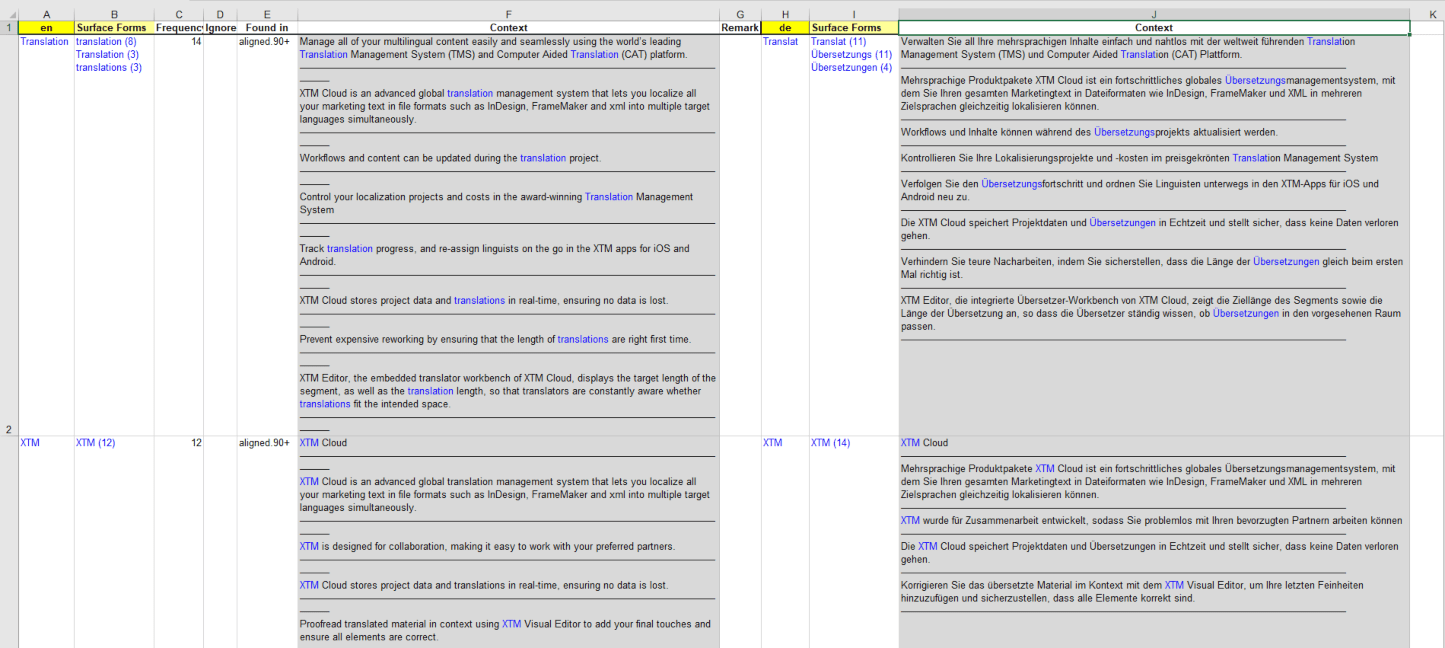
When you have finished reviewing the file with extracted terminology, it can be uploaded into XTM Cloud using the TM import functionality.